Vagrant(VirtualBox)で「セッションが開けませんでした」のときはMacTypeを疑え

インフラエンジニアの伊藤です。
検証をするときに大活躍するVagrant。
以前使い方をご紹介しました。
Vagrantで自分だけの検証環境を構築する | 株式会社ビヨンド
で、対象のエラーがこちら。
$ vagrant up
Bringing machine 'default' up with 'virtualbox' provider...
==> default: Importing base box 'centos67'...
==> default: Matching MAC address for NAT networking...
==> default: Setting the name of the VM: itou_default_1463748220190_31662
==> default: Clearing any previously set network interfaces...
==> default: Preparing network interfaces based on configuration...
default: Adapter 1: nat
==> default: Forwarding ports...
default: 22 (guest) => 2222 (host) (adapter 1)
==> default: Booting VM...
There was an error while executing `VBoxManage`, a CLI used by Vagrant
for controlling VirtualBox. The command and stderr is shown below.
Command: ["startvm", "e4d3fa6f-818f-4b03-a359-54e20ec44c38", "--type", "headless"]
Stderr: VBoxManage.exe: error: The virtual machine 'itou_default_1463748220190_31662' has terminated unexpectedly during startup with exit code -1073741819 (0xc0000005). More details may be available in 'D:\users\VirtualBox VMs\itou_default_1463748220190_31662\Logs\VBoxHardening.log'
VBoxManage.exe: error: Details: code E_FAIL (0x80004005), component MachineWrap, interface IMachine
Vagrantが悪いのかなーと色々調べていましたが、
よくよく、VirtualBoxで仮想マシンを作って起動してみると…
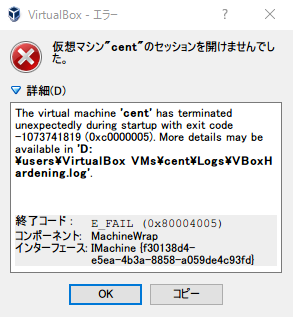
VirtualBoxでもダメ。ということはVagrantは悪くないのか…?
やったことはこんな感じ。
- Vagrant再インストール
- VirtualBox再インストールしても
- VirtualBoxで使っている「Host-Only Adapter」を無効化
- アンチウイルスソフト無効化
と、探していくと、こいつが原因がでした。。。僕の中では必須のこのアプリ。
「MacType」 WindowsでMac並のフォントを手に入れよ! | TRAVELING
MacTypeという、フォントをキレイにしてくれるソフトです!
こいつで、VirutalBoxのプロセスをMacTypeの対象外にしてあげると、無事起動しました。
MacTypeでプロセスを除外する手順です。
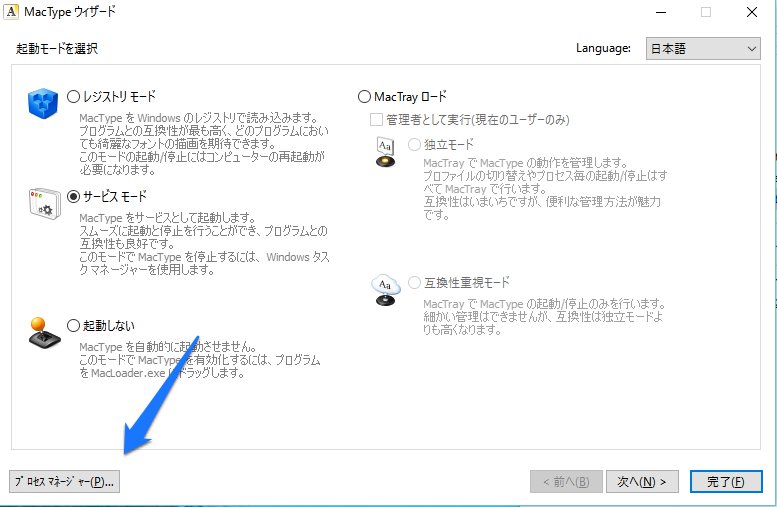
MacTypeウィザードにて、左下「プロセスマネージャ」を選択します。
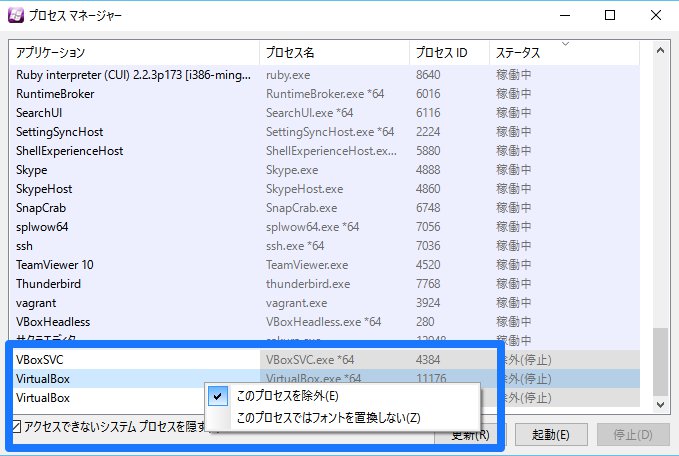
プロセス「VirtualBox」を右クリックし、「このプロセスを除外」を選択します
これでOK!
あとはVirtualBoxを一度閉じて起動すると、正常に起動できるはずです。
助かりました。。。
この記事がお役に立てば【 いいね 】のご協力をお願いいたします!

 0
0







