Teaching efficiency of office work! ~How to use Google Workspace [Beginner version]~

table of contents
Hello! This is Fujii from the sales department.
We will deliver useful techniques for using Google Workspace, Beyond's in-house business tool,
This time, we will introduce how to use Google Workspace - Beginner's edition.
What is Google Workspace?
First, I will give an overview of Google Workspace.
Google Workspace is a groupware tool provided by Google that allows you to manage email, calendars, shared files, etc. all on your browser.
The advantages of managing on the browser are:
-Can be accessed from anywhere as long as you have a device that can connect to the internet
・You can manage files with Google Drive, so you are free from worrying about NAS management or storage damage.
- Collaborative editing of spreadsheets and slides in real time
and so on.
Now, let's introduce how to use each tool!
Gmail
It's managed in your browser, so you can use your email from any device.
Since the email server is in the cloud, there is no need for on-premises server management.
Also, if you want to increase your server capacity, you can upgrade by simply changing your plan on your browser.
Security measures
If you set [Enhanced pre-delivery scanning], Gmail will detect emails that may be phishing.
It then scans attachments in a virtual environment called a security sandbox to identify harmful attachments and prevent virus infections.
calendar
Google Calendar is a feature that everyone who uses Google Workspace should definitely use.
Google Calendar can be linked with many Google tools, and once you master these links, you can dramatically reduce the amount of time you spend on office work.
Now, let's take a look at the features of Google Calendar.
calendar sharing
The advantage of Google Calendar is that it is easy to share.
You can check other people's schedules alongside your own, allowing you to manage your schedule smoothly.
At our company, when deciding the date and time of a meeting, we can check the members' calendars and pinpoint the date and time by asking, "How about 〇/〇 from 〇 o'clock?'' It doesn't cost anything.
Google Meet URL issue
This is a useful feature that is very useful at our company, which uses hybrid work, and allows you to issue a Google Meet URL at the same time as registering your schedule.
▼Click here for how to issue the URL
①Click [Create] → [Schedule] button in Google Calendar
② Add title
③ Enter the name of the member you want to participate in the meeting in the [Add guest] field.
④Click [Add Google Meet video conference]
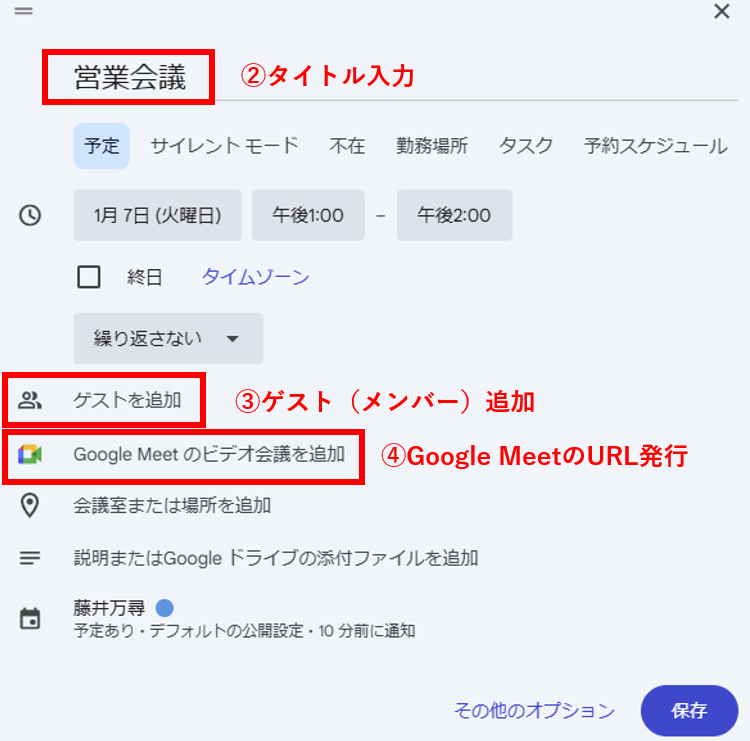
With this setting, a Google Meet URL will be issued at the same time as calendar registration.
The advantage that I feel is that the calendar and Google Meet URL are linked is that you don't have to look for the URL every time you have a meeting!
When sharing URLs via email or chat, it would take time to find which email had the meeting URL attached...
However, since using Google Workspace, I can now just open the URL from my calendar when the meeting time approaches, which has become a lot less time consuming.
Our company uses hybrid work, and you can decide your own remote days (with some exceptions), so you don't know who will be in the office and who will be remote until the day of the meeting. By registering the URL, you can start smoothly even if there are remote participants on the day.
shift management
Google Calendar can also be used for shift management.
Use a combination of Google Calendar and Google Form.
↓Click here for instructions on how to use it.
①Create a survey form for shift submission using Google Forms
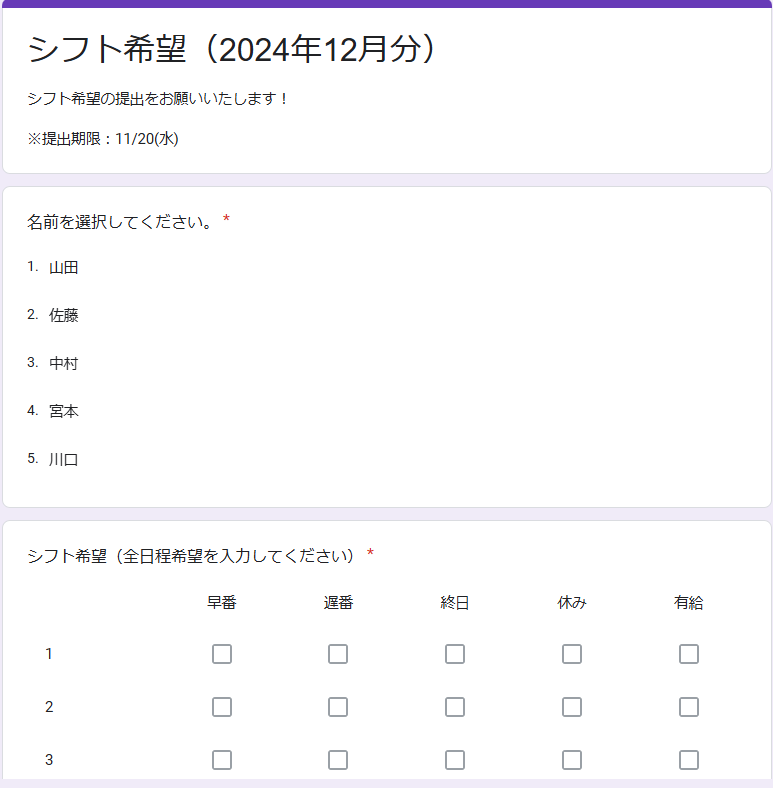
② Have employees fill out the form and the data will be automatically compiled into a spreadsheet.
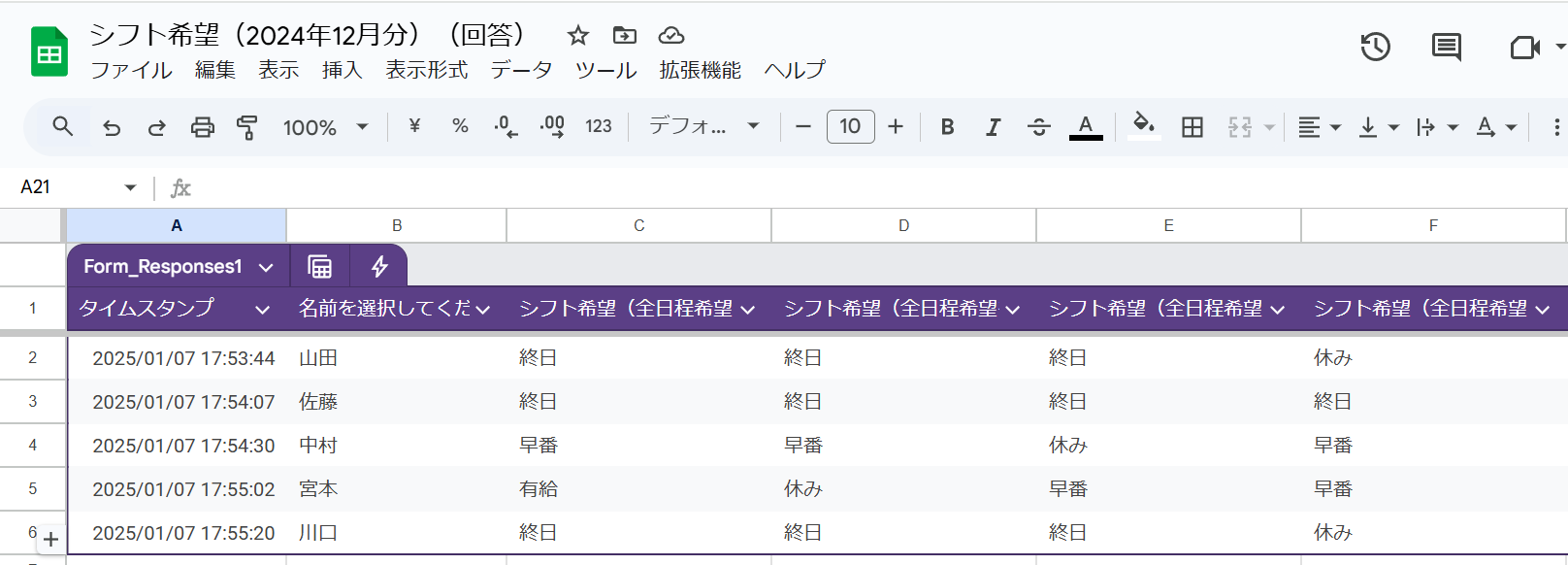
③Reflect confirmed shifts on Google Calendar
Everything from shift collection to shift reflection can be completed on Google Workspace.
Google Forms can be entered from a URL, so you can respond from any device.
In addition, if there is a shift change, it is easy to operate as all you have to do is change the calendar, and if you set it so that you can view the calendars of all members, you can check to see if there are any days when there is a shortage of staff.
Google Docs/Spreadsheets/Slides
Just like Google Calendar, Google Docs, Sheets, and Slides are designed to be shared.
collaborative editing
A particularly useful feature here is collaborative editing.
Members who have been granted editing rights can collaborate in real time.
At our company, we often use Google Meet to discuss things while everyone opens the same spreadsheet during a meeting, or input what was decided at the meeting in real time and complete the document on the spot.
When it comes to collaborative editing, some people may be worried that their data will be edited without their knowledge, but since the administrator can give each member permissions to view and edit, no one but themselves can edit the data. It is also possible to set it as follows.
Compatibility with Microsoft 365
If you want to migrate data in Microsoft 365 tools to Google Workspace, you can upload it to Google Drive in Microsoft 365 format.
Don't worry, there is no need to copy and paste each data item.
Google Drive
Since Google is easy to share, you can also set viewing and editing permissions for each data, so security is quite strong.
Drive has two types: [My Drive], which only you can see, and [Shared Drive], which you can share with other members.
empowerment
There are five ways to grant permissions to members for shared drives:
①Viewer
→Can only be viewed
②Comment poster
→You can view and comment on files (you can leave comments on the file contents instead of editing)
③Poster
→In addition to comment poster functions, you can create files and folders, and add/delete users and groups to specific files.
④Content administrator
→In addition to the contributor function, you can also move and delete files and folders within the shared drive.
⑤Administrator
→In addition to content administrator functions, you can also make general settings related to shared drives, such as changing member access levels and deleting shared drives.
As mentioned above, access privileges can be set in detail for each member, so data can be protected from loss or tampering.
Next time, we'll be introducing useful techniques for using Google Workspace - Intermediate edition - so stay tuned!
We also provide support for implementing Google Workspace, so please feel free to contact us.
Google Workspace (GWS) introduction support service
*This information is as of January 9, 2025, so please see the official Google Workspace website for the latest information.

 6
6







