Eliminate your Android irritability! I tried three ways to disable google now

table of contents
This is Yamada from the development team.
Actually, I recently switched from my iPhone, which I had always loved, to Android.
There are many reasons for this, but the main reason is that I really wanted to use Osaifu-Keitai.
However...I have come to realize that the iPhone is not only sophisticated, but also really easy to use.
Maybe I'm just not used to the operating feel of Android, but there are some things I just can't get used to.
One of them is the "google now" feature.
The feature is that by swiping up on the home key, you can instantly access Google search and Now cards.
If you use an iPhone, you can call up the control center using this action.
Personally, I don't feel it's necessary to use this function because there are no situations where I want to call up the search screen right away, and the fact
that the browser app ends up starting in a separate process after the search results are displayed is a bit annoying. . . .
And above all! There are a lot of mistakes when entering text! ! !

I meant to say "What's wrong?" but this is what happened.
So, I have summarized how to disable this "Google Now".
Solution 1. Disable Now card ⇒ ✖
This is what I found as soon as I looked up how to disable it.
This is how to stop the Now Card function from "Google Settings".
・Click here for the setting method.
Turn Google Now on or off
However, with this, google search appears instead of google now, so it's not a good idea to prevent accidental activation.
I don't want to stop the now card, which is convenient just by preventing accidental swipe up.
I will omit the detailed explanation as it does not fit the purpose of this article.
Solution 2. Stop the Google app ⇒ 〇
The next method is to stop the entire Google app.
It is true that searching can be done using a browser such as Chrome, and
this may be effective. . .
・Click here for setting method
How to disable Google search that appears when you swipe from the bottom on Android
Indeed, nothing happens when I swipe up on the home key!
However, if you use this method, all functions of the Google app, including voice input, will be disabled.
This is OK for those who don't use the functions of the Google app at all, but
it's a problem! For those who are interested, I will also introduce another method.
Solution 3. Install an alternative app ⇒ ◎
This is the last one I tried.
The method is to assign the top swipe of the home key to another app and disable it.
This app was introduced this time.
It's easy to use, and if you install it from the store, swiping up on the home key will launch "GN Alternative".
All you have to do is select "Do nothing" and tap "Always".
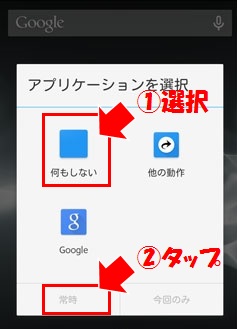
This will free you from that painful misfire problem!
By the way, if you select "Other actions", you will be able to launch your favorite app.
For a while, I assigned a music app to this action, but I ended up disabling it because I kept getting a lot of erroneous activations while inputting text.
I also want to use the features of the Google app! But I don't need a swipe search! I think this is the best for those people.
summary
Compared to a few years ago, Android smartphones have become much more powerful and functional, but there is still room for improvement.
I purchased the Xperia Z5, and I feel there are other differences in small details such as the presence or absence of a home button, the position of the volume switch, and the accuracy of fingerprint authentication.
On Android, if you swipe down from the notification bar, a highly customizable launcher will appear, but
it's difficult to do this with one hand on modern large-screen phones. (Because my hands are small.)
The iPhone has a collection of frequently used functions for highly accessible operations, and
I felt that the level of sophistication in terms of operability was on a whole other level.
but! ! Still, Osaifu-Keitai is convenient! ! !
If you want to consult a cloud professional
At Beyond, we use the technical capabilities we have cultivated as a multi-cloud integrator and managed service provider (MSP) since our founding to design, build, and migrate using various cloud/server platforms such as AWS, GCP, Azure, and Oracle Cloud. I went there.
We provide custom-made cloud/server environments that are optimized for customers according to the specifications and functions of the systems and applications they require, so if you are interested in the cloud, please feel free to contact us. .
● Cloud/server design/construction
● Cloud/server migration/migration
● Cloud/server operation, maintenance, and monitoring (24 hours a day, 365 days a year)

 0
0







