Leave the content distribution to us! Try J-Stream CDN

table of contents
Hello.
My name is Lee from the System Solutions Department.
This time, we will introduce the domestic CDN service "J-Stream CDNext."
This is J-Stream's Contents Delivery Network, which
provides a platform for delivering dynamic content such as videos and commercials Various options such as virtual passes, unique SSL certificates, access restrictions, etc. can be used with simple operations.
What is CDN?
What is CDN? For readers who think so, let me explain a little.
A highly distributed server platform optimized for delivering content such as web applications and streaming media.
CDNs are distributed across many physical network locations to provide fast and secure media delivery in direct response to end-user requests for web content.Source: https://www.akamai.com/jp/ja/cdn/what-is-a-cdn.jsp
To summarize a little more,
it acts as an intermediate server between the content server and the end user (or client).
As the number of end users increases and the number of requests increases, it is natural that traffic will increase and response delays will occur.
With a CDN, you can reduce the burden on the content server due to such requests! That's what it means.
Getting started with CDN (from applying for an account to completing simple setup)
For readers who are interested, let's take a look at J-Stream's CDNext!
Apply for an account
First of all, I would like to confess that there will be some time until your account is issued, so please be patient.
Now, go to
the contact page On the above page, check "I would like a CDNext free trial" in the "Inquiry details" column and
fill in the required fields in the green frame.
Finally, check the "J-Stream CDNext Free Trial Terms of Use" and
if you agree, check the checkbox and press the Inquiry button.
It will take approximately one business day to complete the application procedure. Please note that if you apply on Friday, your application will be processed at the beginning of the week.
Log in to the CDN management screen
If your application is accepted, account information will be sent to the address you entered in the email field of your inquiry.
immediately connect to the management screen page
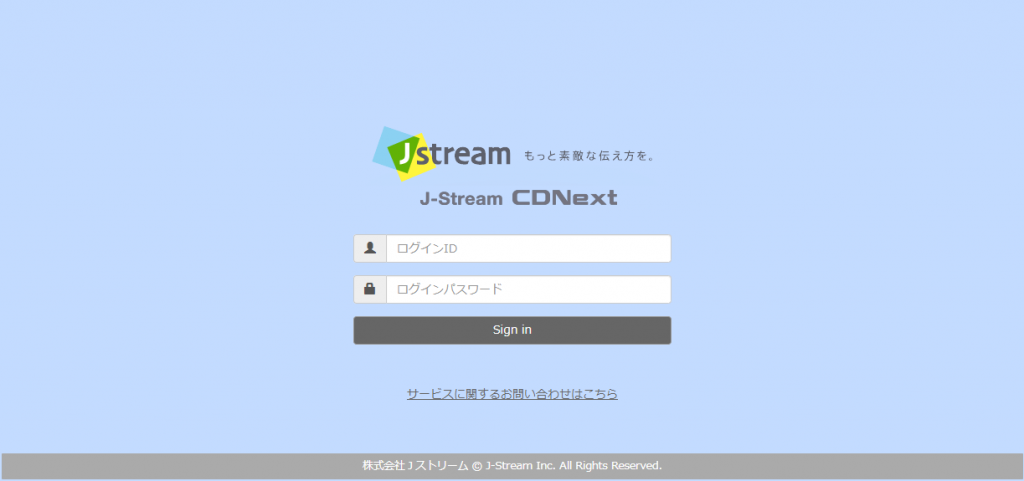
The advance preparation is now complete!
Create a CDN host
In order to experience the power of CDN, there are three steps as a minimum setup.
1. Set up a content server (also known as an origin server)
TOP menu screen > CDN host list screen > Click "Add CDN host"
> Click "Origin" from the "Basic information" item of the new host OXOX
Finally, click "Add origin list" from the origin list list and
change the origin list editing items as shown below.
Example of entry
- Origin list name: Enter any name
- Protocol: HTTP
- IP address/FQDN: IP or FQDN of your origin server
- Port: 80
- Weight: Any (not entered, set to 0 by default)
2. Configuring CDN host
Now that you have created a list of the content you want to cache on the CDN,
let's change the new host OXOX to your preference and enter detailed settings.
TOP menu screen > CDN host list screen
> Click “Settings” from the “Basic information” item for the new host OXOX
If you change the new host OXOX to any host name from the "Basic" tab, the name displayed in the CDN host list will change.
From the Origin tab, add the settings as shown below.
Example of entry
- Origin server type: Customer origin
- Fetch protocol: HTTP
- Origin list selection: Origin list name created in step 1
- Host header: IP or FQDN entered in the origin list in step 1
To apply the settings, return to the CDN host list and click the checkbox to the left of the host name.
Click the "Reflect CDN settings" button on the top right of the same screen.
This will complete the setup in about 1 minute.
3. DNS server settings
TOP menu screen > CDN host list screen
> Click “Settings” from the “Basic Information” item with a name that is easier to read
From the "FQDN" tab, note down the FQDN displayed in the "CNAME information" item.
Simply add this to your DNS server and enter the CNAME settings to complete the simple setup.
Check from browser
Connect to your own content server (blog, personal site, etc.) from your web browser and
open the developer mode provided by your browser. In Chrome, press F12 to enter.
When you click the image file displayed in the "Name" item from the "Network" menu,
header information (written as Headers) will be output on the right side.
If it is cached on J-Stream's CDN, "via" in the "Response Headers" field will be displayed as JSTCDN
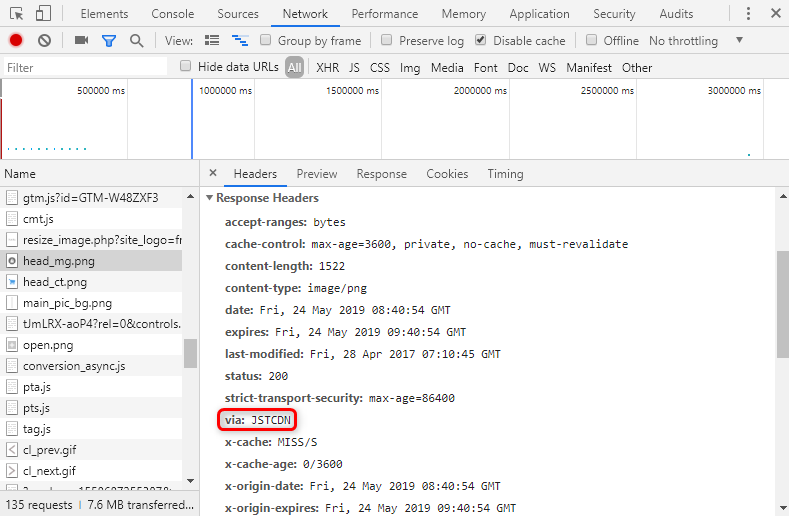 I'm a Chrome user, so I apologize to users of other browsers, but
I'm a Chrome user, so I apologize to users of other browsers, but
I'm sure other browsers have developer modes as well, so please check them yourself.
summary
A CDN is a service that provides fast and secure content delivery by directly responding to end-user requests for web content.
J-Stream's CDNext has a 30-day trial period for one account.
If you would like to continue using the service, please contact us from the management screen page!
Thank you very much for watching this far.
That’s it!

 0
0







