[eSIM] APN Settings Explained ~ Android Edition ~
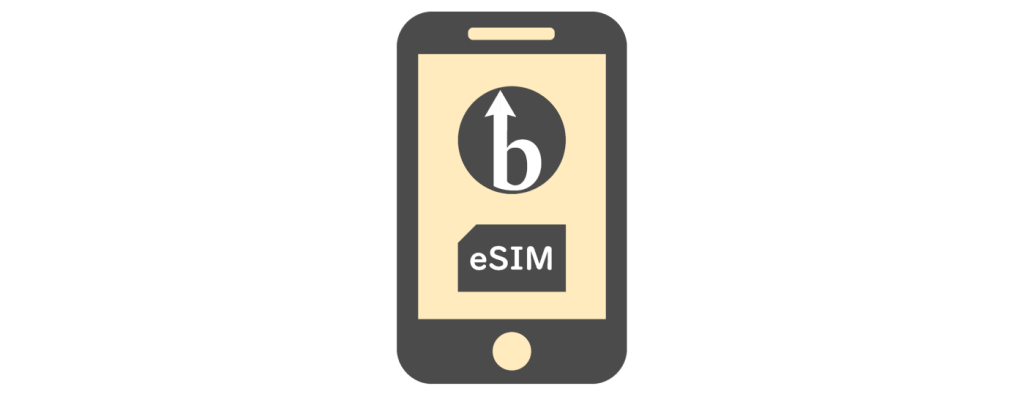
table of contents
We previously wrote an article about APN settings for the iOS version, but this time we will explain how to set up APN for the Android version.
For APN setting procedures for iOS, please see the article below.
○ [eSIM] APN Settings Explained ~ iOS Edition ~
*Please note that this article is based on the Google Pixel 7a OS being Android 15.
What is APN?
Let me introduce you to APN again.
This APN (Access Point Network) is a function similar to a "relay point" that is necessary when connecting a smartphone to the Internet.
Every communication carrier has its own APN, so smartphone users need to connect to the Internet via this APN.
However, if the smartphone user is unable to access the APN provided by the telecommunications carrier, the smartphone may not be able to connect to the Internet.


If your smartphone's carrier is not a so-called low-cost SIM company, but a major carrier such as docomo, au, or SoftBank, the majority of carriers will automatically set the APN (Auto-APN), so smartphone users don't need to worry about the APN.
However, if you are using the services of a low-cost smartphone/SIM provider that is an MVNO, you will need to perform the "user's own APN settings" operation, correctly set the APN name specified by your carrier, and connect to the correct relay point for Internet communication.
rare cases, it may be necessary to manually adjust the APN settings depending on the smartphone user's device version and dependencies with the carrier in the country they are traveling to .
Please be careful your smartphone's APN settings unnecessarily unless there are any problems or you have a special purpose
General flow of work
The manual APN setting procedure is the same as iOS, and there are two main steps:
- Check the current settings
- Enter the correct APN value
For the APN value, please refer to the sample "QR code link email" below.
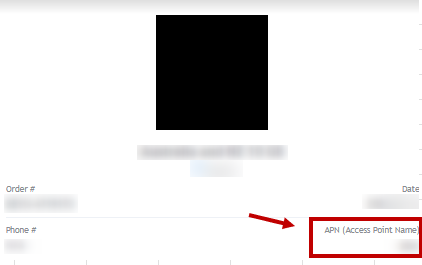
Check the current settings
Open the settings screen and tap ① "Network & Internet".
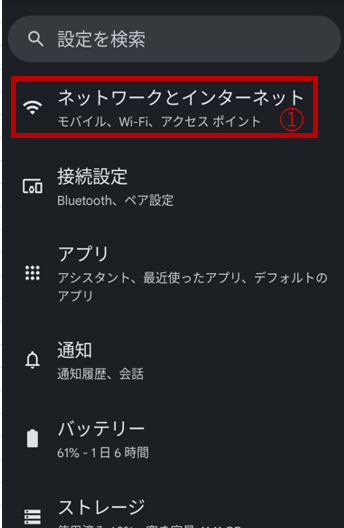
Please move to the "SIM" page in ②.
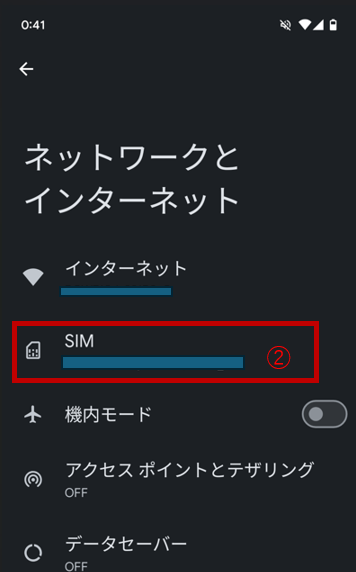
Select the "SIM" you want to check in ③.
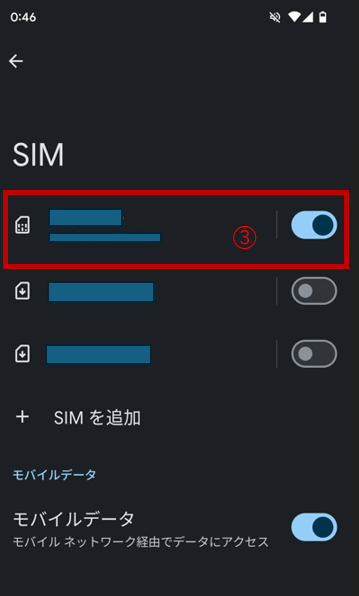
Go to the target "SIM" screen and tap ④ "Access point name" at the bottom of the page.
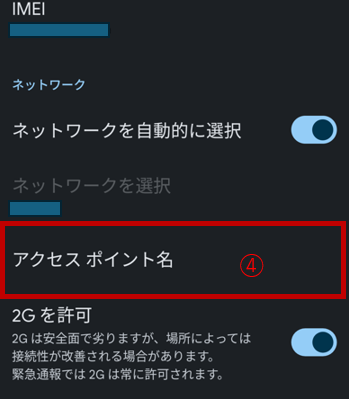
Tap the "APN" you want to check in step 5.
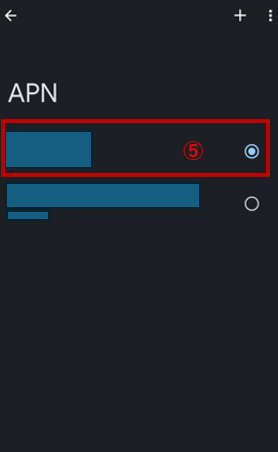
The value listed in ⑥ the APN value.
Now you can confirm it.
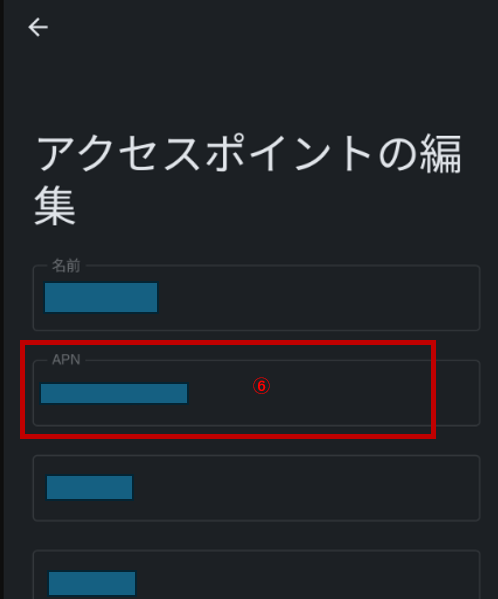
Enter the correct APN value
Next, let's actually enter the correct APN value.
Open the settings screen again and tap "Network & Internet" on screen ①.
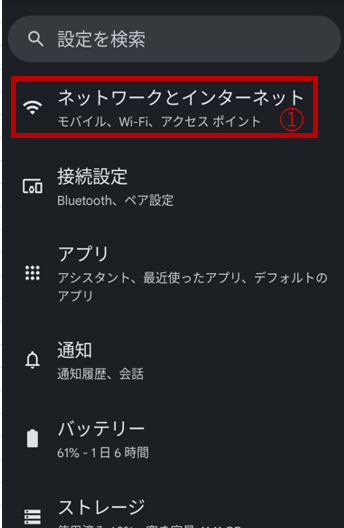
Next, go to the "SIM" page in ②.
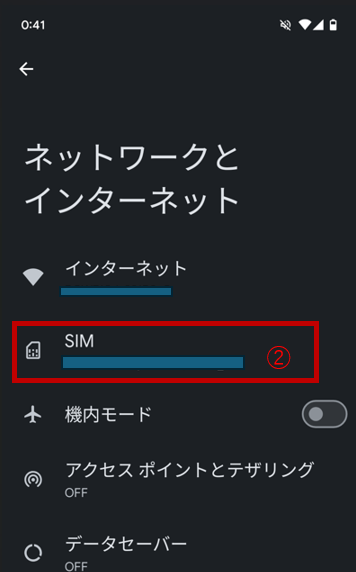
As shown in ③, select the "SIM" you want to edit.
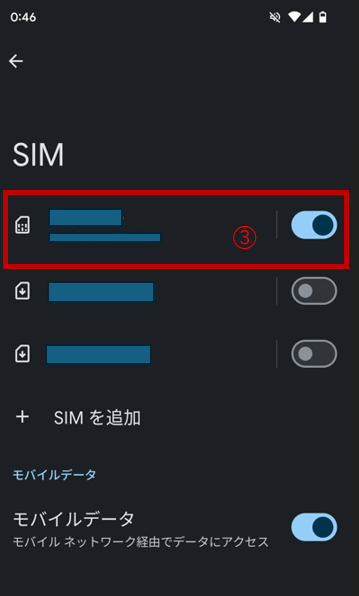
Go to the target SIM screen and tap ④ "Access point name" at the bottom of the page.
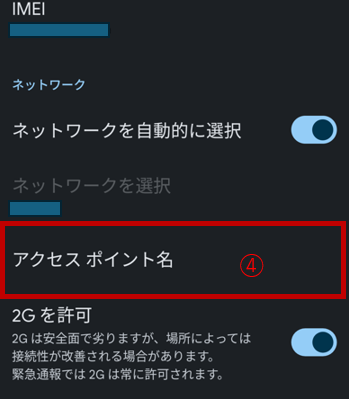
As shown in ⑤, tap "+" on the top right and add APN.
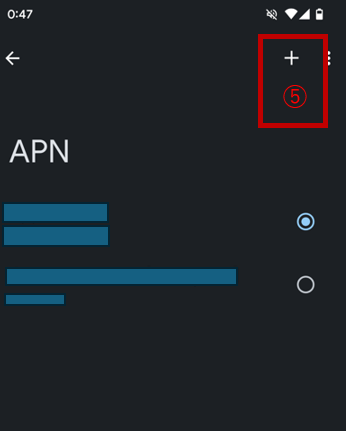
Enter the correct "APN name" and "user name" in the ⑥ field, confirm that there are no problems, and tap "Save" in ⑦.
You can leave everything else as default.
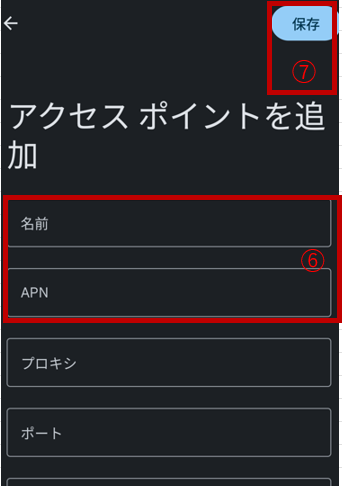
After saving, you will be redirected to the same screen as in ⑤.
Select the APN you added earlier, restart your device, and you're done.
summary
While reading this article, you may have gotten a general idea of APN settings.
Basically, there should not be many opportunities to manually configure the APN as introduced in this article. After installing the eSIM, you can complete the APN settings automatically on your smartphone, or simply follow the official instructions provided by your carrier.
However, in rare cases, irregular issues may occur, such as not being able to connect to the internet even though you've set up your eSIM correctly. We hope this article will help you stay calm and set up your eSIM correctly even in such situations.

 3
3







