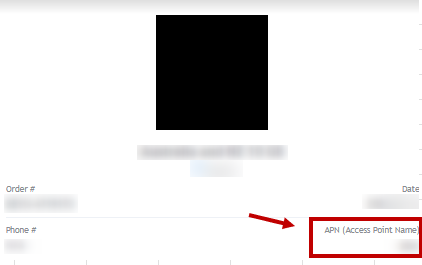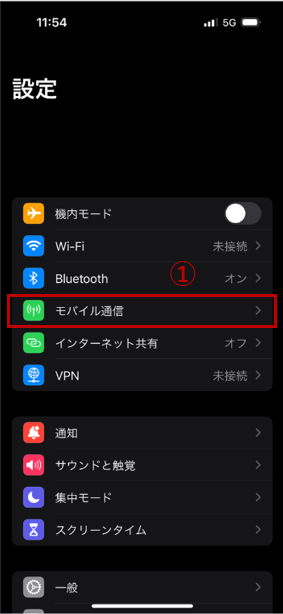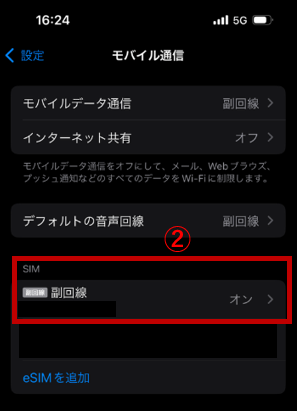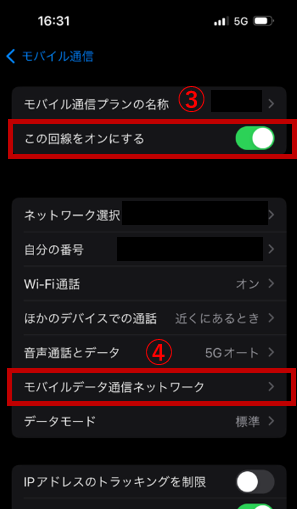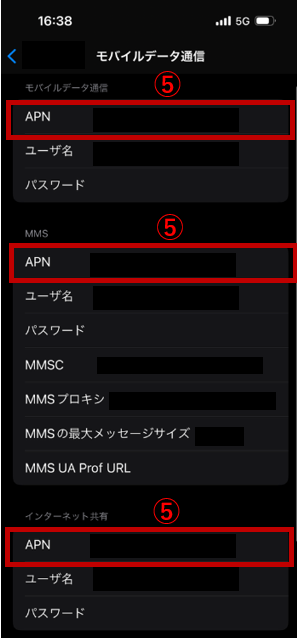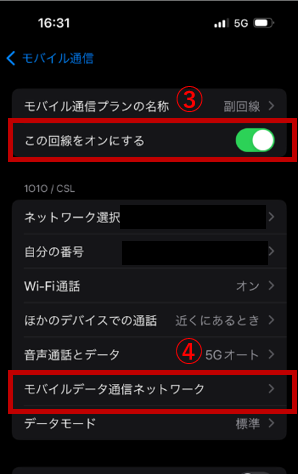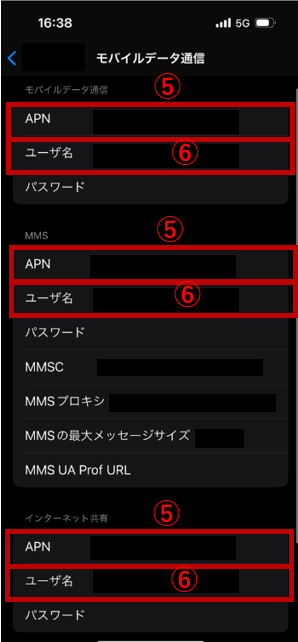[eSIM] APN Settings Explained ~ iOS Edition ~
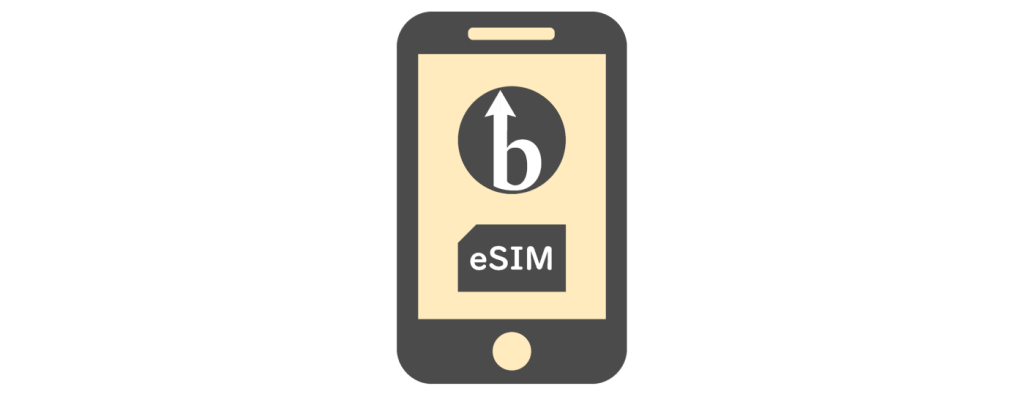
table of contents
This time, we will explain how to set up the APN in case your eSIM does not work after you purchase it and arrive at your overseas destination.
For information on the initial setup procedure (iOS) after purchasing an eSIM, please see the article below.
*Please note that this article is based on iOS 17.5.1 for iPhone 15.
For instructions on how to set up the APN for Android, please see the article below.
○ [eSIM] APN Settings Explained ~ Android Edition ~
[eSIM] Explanation of APN settings in Beyond SIM ~ Android edition ~
What is APN?
APN is an abbreviation for "Access Point Name" and is an identifier that allows smartphones and tablets to recognize which network they are connected to, and plays a very important role in mobile communications.
The APN settings are generally set automatically (Auto-APN), so in the case of eSIMs, they are usually completed simply by scanning a QR code. Therefore, users rarely have to worry about it.
However, due to factors such as the version of the device the user is using and dependencies on the carrier in the country they are traveling to, it may be necessary to manually adjust the APN settings.
Conversely, if there are no other problems or you have no special purpose, be careful not to touch it carelessly and to avoid changing the settings without fully understanding them
General flow of work
There are two main steps to manually configure APN:
- Check the current settings
- Enter the correct APN value
For the APN value, please refer to the sample "QR code link email" below.
Check the current settings
First, tap ① "Settings" > "Mobile communications".
② Select the eSIM for which you want to change the APN.
Make sure the line is turned on in step ③, then tap "Mobile data network" in step 4.
Please check the currently set APN in ⑤.
At this time, depending on the version of the device used by the user, dependencies with the telecommunications carrier at the overseas destination, etc., in very rare cases, a random and unintended APN value may be automatically entered. there is.
In that case, check the APN field in ⑤, delete the unintended APN value, and enter the correct "QR code linkage email" value mentioned above.
*Conversely, unless there are no other problems or you have no special purpose, don't touch things unnecessarily, and avoid changing settings without understanding them Please be careful.
Enter correct APN value
Once again, tap ① "Settings" > "Mobile communications".
② Select the eSIM for which you want to change the APN.
Make sure the line is turned on in step ③, then tap "Mobile data network" in step 4.
Enter the correct APN in ⑤ and optionally enter your username in ⑥.
*There is no problem leaving the other fields blank.
Finally, restart your device to apply the settings and test the connection.
Finally
The setup itself is not that complicated, just check the APN in the email and enter the value on your iPhone's settings screen.
However, if you make a mistake in this setting, you will not be able to communicate with the network, so please be careful when changing the settings.
Also, even if you are already able to communicate normally, be careful not to change the settings by mistake.

 2
2