[Illustrated] Explaining how to connect to SCP using WinSCP via a stepping stone server
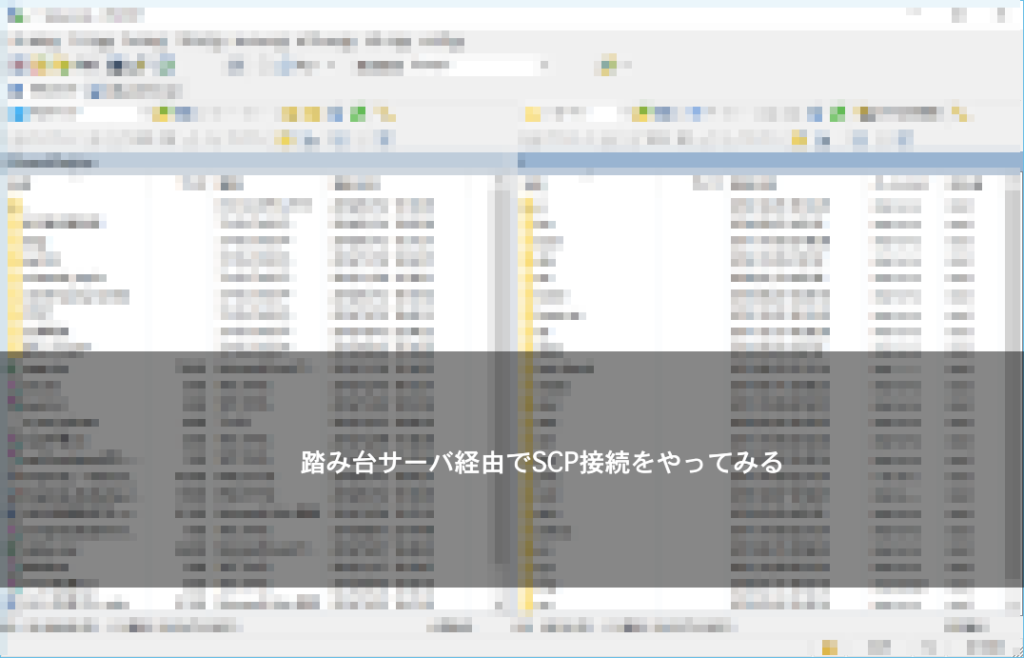
table of contents
I'm Ito, an infrastructure engineer.
By connecting to the server via a stepping stone server, it is possible to block direct access to the server from outside, reducing the risk of unauthorized access.
It has a configuration like this.
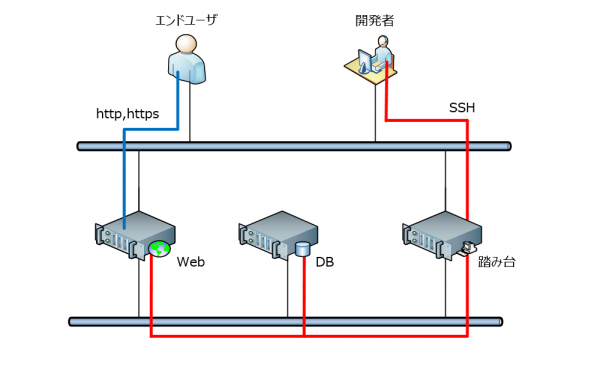
The configuration is such that end users can only access the web server via http, and developers who set up the servers can connect to each server via SSH via a springboard server.
I think SCP is often used when uploading content, but
in a configuration where a stepping stone server exists, it is not possible to connect to the target server using SSH or FTP.
So, below we explain how to connect via a springboard server using WinSCP
session part
First, enter the following into the screen that was launched with WinSCP.
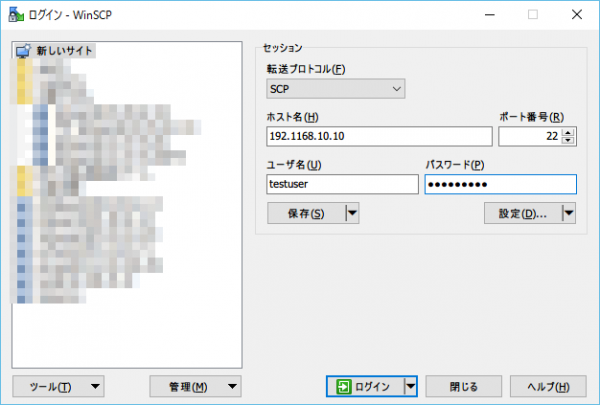
| Transfer protocol | SCP |
| host name | local IP address |
| port number | 22 |
| username | Username of the server to connect to via bastion |
| password | Password for the server you connect to via the springboard |
tunnel
Next, set up the connection to the stepping stone server under Settings - Connections - Tunnels.
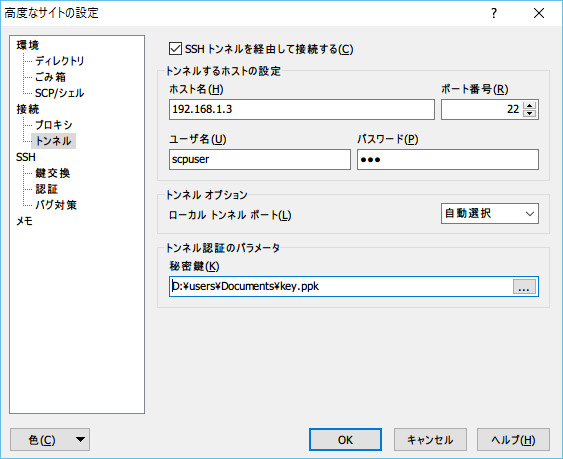
| Connect via SSH tunnel | check |
| host name | Host name or IP address of the stepping stone server |
| port number | 22 |
| username | Username to connect to the bastion server |
| password | Password to connect to the springboard server |
| local tunnel port | automatic selection |
| private key | Private key (.ppk) required to connect to the springboard server |
(The private key is required if the end server is a key connection)
certification
Set the authentication conditions in [Settings] – [SSH] – [Authentication].
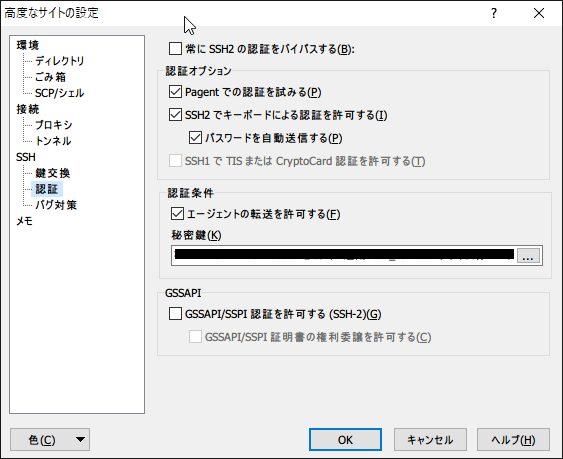
It is OK if you make the following settings in "Authentication conditions" in the middle.
- Check "Allow agent transfer"
- Select the private key from earlier
connect
When you connect with the above settings, you will be asked to enter the passphrase for your private key.
You will be asked twice to log in to the base server and from there to the end server.
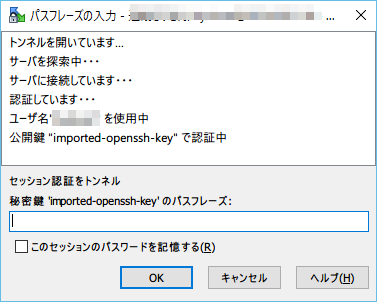
You can now connect successfully.
Connecting via a springboard server is a little troublesome, so please connect using this method!

 14
14






