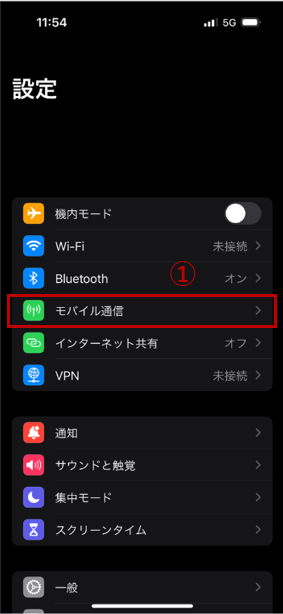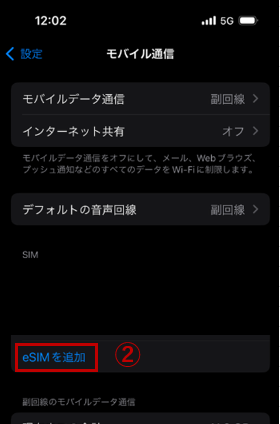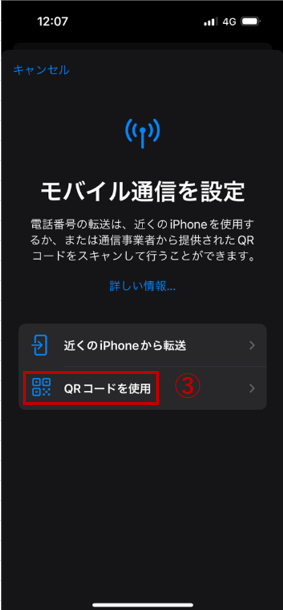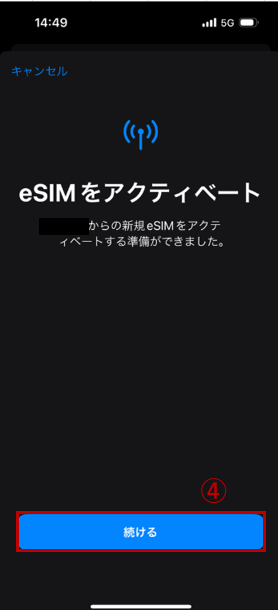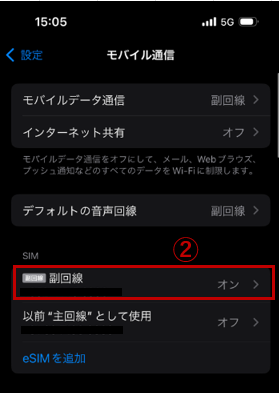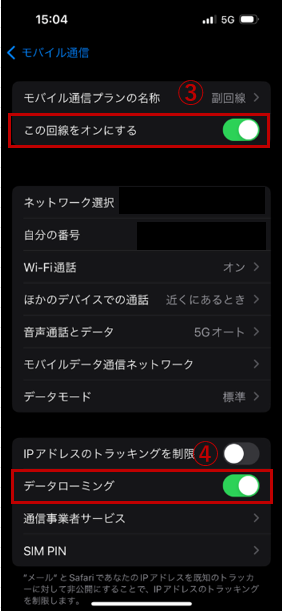[eSIM] Setup Method ~ iOS ~
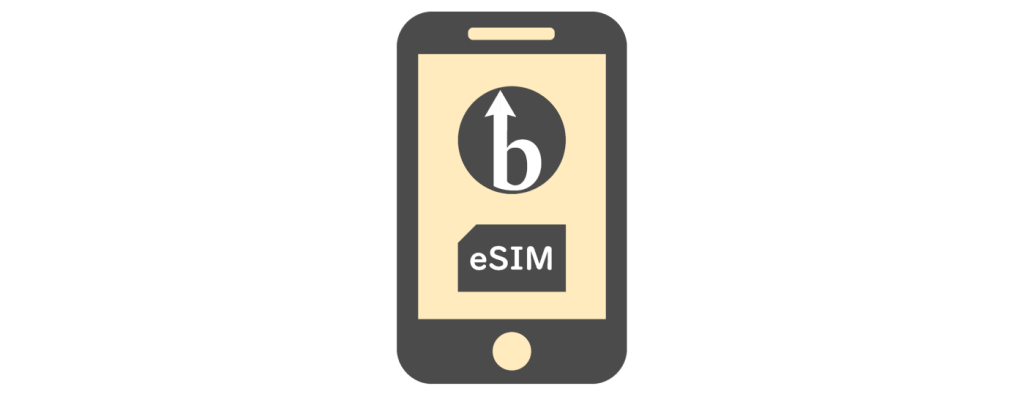
Do you know about "eSIM (Embedded SIM)"?
I think most people probably use their smartphones by inserting a physical SIM card. However, in Japan, there is little familiarity with eSIM, and I think the honest impression is that people still don't really understand it.
I myself have only recently started using eSIMs, and before I experienced their convenience, I had a vague idea that they were "difficult."
we will explain how to set up an eSIM after purchasing it , in order to dispel those negative impressions and let you know how convenient it is
If you are unable to connect to the network after completing the setup described in this article, please refer to the article below to check your APN settings.
[eSIM] APN Settings Explained ~ iOS Edition ~
*Please note that this article is based on iOS 17.5.1 for iPhone 15.
General flow of work
After purchasing an eSIM, there are two main setup steps to follow:
- Installing an eSIM
- roaming settings
As a prerequisite, we recommend that you first confirm that the eSIM you purchased is compatible with your iPhone, and then perform steps (1) to (2) above, one to two days before you actually use the eSIM, and (2) above, to set up roaming after you arrive at your destination .
Let's get started right away.
① Installing eSIM
First, tap ① "Settings" > "Mobile communications".
② Tap "Add eSIM".
③ Tap "Use QR code" and scan the eSIM's QR code.
Once the scan is complete, click ④ "Continue" to complete the eSIM installation (activation)!
What do you think?
I think it's easier than you might think, and it's very convenient to just scan a QR code.
In the case of a physical SIM, I think there are many inconveniences, such as losing the SIM itself when replacing it not having a pin to take out the card slot at hand
However, in the case of eSIM, as long as the network is connected, you can start setting up by simply scanning a QR code with your device, so it's easy!
Now that you've added the eSIM, you can't use it yet. To start using it, you'll need to configure the roaming settings (explained in the next section) and prepare to use the network at your destination.
② Roaming settings
Once again, tap ① "Settings" > "Mobile communications".
② Tap the eSIM you added earlier.
Turn on "Turn on this line" in ③ and "Data roaming" in ④ to complete the setup.
All eSIM settings are now complete.
As explained at the beginning, these roaming settings are "settings for using the network provided by the local telecommunications carrier at your destination," so sure to perform them after arriving overseas .
summary
One of the major advantages of eSIM is that it is less hassle than a physical SIM.
The QR code will be sent to you via email, so there is no need to wait for delivery to your home. Once your overseas stay is over, you can simply delete the eSIM, so you can start using it anywhere with ease.
Also, depending on the eSIM service and plan, if you run out of data while traveling abroad, you may be able to add more data for an additional fee.

 5
5