We will teach you how to improve administrative work efficiency! ~How to use Google Workspace [Intermediate Edition]~

table of contents
Hello! This is Fujii from the sales department.
We deliver useful tips for using Google Workspace , a Beyond company's internal business tool,
This time, we'll be talking about how to use Google Workspace - intermediate.
A summary of Google Workspace is explained in the beginner's section
Teaching efficiency of office work! ~How to use Google Workspace [Beginner version]~
Now, this time we'll show you how to use the tool!
Google Meet
It is a tool that allows you to have online meetings.
Basic functions include screen sharing, recording functions, real-time subtitles, and breakout rooms (such as dividing participants into small groups and sessions).
It can be used not only as internal and external meetings, but also as webinars and online training.
Online training
If you want to shoot an internal training video, you can use GoogleMeet's recording function to display the speakers while showing the materials.
A camera built into a PC allows for easy recording, so there is no need to prepare a separate camera.
Recorded data will be saved to the organizer's Google Drive.
If you save it in a shared folder within your company, you can always check it as training materials.
questionnaire
You can take surveys while connecting GoogleMeet.
For example, if you want to take a survey on which project proposals you should choose, you can create a survey during the meeting and compile it.
To create a survey, click the red button at the bottom right of the screen.
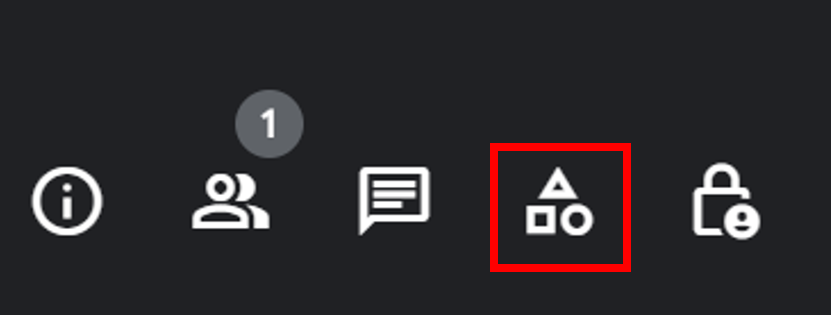
Next, click on the survey.
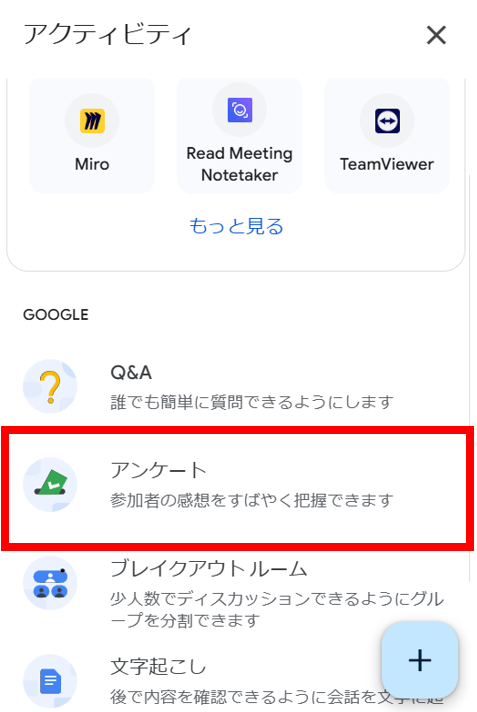
The survey creation screen will appear, so enter your questions and options.
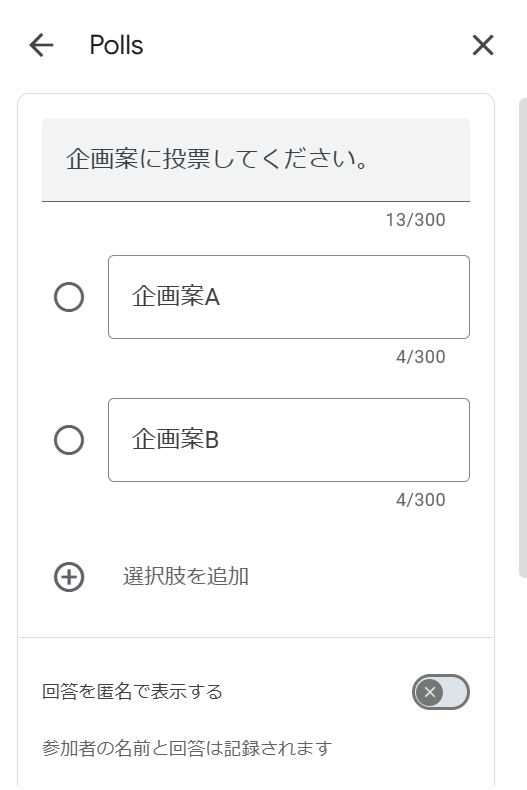
Click Save and Publish to make it public to members who are in Google Meet.
You can also select "Show results to everyone" or "Show anonymously", so you can use them according to the situation.
Once your response is made, the results tallied in a spreadsheet will be sent to the meeting organizer by email.
chat
You can do real-time messaging, file sharing, group chat, bot linking, and more.
Create a space to share the latest information with your team and collaborate with projects.
You can assign messages, file sharing, and tasks within a space, so it is recommended to create spaces for each project and manage them.
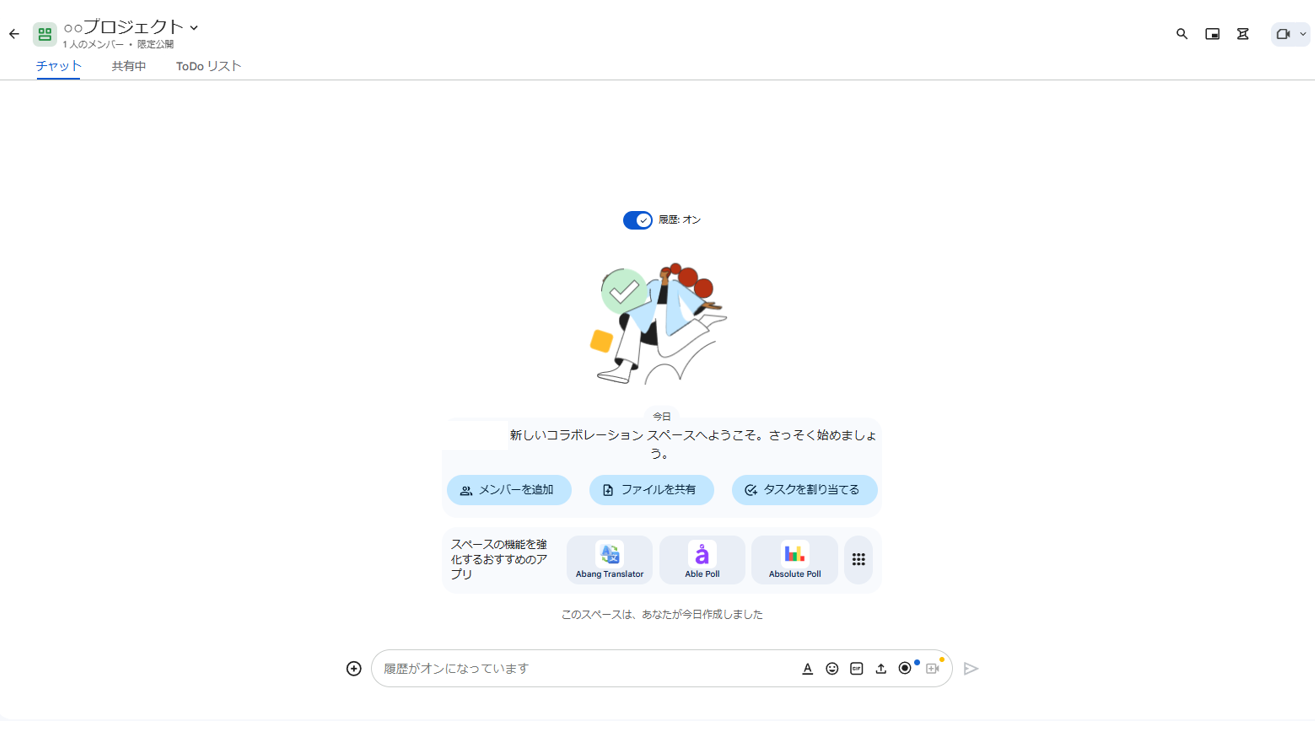
You can add project-related data to a shared file.
There's no need to open Googe Drive, and you can quickly check your data while chatting, which saves time.

You can create to-do lists during chat, allowing you to manage tasks.
You can also assign tasks to members, allowing you to see who is in charge at a glance.

Form
the beginner's edition , we explained how to manage shifts in conjunction with the calendar.
This time, we will explain how to create a survey form.
First, when you launch the form, you will see a screen like this.
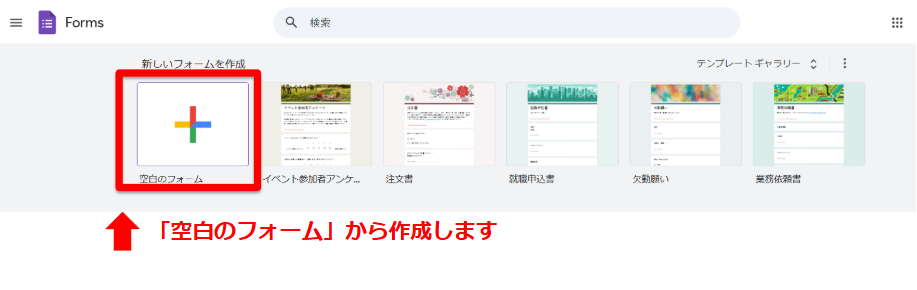
If you want to create your own form, select "Blank Form."
There are also several templates, so try to find one that's easy to use.
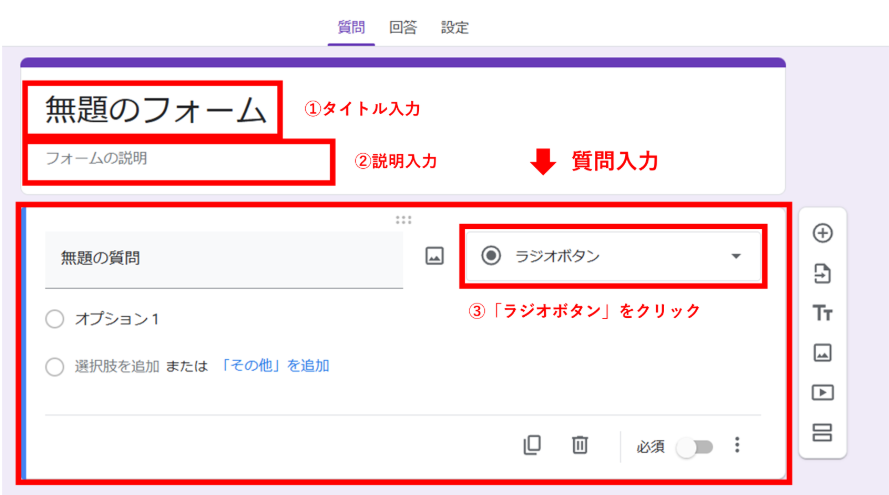
Next, we will create a form.
① Enter the title
② Enter an explanation if necessary
③ Enter your question and options and click the radio button to select the answer options in the survey form
There are several types of choices, as shown below.
・Radio button: Select one
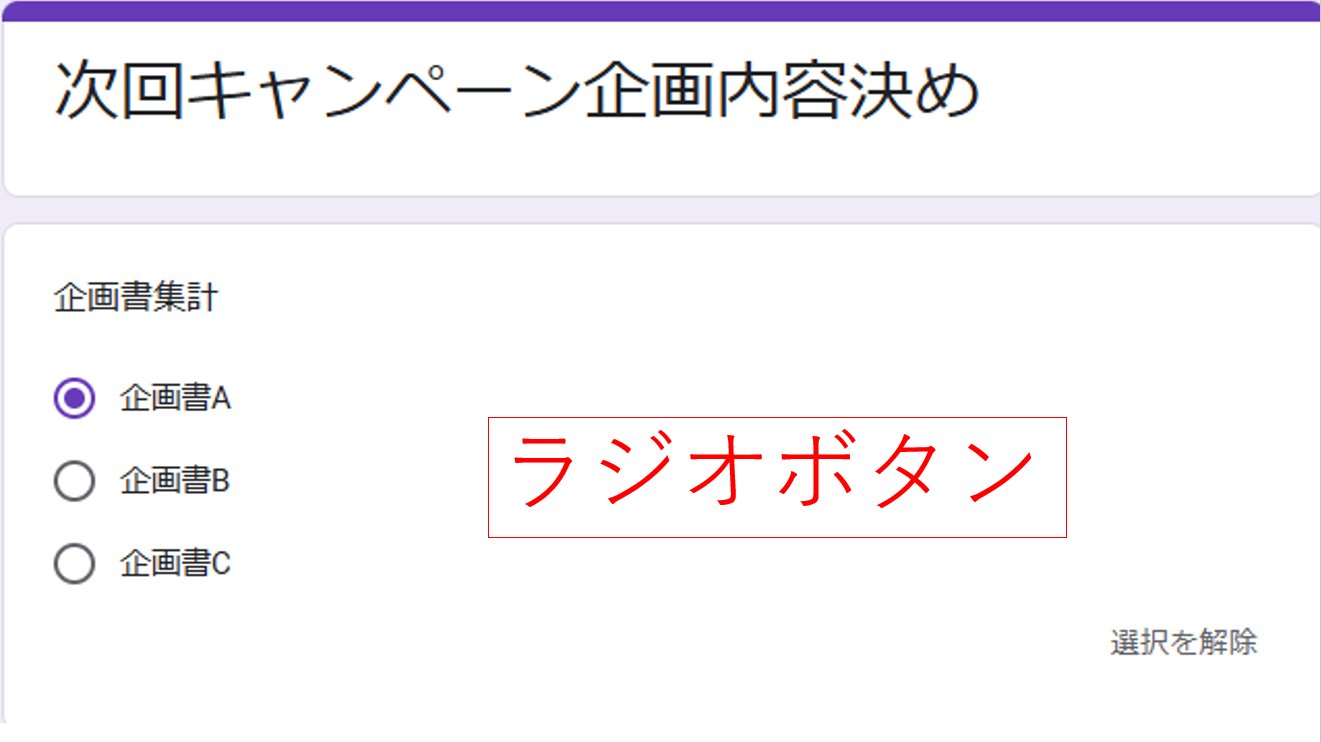
・Checkbox: Multiple selection
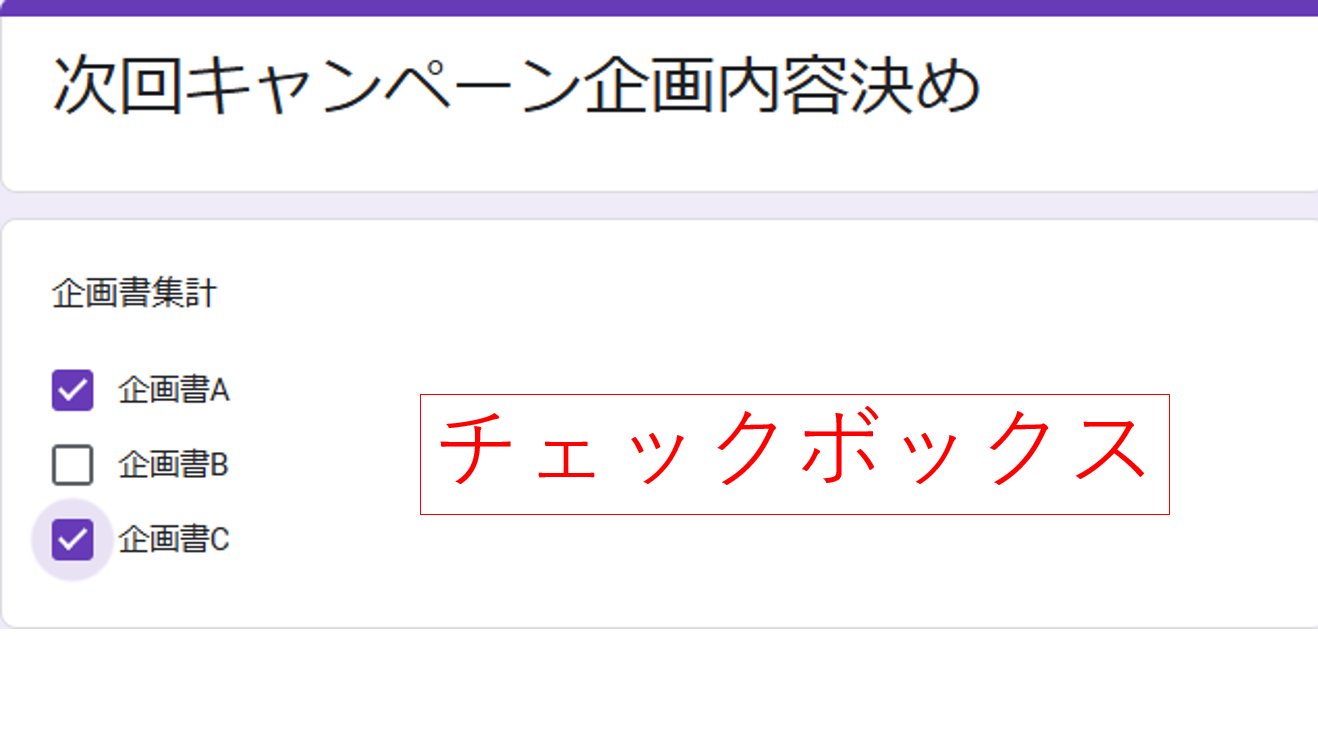
・Pull down: Select from the pull down
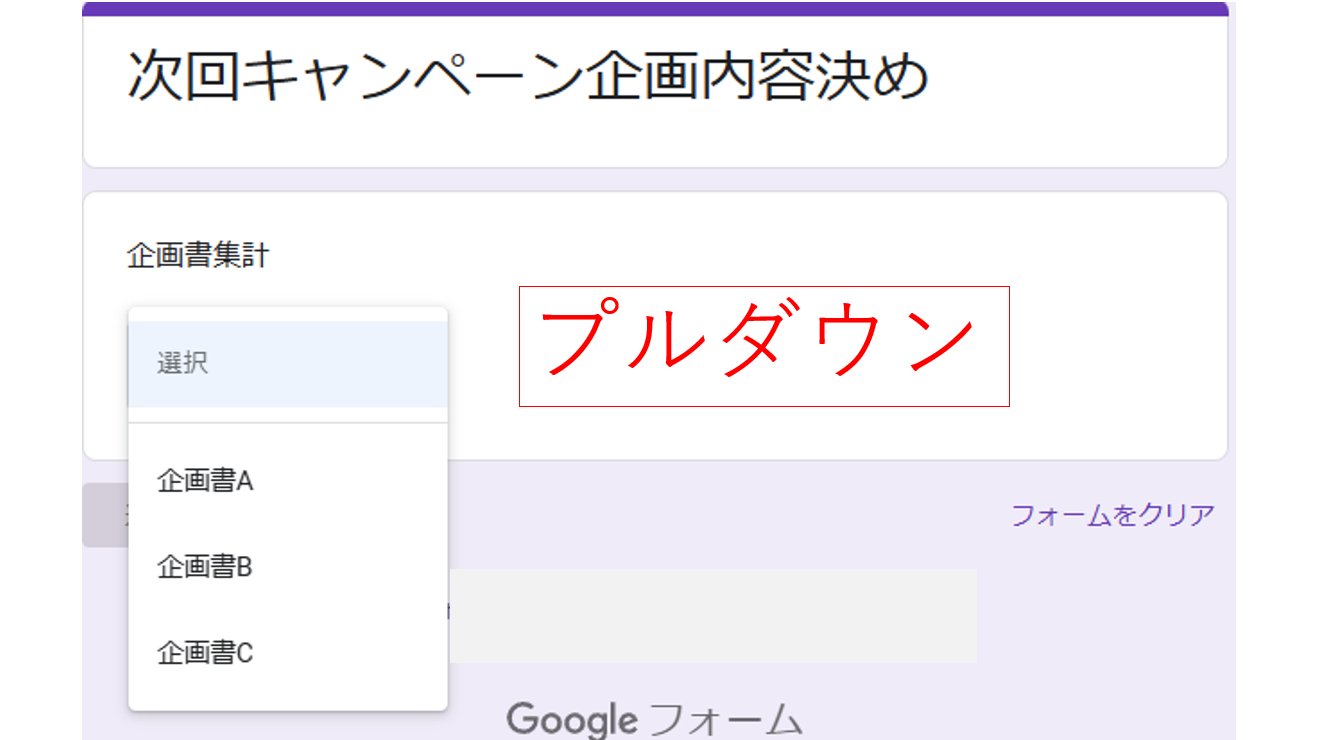
・Selectable (grid): When selecting one from each item
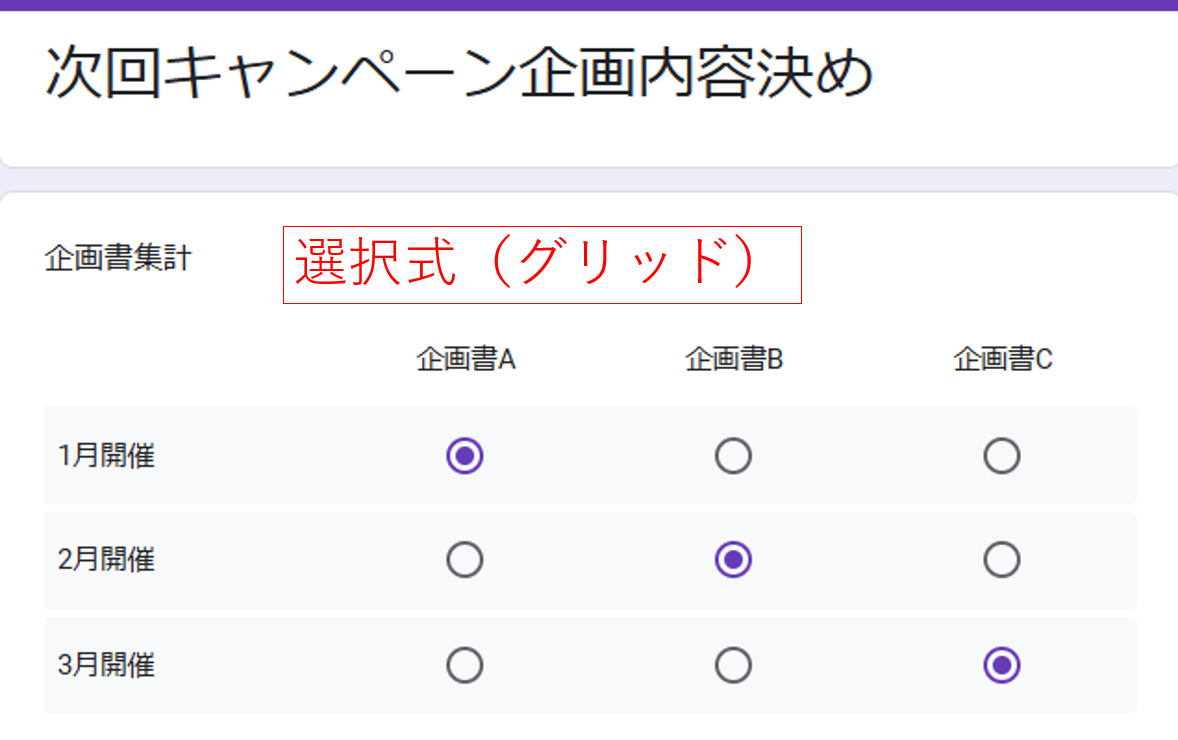
・Checkbox (grid): When multiple items are selected
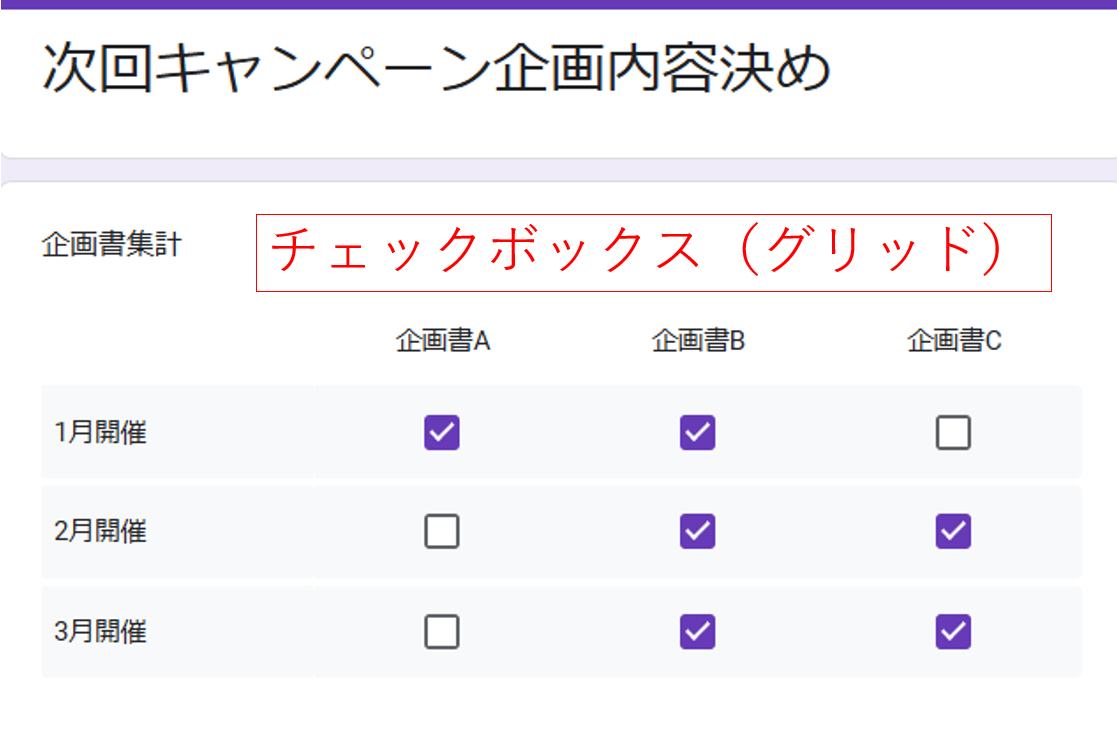
Once created, press Submit.
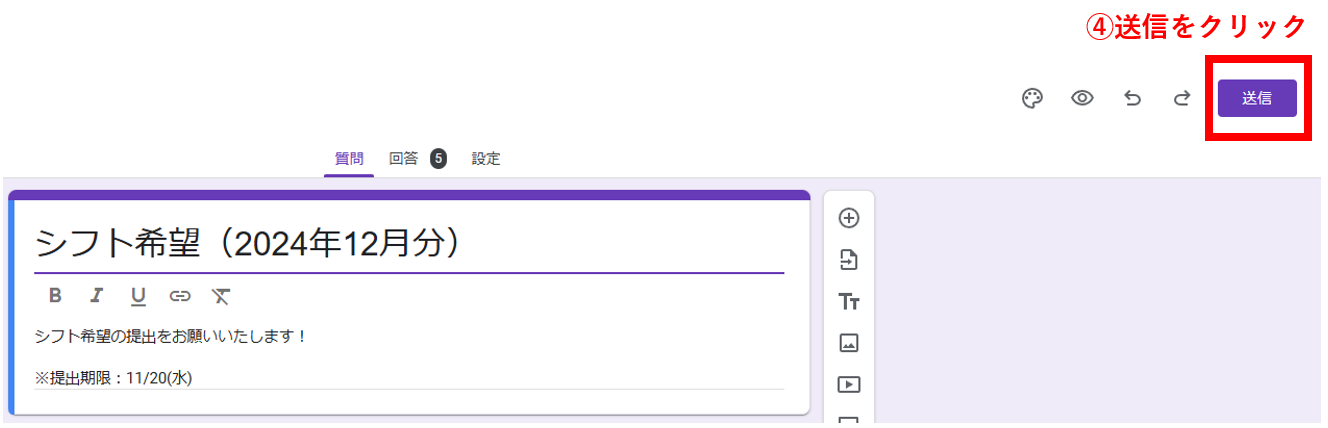
Next, choose a sharing method.
If you are sharing via email, if you are using Google Workspace within your company, and the other person is within the company, you can simply enter your name.
If you are outside the company, enter your email address.
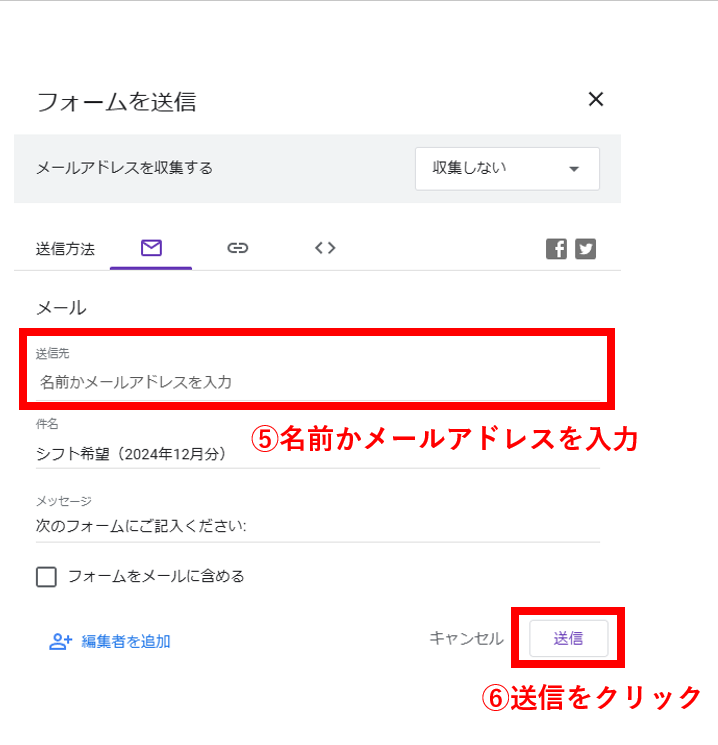
Once you receive a response, it will be automatically counted.
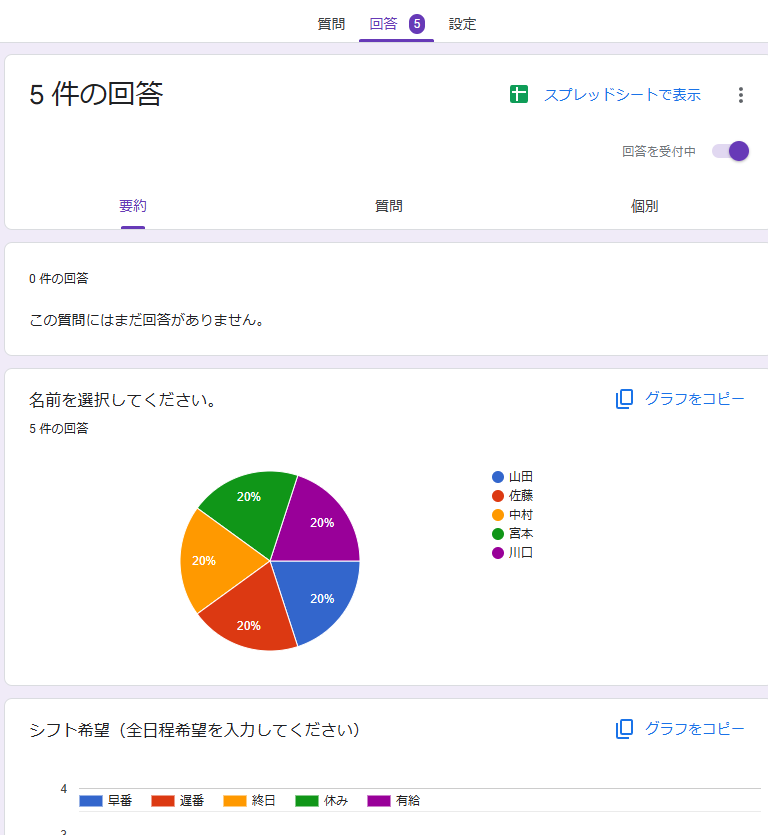
Click View in the spreadsheet in the upper right corner to reflect the aggregated results in the spreadsheet.
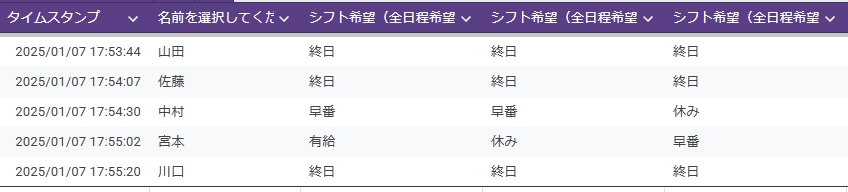
If you create a survey form, they will automatically tally, so it's a lot faster to avoid having to tally yourself.
Please try using it.
Next time, we will bring you useful tips for using Google Workspace - Advanced Edition, so stay tuned!
In addition, we provide support for the introduction of Google Workspace, so please feel free to contact us.
Google Workspace (GWS) introduction support service
*This information is as of February 26, 2025, so please refer to the official Google Workspace website for the latest information.

 2
2






