Disable "Prepare document to read" in Adobe Acrobat Reader DC

The most used tool for viewing PDFs is probably ``Adobe Acrobat Reader DC.''
PDF reader, PDF viewer | Adobe Acrobat Reader DC
I personally have been using Acrobat Reader 5 since the days when it was numbered.
People were saying things like "it's slow and heavy". .
Lately, I haven't felt that way as much, but my startup has become much slower.
The reason is that the "read-aloud function" starts automatically when you start up the app.
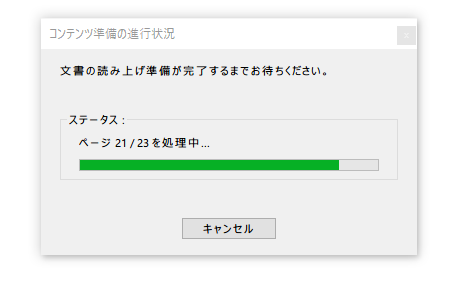
Since it is an accessibility feature, it is completely unnecessary for people who do not need it.
Here's how to disable that feature.
Disable files used for accessibility
By disabling the functions used for accessibility, the "read-aloud function" is disabled at startup.
First, move to the following directory. (For 32bit, it will be "Program FIles")
C:\Program Files (x86)\Adobe\Acrobat Reader DC\Reader\plug_ins
Rename the following two files.
Disable the target API file by adding ".bak" after the extension.
Accessibility.api → Accessibility.api.bak ReadOutLoud.api → ReadOutLoud.api.bak
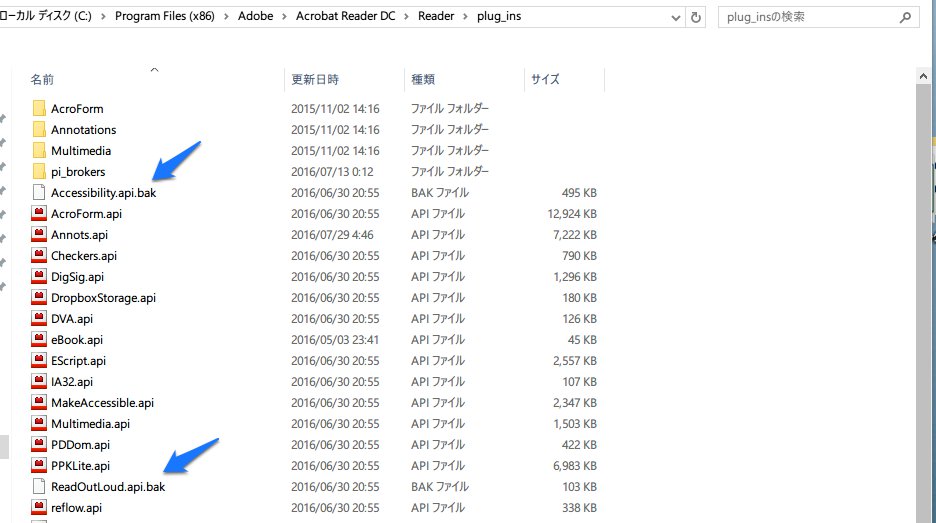
If the extension is not displayed, check "File name extensions" from "View" in Explorer.
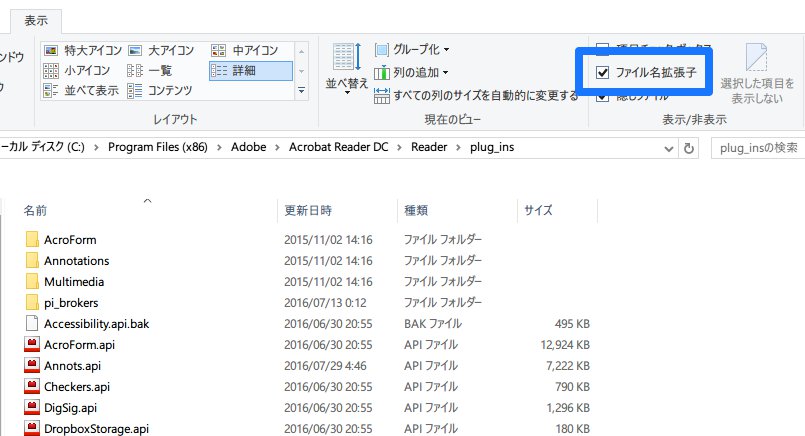
Now, when you launch the PDF file again, a warning will appear, but this is because you changed the name and disabled it earlier.
If you check "Do not display this again", it will not be displayed from the next startup.
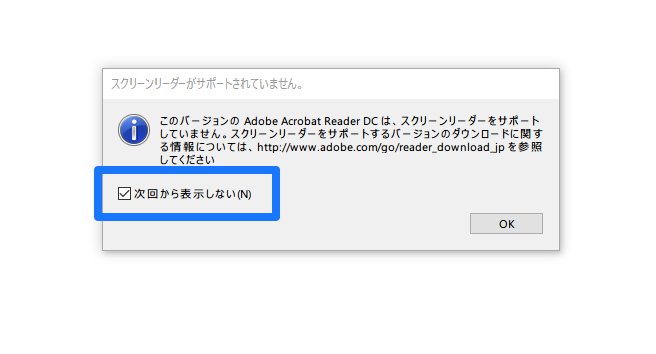
Now you can open PDF files quickly!

 0
0







