How to install certificate from ACM to ELB

table of contents
My name is Nakagawa from the System Solutions Department.
The other day, I was confused because I couldn't properly install a certificate on AWS's ELB using the conventional procedure.
I often use the procedure of inputting and saving the certificate file from the listener of the target ELB.
Only this time, an error was displayed during installation, and registration could not be completed smoothly.
After registering the certificate from ACM, I was able to install it by editing the listener, so I will introduce the steps.
What is ACM?
AWS Certificate Manager.
You can apply for issuance of certificates (free of charge) that can be used with each AWS service and register existing certificates.
It also automatically updates issued certificates.
For more details, please the official website .
Flow of installation
It is assumed that an ELB that distributes access to HTTPS has already been created.
The steps are as follows:
1. Select ACM from the console and select Import Certificate.
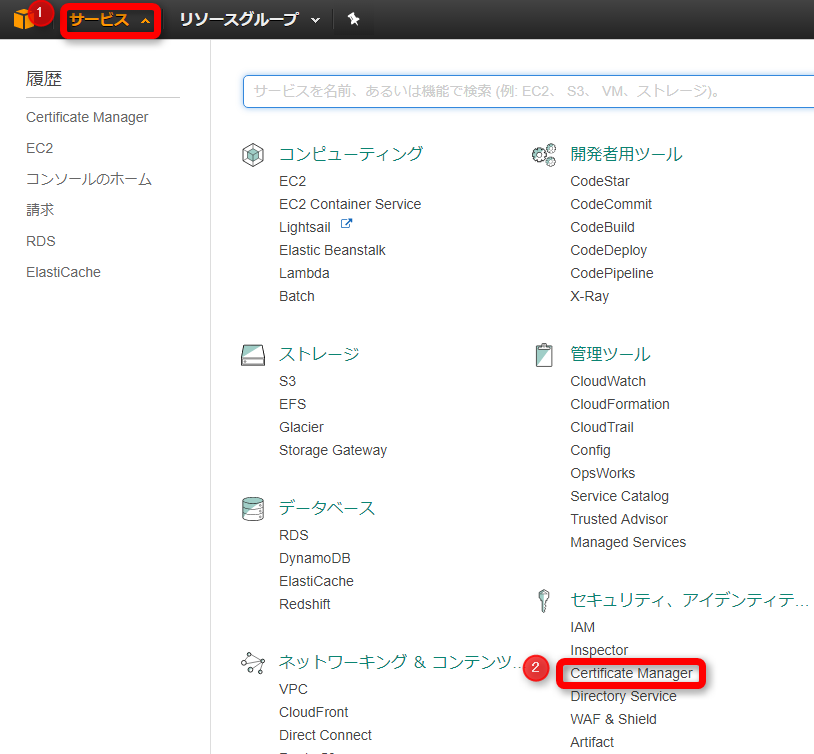
2. Open each certificate file from the program, paste it into each field, and "Review Import".
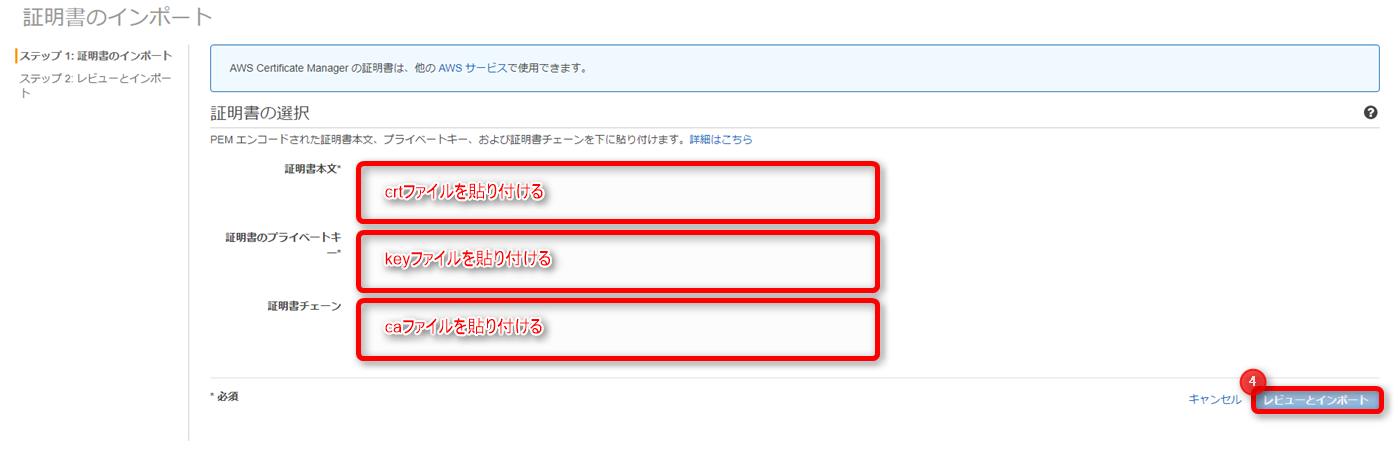
3. Check that the certificate information displayed on the review import screen is correct.
If there are no problems, select "Import" to display the import completion screen.
Make a note of the identifier in the details column and install it in the ELB.

4. Select the listener of the ELB to be installed from EC2 and select "Edit".
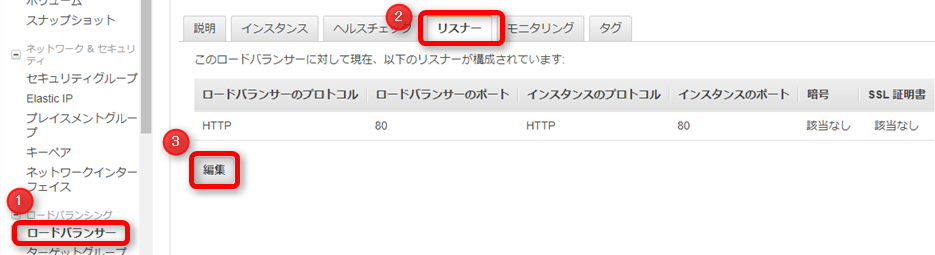
5. Select "Select an existing certificate from ACM".
3 on the certificate of completion. After confirming that the identifier you recorded in step 2 is displayed, save it.
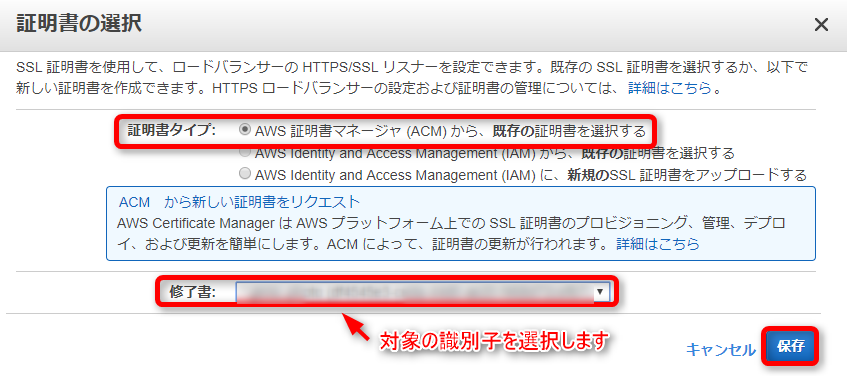
6. After saving, check the ELB management screen
If no error is displayed after saving, the certificate should be installed!
This completes the work.
As the next assignment
I had checked the integrity of the certificate to be installed in advance, so there should be no problem with the certificate itself, but I
have not been able to determine the cause of the error using the usual method.
This time, I gained experience in installing a certificate using a different procedure than before, so
next time I would like to investigate the cause of the error in the first place, the mechanism of ACM, etc., and write an article about it.

 0
0







