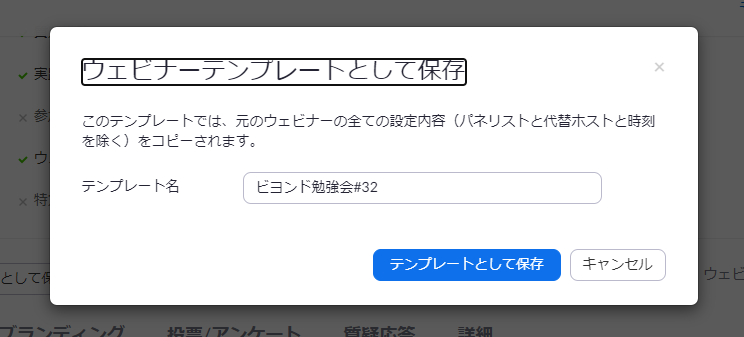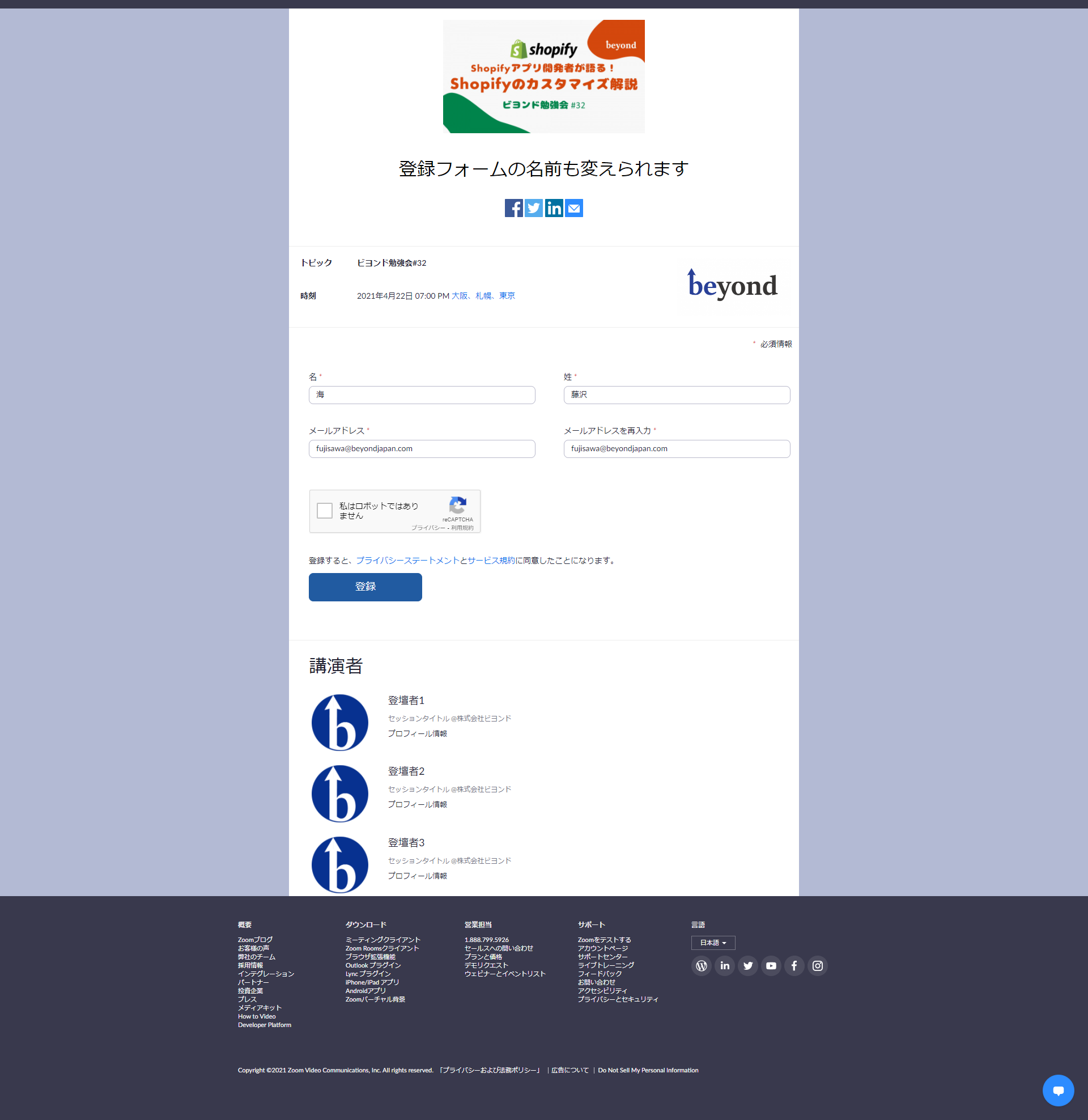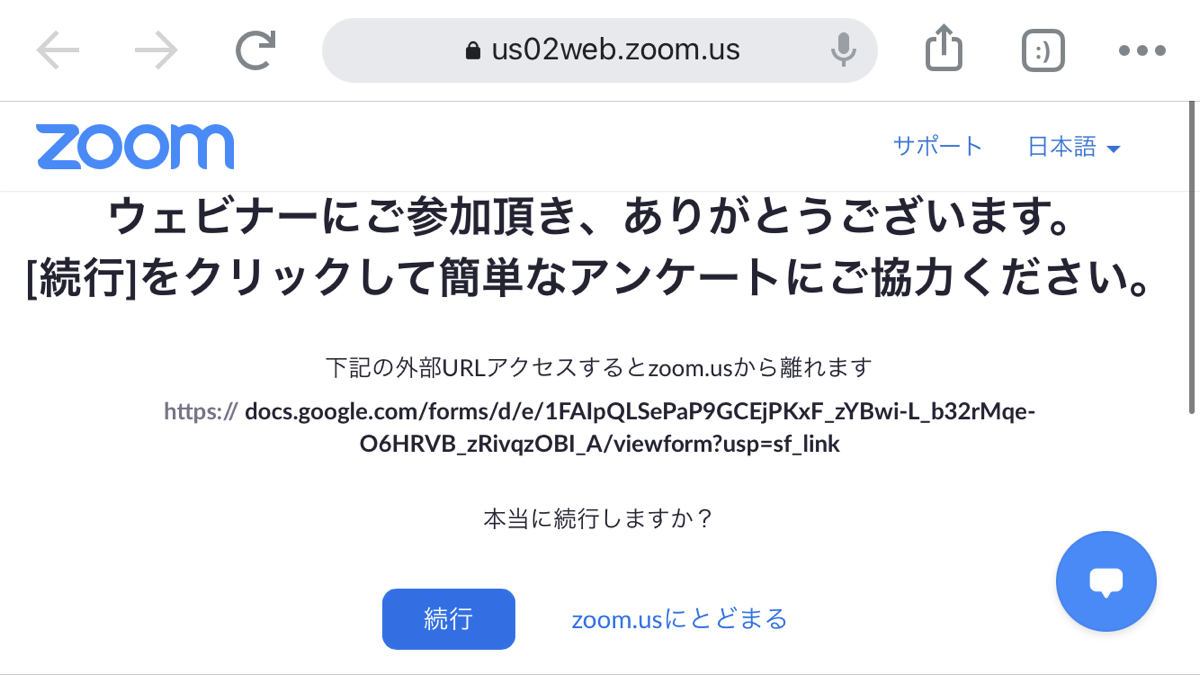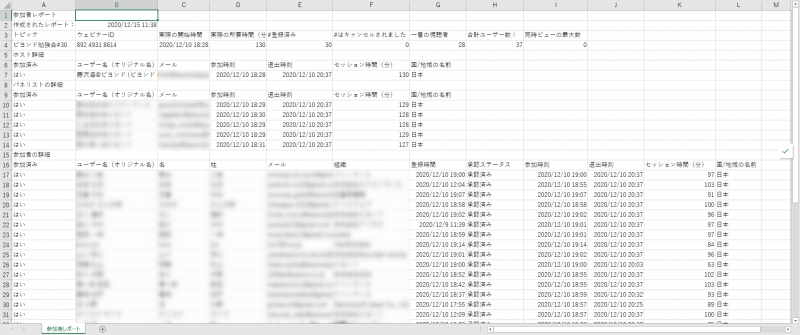[Zoom] 6 points that I found useful when using the webinar function
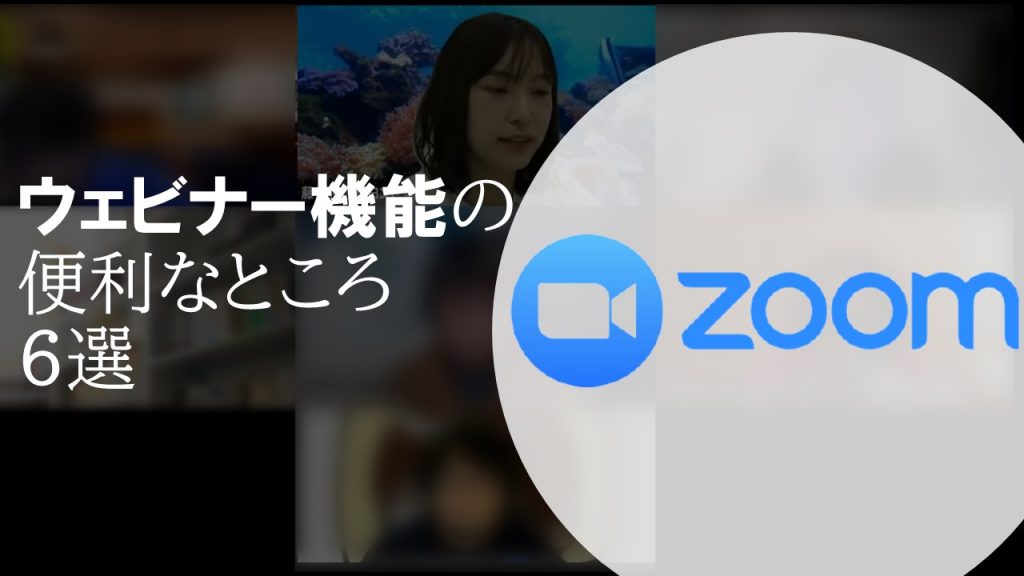
table of contents
My name is Kai Fujisawa and I am in charge of public relations and recruitment, and I always watch ASMR videos before going to bed.
I will introduce the ``Zoom webinar function'' that I have started using in Beyond study sessions since 2020
Simply put, the webinar function to restrict camera and microphone functions for people other than the speakers .
The normal function is sufficient for internal events such as in-house study sessions, but this webinar function is overwhelmingly recommended for study sessions and company information sessions with many external participants.
The webinar function costs 2,000 yen per month, but if you regularly hold webinars, it's not a loss to use it, so I tried using the webinar function this time and personally said, ``This part was especially convenient!'' I would like to introduce six points that I felt.
Click here for prices by plan
table of contents
- Panelists can be selected
- Create a webinar template
- Create a registration form for participants
- There is practical session time (rehearsal time)
- You can take a survey when you leave
- Participant reports are extremely detailed.
1. Panelists can be selected
With the webinar function, by registering who can speak in advance, only the host and panelists can use the camera and microphone.
(The screenshot above is a panelist of “Beyond Study Group #32”)
Unlike the normal Zoom function, there is no chance of a general participant's microphone being turned on by mistake, or there being too many participants to tell who is the speaker.
To invite a panelist, the host sends an invitation email from the webinar management screen to the email address of the person they want to be a panelist
Participants can be changed to panelists even after the webinar has started, allowing for verbal questions and answers.
2. Create a webinar template
If you regularly hold webinars in the same format, you a "template" to easily create each webinar.
Every time you hold a webinar, in the webinar description field and whether to include Q&A and recording , but if you save it as a template, you can change the settings when holding the same webinar again. This is recommended as it saves time and effort.
3. Create a registration form for participants
If you require participant registration, you can easily create "registration form"
featured images and speaker profiles , and the input items required for application can be customized by the administrator.
We can also send a reminder email to those who have applied, so you can complete the process using only this Zoom registration form, without using services such as connpass or Doorkeeper.
4. There is practical session time (rehearsal time)
On the day of the webinar, if you want to confirm screen sharing with the speakers in advance you can set up rehearsal time by setting ``Enable practical sessions''
During the practical session, participants will be in a waiting room, so there is no problem in holding a meeting until you press the "Start Webinar" button.
At our Beyond study sessions, we usually confirm screen sharing an hour before the start of the session, and 10 minutes before the start, we press the "Start Webinar" button to allow participants to enter.
5. You can take a survey when you leave
We often ask participants to fill out a survey at the end of a study session or company information session, but if you register the survey URL in advance, there is a function that will automatically prompt you to fill out the survey when you leave. .
A screen like the one in the screenshot above will be displayed even for those who leave the site mid-way, so you can increase the response rate of the survey.
We use Google Forms, so participants can access the specified form by entering the Google Form URL from the administration screen.
6. Participant reports are extremely detailed.
The webinar feature allows you to download event participant reports in csv format, but I was surprised that the reports were more detailed than I expected.
It has all the information you want to know, such as who entered and left at what time, how many minutes they stayed in the room, and how many people applied and actually participated.
Even if some people did not respond to your survey, you can still see who participated by looking at this report, so please make use of it.
*When submitting a report, you will need to know the names of participants, so registration in the form is required.
summary
These are 6 convenient features of the webinar function
I want to hold a study session online even during the coronavirus pandemic! If so, please try using this webinar feature.
Since the function is not available for free, internal approval cannot be passed...! If that's the case, please tell your boss what's written in this blog and use it as a basis for persuasion (lol).
We would also be happy if you could join us for our Beyond study session where we are making full use of this webinar feature!
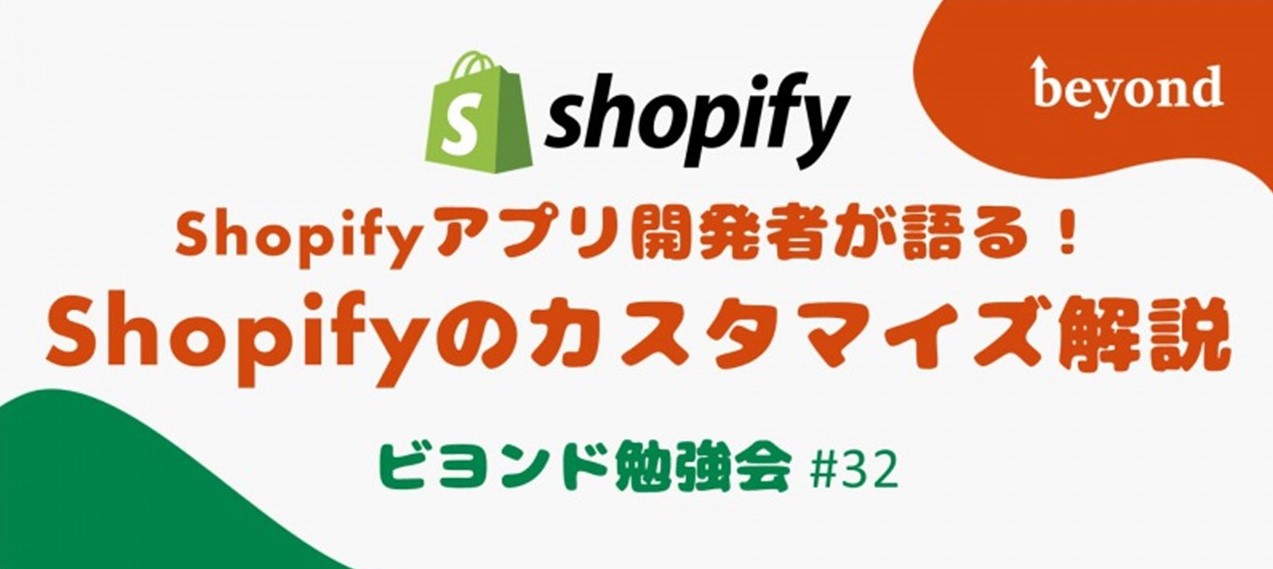
"Shopify" on Thursday, April 22, 2021, so if you are interested, please check it out!
Shopify app developer talks! Shopify customization explanation [Beyond study session #32]
Click here for the Beyond Study Group community page
Now, I'm Kai Fujisawa, in charge of public relations and recruitment.

 0
0