[DNS] What is 1.1.1.1? [Cloudflare]
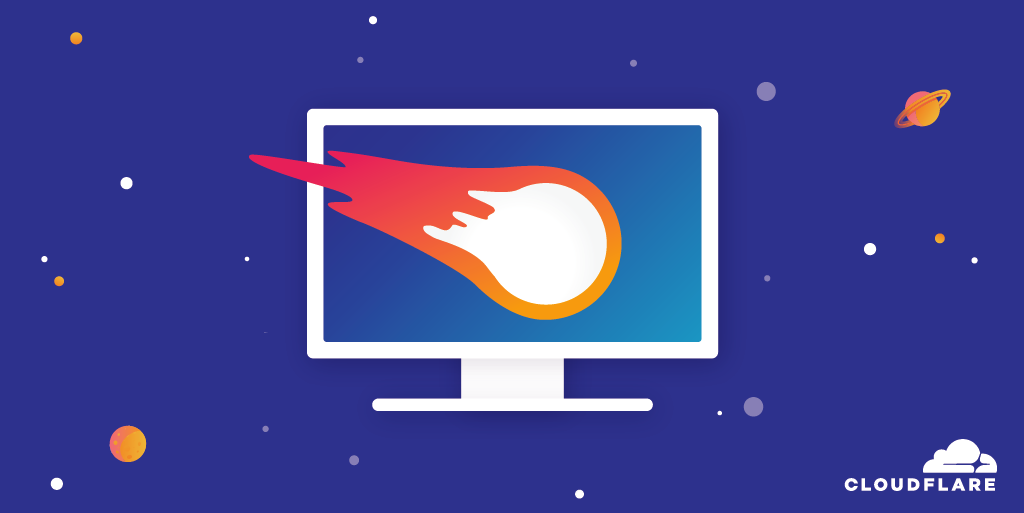
table of contents
This is Ohara from the technical sales department.
When I checked Cloudflare's DNS, I found
1.1.1.1 In this blog, I will write about this "1.1.1.1".
(Information as of April 2023)
About 1.1.1.1
1.1.1.1 is a public DNS resolver operated by Cloudflare in partnership with APNIC (a non-profit organization that manages IP address allocation in the Asia-Pacific/Oceania region), and is available for free to all users.
Also, the DNSPeft website, you will see that it is the fastest in the world on the Internet.
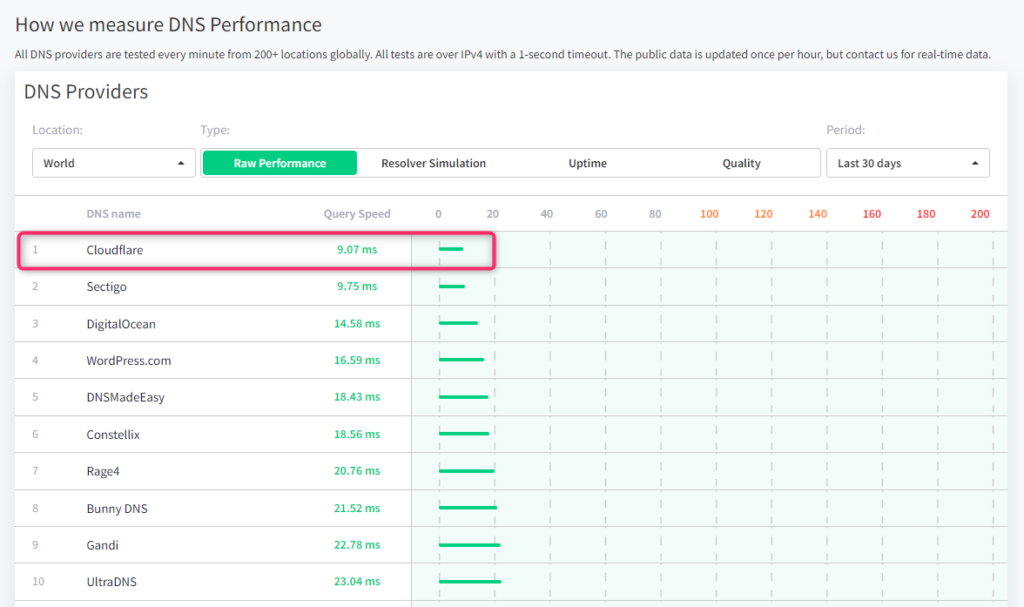
About Cloudflare WARP
Cloudflare WARP is a VPN app that allows you to connect to websites from your PC or smartphone via a private network built on Cloudflare's DNS (1.1.1.1).
1.1.1.1 only protects DNS queries, Cloudflare WARP protects all traffic that comes from devices such as PCs and smartphones and accesses between services on the Internet. , establish a secure connection.
By routing and automatically encrypting your traffic on Cloudflare's network instead of the public internet, you can route it on a lower-latency network and speed up more traffic.
In addition, by using Cloudflare WARP, you can block the viewing of websites suspected of containing malware and adult sites.
Private connectivity via Cloudflare WARP
Cloudflare WARP is compatible with iPhone / Android / Mac OS / Windows / Linux / any Router.
This time, we will configure a Windows (Windows 11) PC to connect to a website via Cloudflare's DNS (1.1.1.1).
① Click the “Start” menu on your Windows PC and click “Control Panel”
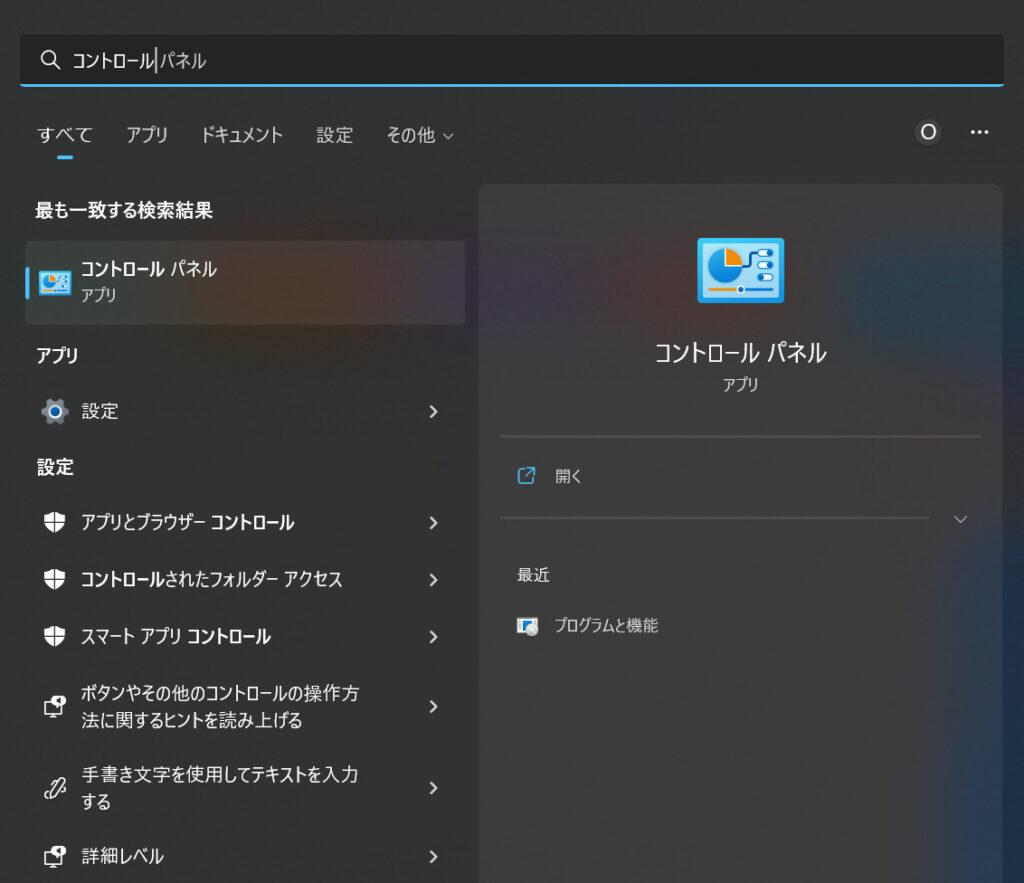
②Click “Network and Internet”
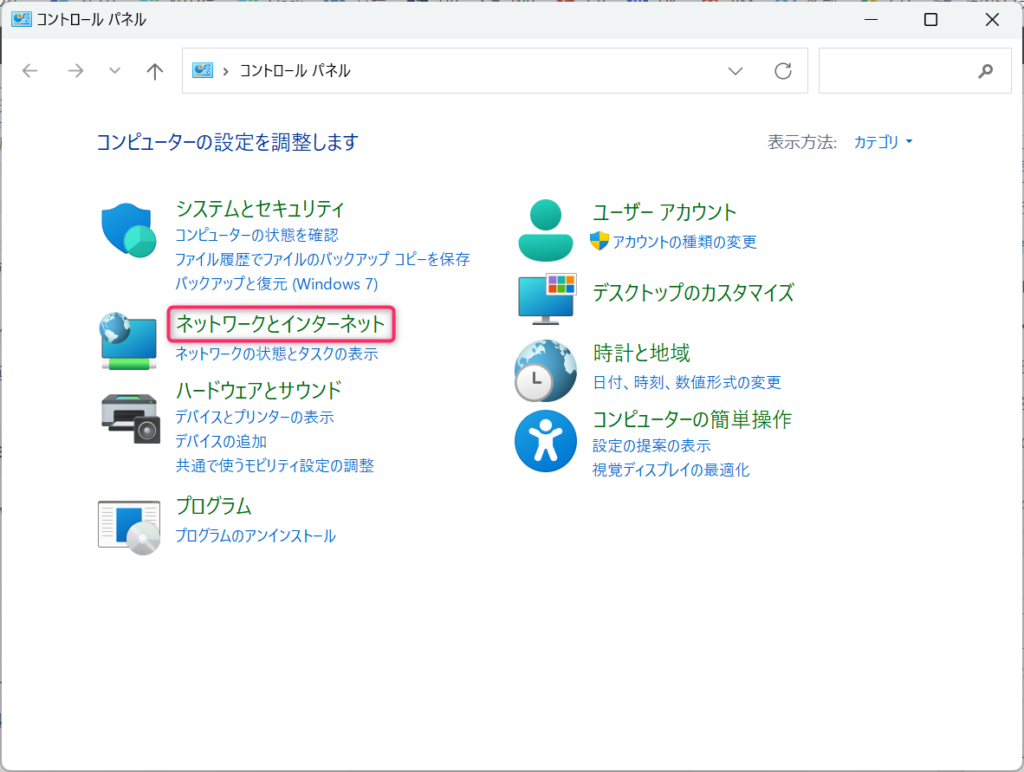 ③Click “Network and Sharing Center”
③Click “Network and Sharing Center”
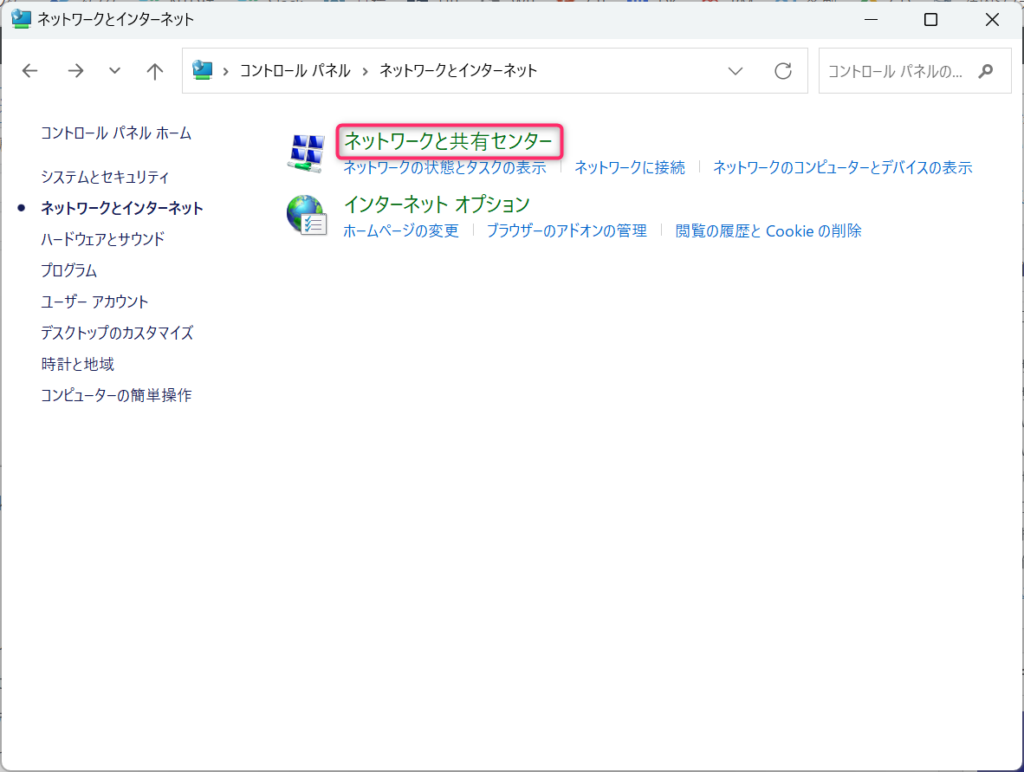
④Click “Change adapter settings”
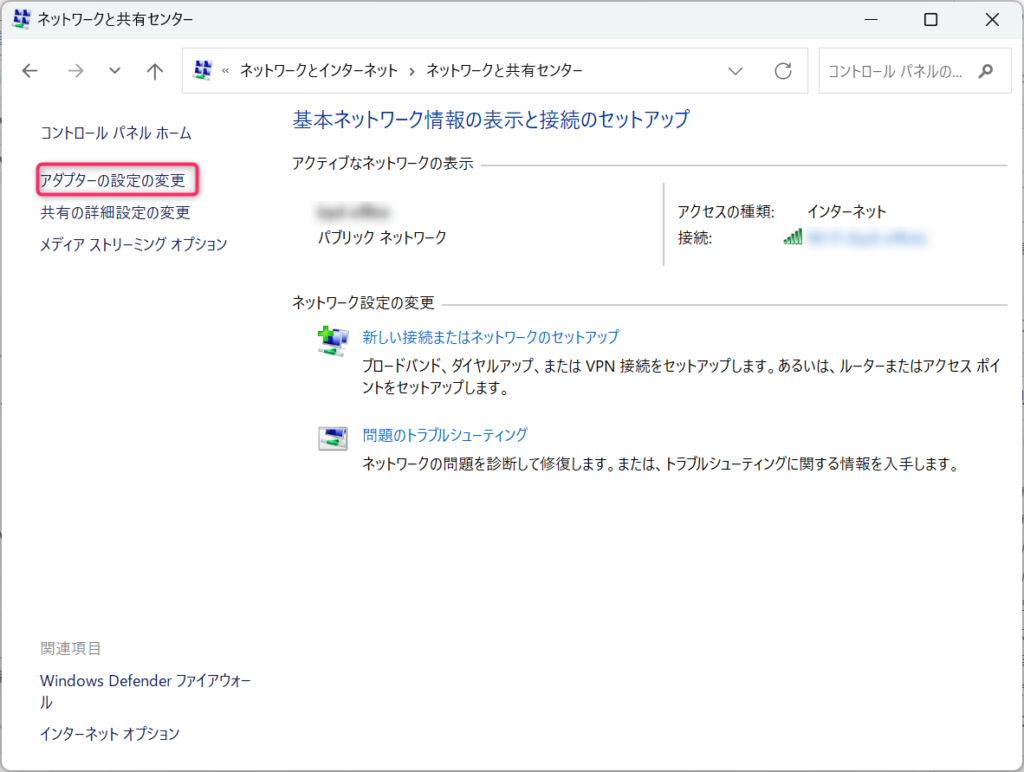
⑤ Right-click the connected Wi-Fi network and click "Properties"
⑥ Select "Internet Protocol Version 4" (or "Internet Protocol Version 6")
⑦ Select "Properties"
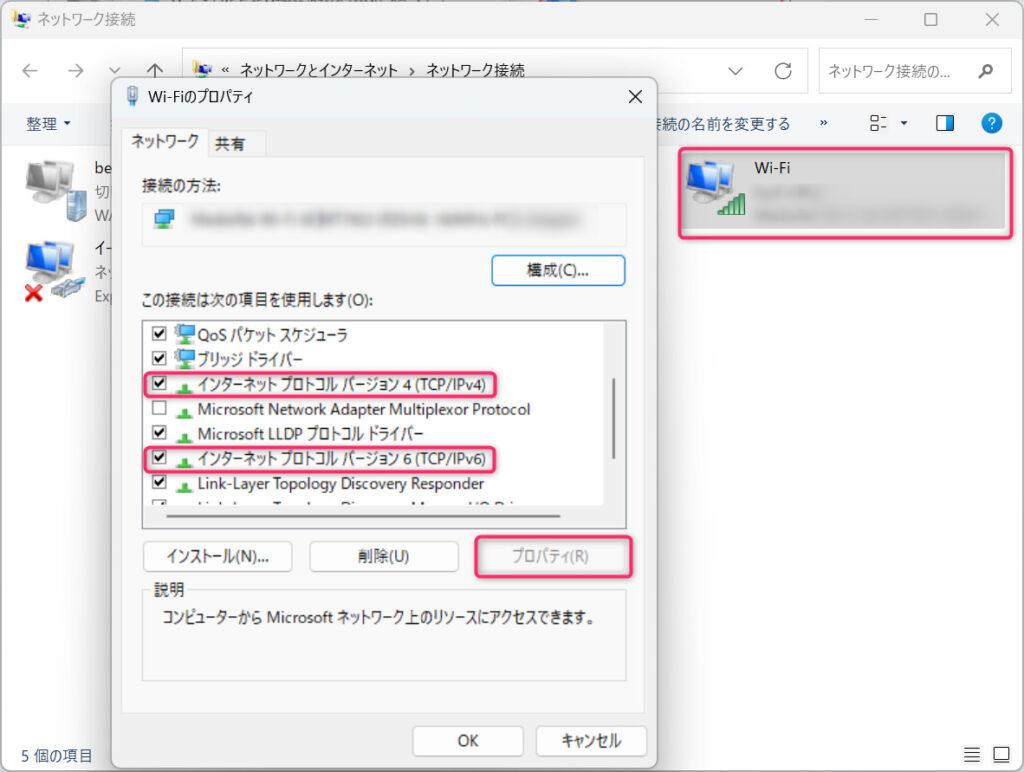
⑧Click "Use the following DNS server address" and replace it with the DNS address of 1.1.1.1
(this time set only IPv4)
・For IPv4: 1.1.1.1 and 1.0.0.1
・For IPv6: 2606:4700:4700::1111 and 2606:4700:4700::1001
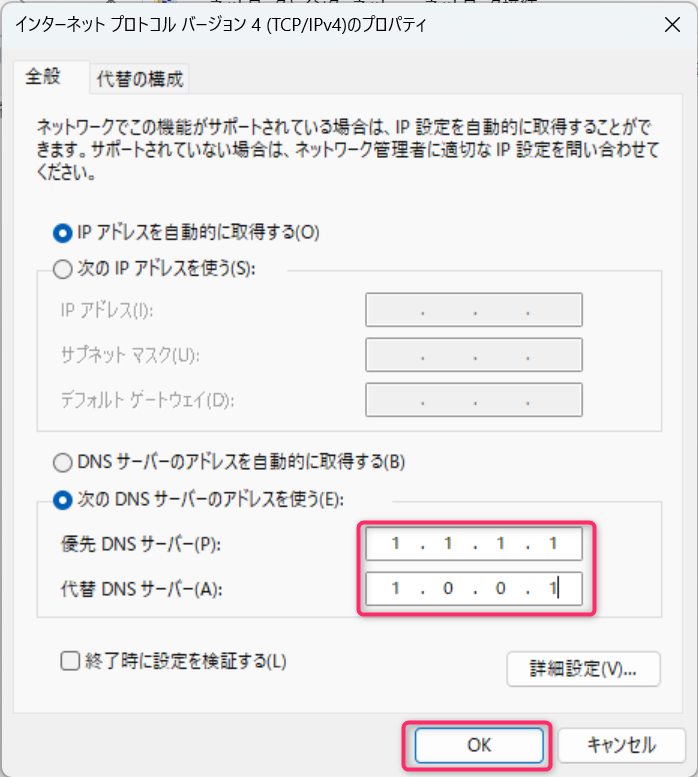 ⑨ Click "OK" and then "Close"
⑨ Click "OK" and then "Close"
⑩ Restart your PC.
◆ The PC side is now ready. You can now connect to your website via Cloudflare's DNS (1.1.1.1)◆
⑪ Download any installer from https://1.1.1.1 Just follow the installer's instructions and install it. Once the installation is complete, a pop-up screen like the one below will appear on your PC.
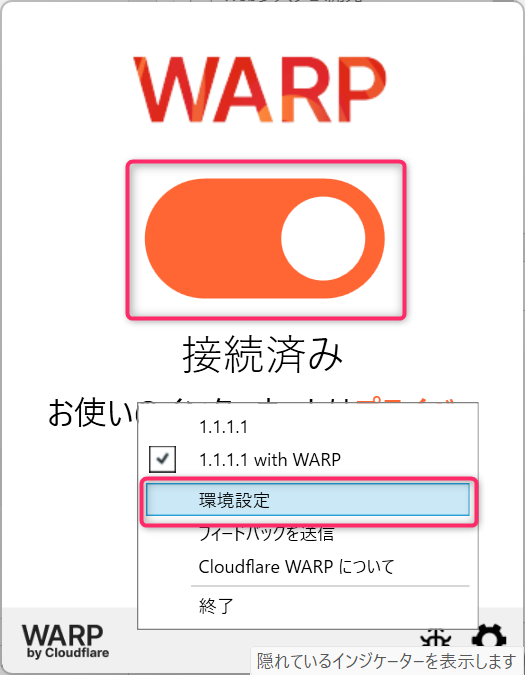
⑫ Set "Block malware and adult content" in the drop-down menu under Preferences → Connections. If you set this, adult sites will not be displayed on search engines.
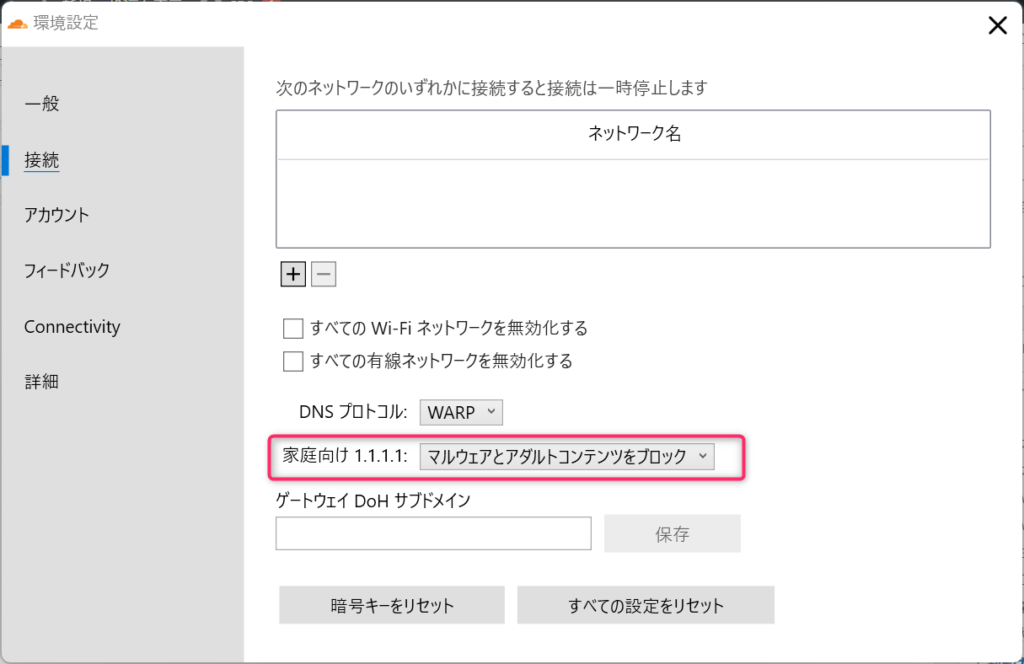 By the way, if you look at the settings below, you can see that everything is connected to the website via Cloudflare's DNS (1.1.1.1).
By the way, if you look at the settings below, you can see that everything is connected to the website via Cloudflare's DNS (1.1.1.1).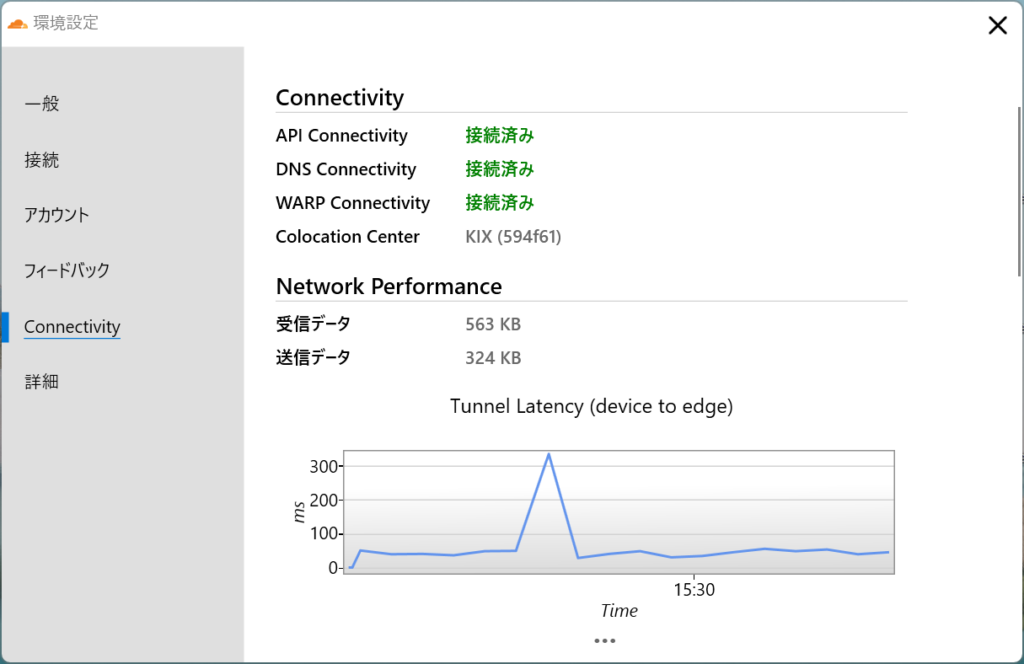
summary
Cloudflare can be used not only for CDN purposes, but also for security that leverages a wide range of networks spanning the world, as in this case.

 13
13







