Hosts書き換えの強い味方!「Hosts File Manager」
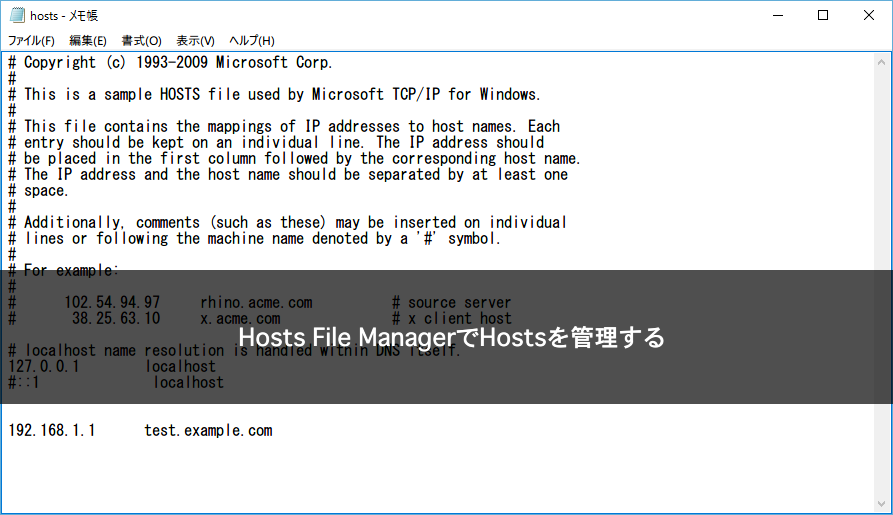
インフラエンジニアの伊藤です。
現在使用しているサーバを移転する際、新サーバのIPアドレスとドメイン名の紐付けがされていないために、
ドメイン名にアクセスすると「現在使用しているサーバ」が見えます。
そんなとき、自分のPC上のみ移転先のサーバへドメイン名とIPアドレスの紐付けを行うのがhostsファイルになります。
hostsファイルは以下ディレクトリにあり、編集が少し面倒なんですよね。
%systemroot%system32driversetchosts
そんな編集が少し面倒なhostsファイルを便利に管理するソフトウェア「Hosts File Manager」を紹介します!
設定・使い方
Host File Managerは以下のページからダウンロードが可能です。
インストール後に起動すると、以下のような画面が現れます。
(既に設定済みなので、新規の場合は少し違うかもしれません)
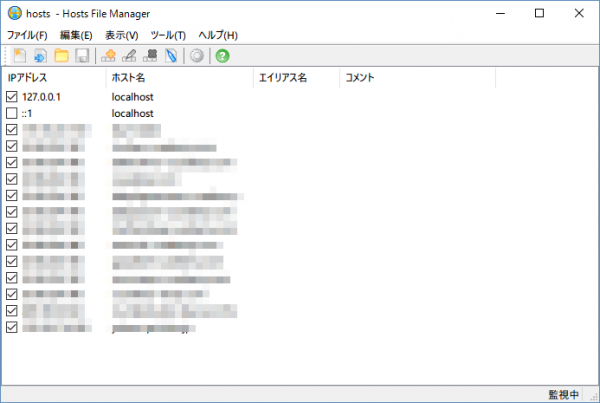
まずは現在のhostsファイルを開きます。
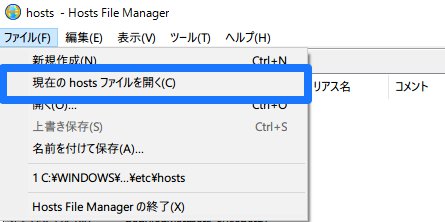
レコードを追加します。
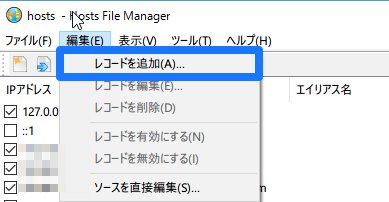
新サーバのIPアドレス、ホスト名のところにドメインを入力します。
(もちろん下記で記入しているIP・ドメインは架空です)
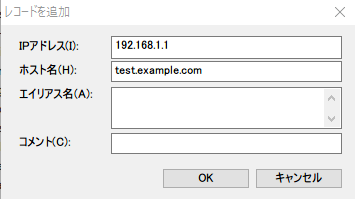
[OK]をクリックすると、レコードが追加されていることが確認出来ます。
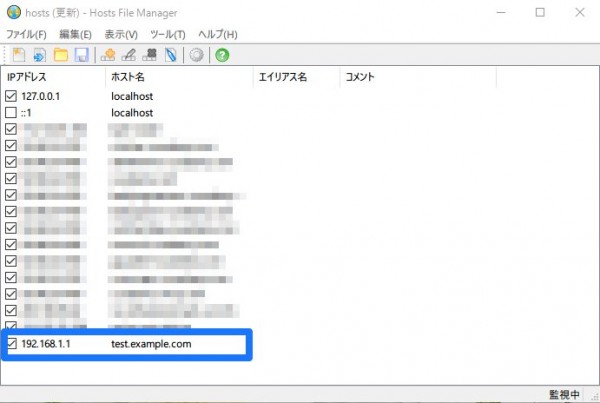
このままでは反映されていないので、「上書き保存」しましょう。
管理者権限が必要な場合は、その旨が通知されるので、[OK」をクリックしてください。
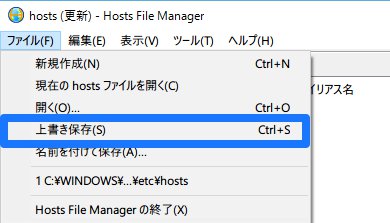
実際にhostsファイルを見ると、設定が反映されていることが確認出来ます!
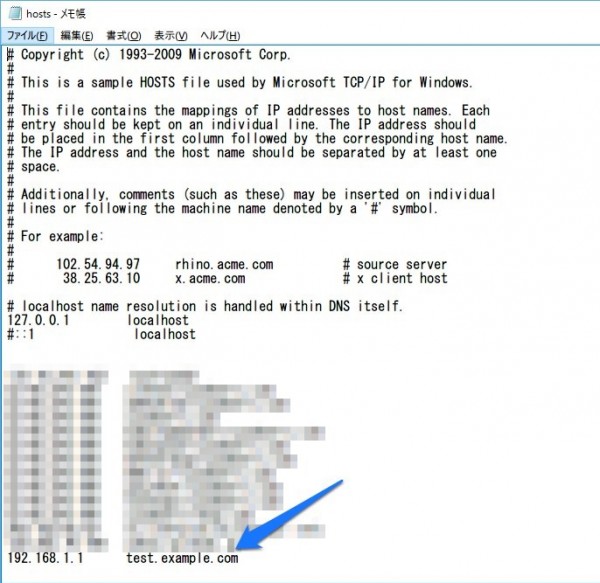
便利なところ
紹介した使い方で簡単にHostsファイルの設定管理が出来るのですが、
まだ便利なところがあります。
それは、各Hosts設定の左側にあるチェックボックスです。
チェックボックスの有無で、hostsファイルの設定を有効・無効化が可能なのです。
※チェックボックスの設定実施後は、上書き保存をしないと設定が反映されないので注意※
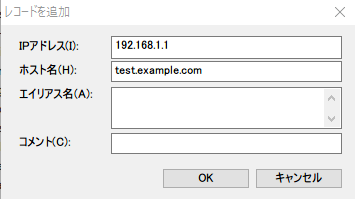
上記の紹介した設定であると、こうなります。
| チェックボックス | ドメイン名 | 接続先 |
|---|---|---|
| あり | test.example.com | 192.168.1.1 |
| なし | test.example.com | 元のサーバ |
チェックボックスの有無で反映されたりされなかったりするので、編集がかなり楽になります。
まとめ
サーバ移管をするときは結構頻繁にhostsファイルを使います。
そんなときにいちいちhostsファイルを編集していると、時間がかかります。
こういった便利ツールを使えば、少しでも効率的に仕事できるはずですので、
是非参考にしてみてください!
ダウンロードページは以下から
Hosts File Manager

![[Osaka/Yokohama] Looking for infrastructure/server side engineers!](https://beyondjapan.com/cms/wp-content/uploads/2022/12/recruit_blog_banner-768x344.jpg)
![[Deployed by over 500 companies] AWS construction, operation, maintenance, and monitoring services](https://beyondjapan.com/cms/wp-content/uploads/2021/03/AWS_構築・運用保守-768x344.png)
![[Successor to CentOS] AlmaLinux OS server construction/migration service](https://beyondjapan.com/cms/wp-content/uploads/2023/08/almalinux_blogbanner-768x344.png)
![[For WordPress only] Cloud server “Web Speed”](https://beyondjapan.com/cms/wp-content/uploads/2022/11/webspeed_blog_banner-768x344.png)
![[Cheap] Website security automatic diagnosis “Quick Scanner”](https://beyondjapan.com/cms/wp-content/uploads/2023/04/quick_eyecatch_blogbanner-768x345.jpg)
![[Low cost] Wasabi object storage construction and operation service](https://beyondjapan.com/cms/wp-content/uploads/2022/11/wasabi-blog_banner-768x344.png)
![[Reservation system development] EDISONE customization development service](https://beyondjapan.com/cms/wp-content/uploads/2023/06/edisone_blog_banner-768x345.jpg)
![[Registration of 100 URLs is 0 yen] Website monitoring service “Appmill”](https://beyondjapan.com/cms/wp-content/uploads/2021/03/Appmill_ブログバナー-768x344.png)
![[Compatible with over 200 countries] Global eSIM “beSIM”](https://beyondjapan.com/cms/wp-content/uploads/2024/04/beyond_esim_blog_slider-768x345.jpg)
![[Compatible with Chinese corporations] Chinese cloud / server construction, operation and maintenance](https://beyondjapan.com/cms/wp-content/uploads/2024/05/china-msp_blog_banner_logo-768x345.png)
![[YouTube] Beyond official channel “Biyomaru Channel”](https://beyondjapan.com/cms/wp-content/uploads/2021/07/バナー1-768x339.jpg)
 0
0![[2024.6.30 CentOS support ended] CentOS server migration solution](https://beyondjapan.com/cms/wp-content/uploads/2023/08/centos-migration_blogbanner.jpg)
![[2025.6.30 Amazon Linux 2 support ended] Amazon Linux server migration solution](https://beyondjapan.com/cms/wp-content/uploads/2024/05/59b34db220409b6211b90ac6a7729303-1024x444.png)
![[Osaka/Yokohama] Actively recruiting infrastructure engineers and server side engineers!](https://beyondjapan.com/cms/wp-content/uploads/2022/12/20221215_recruit_blog_banner.jpg)








