踏み台サーバ経由でWinSCPを使ってSCP接続する方法
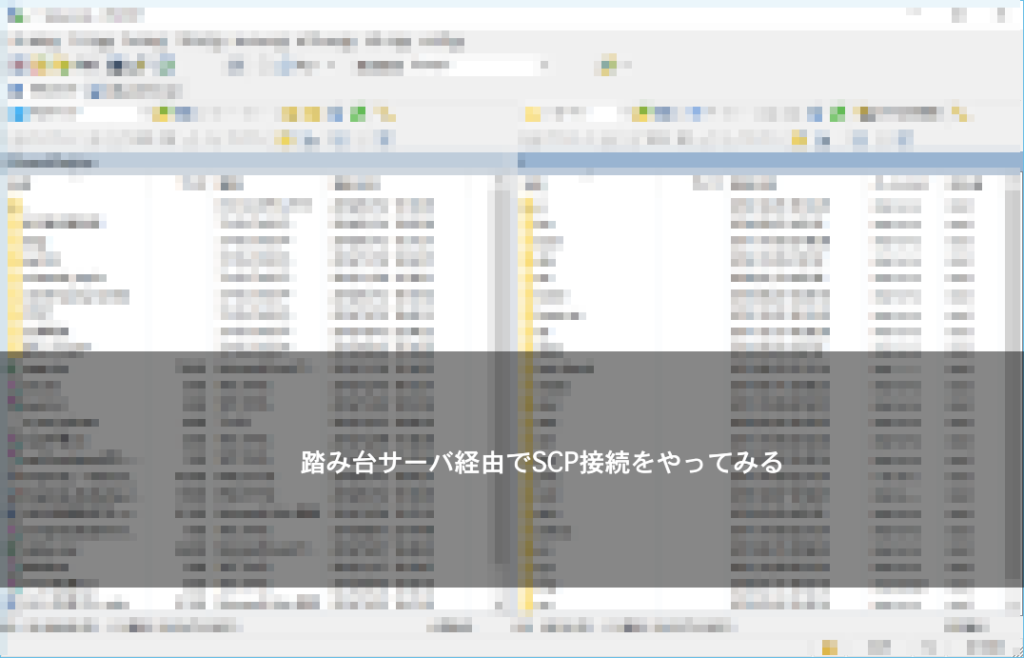
インフラエンジニアの伊藤です。
最近のサーバ構成では、セキュリティレベルを上げるために踏み台サーバ経由でサーバに接続する環境が多くなってきています。
こんな感じの構成ですね。
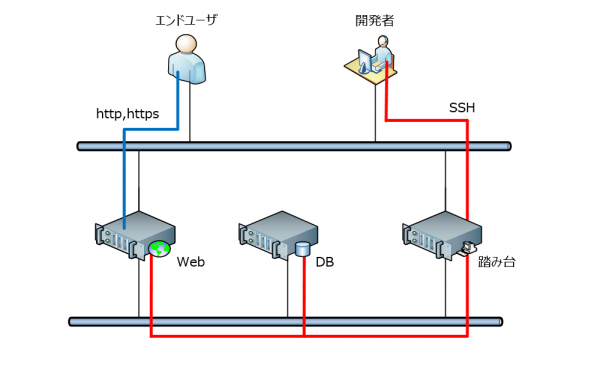
エンドユーザはhttpでWebサーバのみにアクセスでき、サーバを設定する開発者等は踏み台サーバ経由で各サーバにSSHに接続出来る、という構成です。
コンテンツをアップロードする際にはSCPを使うことは多くあるかと思いますが、
踏み台サーバが存在する構成だと、対象のサーバにSSHやFTPで接続することが出来ません。
ということで、WinSCPで踏み台サーバ経由で接続する方法です。
セッション部分
WinSCPで起動した画面に入力する部分です。
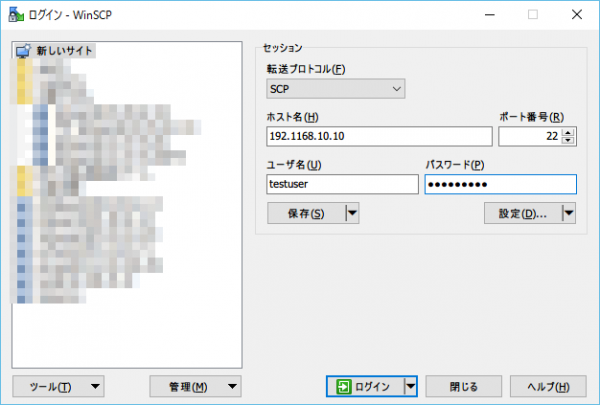
| 転送プロトコル | SCP |
| ホスト名 | ローカルIPアドレス |
| ポート番号 | 22 |
| ユーザ名 | 踏み台経由で接続するサーバのユーザ名 |
| パスワード | 踏み台経由で接続するサーバのパスワード |
トンネル
[設定] - [接続] - [トンネル]で、踏み台サーバへの接続設定を行います。
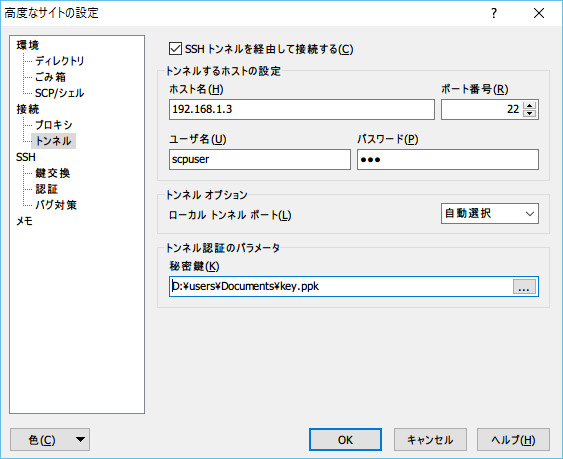
| SSHトンネルを経由して接続する | チェックを入れる |
| ホスト名 | 踏み台サーバのホスト名orIPアドレス |
| ポート番号 | 22 |
| ユーザ名 | 踏み台サーバに接続するユーザ名 |
| パスワード | 踏み台サーバに接続するパスワード |
| ローカルトンネルポート | 自動選択 |
| 秘密鍵 | 踏み台サーバに接続するために必要な秘密鍵(.ppk) |
(秘密鍵は、エンドのサーバが鍵接続の場合に必要になります)
認証
[設定] – [SSH] – [認証]で、認証条件の設定を行います。
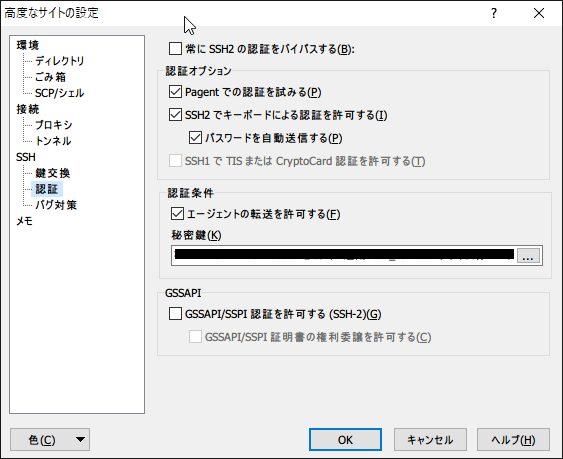
中頃にある「認証条件」にて、以下の設定を行えばOKです。
- 「エージェントの転送を許可する」にチェック
- 先程の秘密鍵を選択する
接続する
上記の設定で接続した際には、秘密鍵のパスフレーズの入力が求められます。
踏み台サーバに対するログインと、そこからエンドのサーバにログインするので、2回求められます。
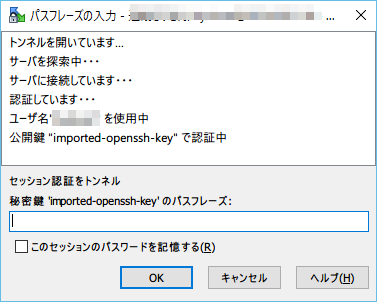
これで無事繋がります。
踏み台サーバ経由の接続はちょっとだけ面倒ですので、是非この方法で接続してください!
この記事がお役に立てば【 いいね 】のご協力をお願いいたします!

![[Osaka/Yokohama] Looking for infrastructure/server side engineers!](https://beyondjapan.com/cms/wp-content/uploads/2022/12/recruit_blog_banner-768x344.jpg)
![[Deployed by over 500 companies] AWS construction, operation, maintenance, and monitoring services](https://beyondjapan.com/cms/wp-content/uploads/2021/03/AWS_構築・運用保守-768x344.png)
![[Successor to CentOS] AlmaLinux OS server construction/migration service](https://beyondjapan.com/cms/wp-content/uploads/2023/08/almalinux_blogbanner-768x344.png)
![[For WordPress only] Cloud server “Web Speed”](https://beyondjapan.com/cms/wp-content/uploads/2022/11/webspeed_blog_banner-768x344.png)
![[Cheap] Website security automatic diagnosis “Quick Scanner”](https://beyondjapan.com/cms/wp-content/uploads/2023/04/quick_eyecatch_blogbanner-768x345.jpg)
![[Low cost] Wasabi object storage construction and operation service](https://beyondjapan.com/cms/wp-content/uploads/2022/11/wasabi-blog_banner-768x344.png)
![[Reservation system development] EDISONE customization development service](https://beyondjapan.com/cms/wp-content/uploads/2023/06/edisone_blog_banner-768x345.jpg)
![[Registration of 100 URLs is 0 yen] Website monitoring service “Appmill”](https://beyondjapan.com/cms/wp-content/uploads/2021/03/Appmill_ブログバナー-768x344.png)
![[Compatible with over 200 countries] Global eSIM “beSIM”](https://beyondjapan.com/cms/wp-content/uploads/2024/04/beyond_esim_blog_slider-768x345.jpg)
![[Compatible with Chinese corporations] Chinese cloud / server construction, operation and maintenance](https://beyondjapan.com/cms/wp-content/uploads/2024/05/china-msp_blog_banner_logo-768x345.png)
![[YouTube] Beyond official channel “Biyomaru Channel”](https://beyondjapan.com/cms/wp-content/uploads/2021/07/バナー1-768x339.jpg)
 5
5![[2024.6.30 CentOS support ended] CentOS server migration solution](https://beyondjapan.com/cms/wp-content/uploads/2023/08/centos-migration_blogbanner.jpg)
![[2025.6.30 Amazon Linux 2 support ended] Amazon Linux server migration solution](https://beyondjapan.com/cms/wp-content/uploads/2024/05/59b34db220409b6211b90ac6a7729303-1024x444.png)
![[Osaka/Yokohama] Actively recruiting infrastructure engineers and server side engineers!](https://beyondjapan.com/cms/wp-content/uploads/2022/12/20221215_recruit_blog_banner.jpg)








