[End of the year] Clean out the computer that has become heavy after using it for a year! "CCleaner"
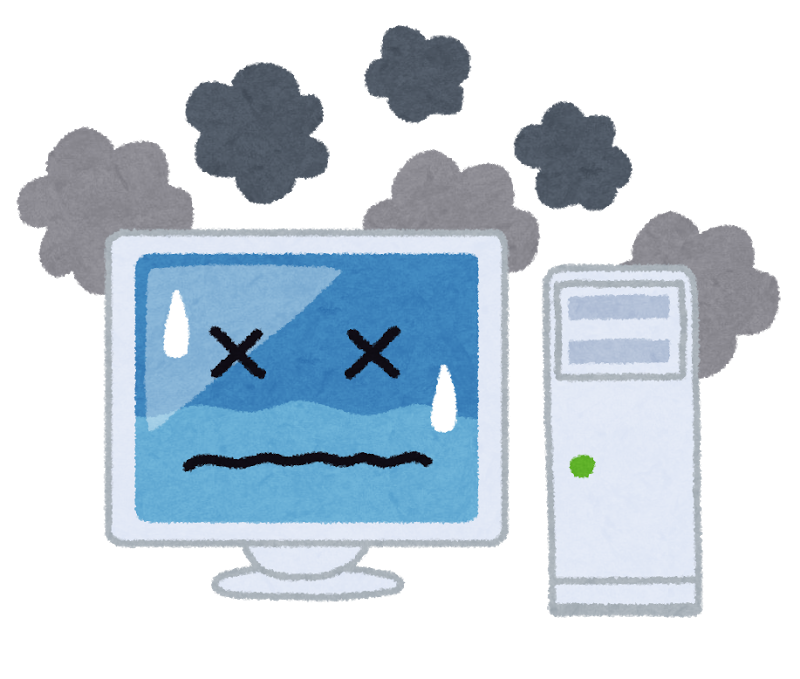
table of contents
This is Yamada from the Systems Department.
There are only 10 days left in 2016.
This time, I will introduce some ways to clean your PC that you can do during your busy year-end cleaning.
"CCleaner Free" is a free software that allows you to easily clean a heavy PC.
This tool is a great tool that allows you to quickly and easily organize garbage files and unnecessary applications that accumulate as you continue to use your PC. Moreover, it is free software.
You can download it by clicking "Download" under "CCleaner - Installer" from here
Installation method
Double-click the downloaded "ccsetup525.exe".
After that, just follow the installer's instructions and complete the installation.
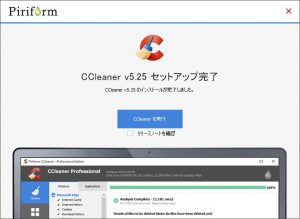
When finished, click "Run CCleaner" to start the software!
Delete unnecessary files
As you continue to use your PC, various files accumulate,
such as browser cache, Windows Update installers, and application log files First, let's delete these garbage files.
Not only can you reduce the capacity of your data drive, but you can also expect to improve its operating speed.
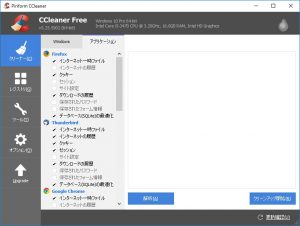
Open the "Cleaner" screen and click "Analyze (A)" to extract files that can be deleted.
Click "Start Cleanup (R)" and it will automatically delete everything after extraction.
The settings as they are are sufficient, but if you are using Chrome or FireFox, I recommend checking "Optimize database (SQLite)" as this will improve the performance of the browser (I think).
Cleaning the registry
The "registry" is like a database that stores various settings used in Windows in one place.
Nowadays, I often hear that cleaning the registry has no effect, but
it's disgusting to have DLLs that you haven't used for a long time remaining forever, so it's a good idea to quickly delete them.
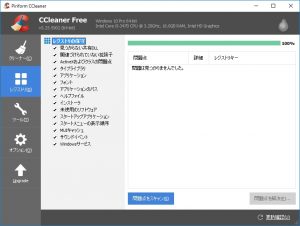
You can delete it by "Scan for issues (S)" ⇒ "Resolve issues (F)".
You can now create a backup before deleting it, so be sure to save it.
Startup organization
Finally, organize the startup.
Startup is where installed programs are set to start at the same time as Windows starts, but
some programs may be registered to this startup without permission.
Especially when using a manufacturer's PC, there are many cases where a lot of unnecessary software is registered.
Also, in my experience, people whose PCs start up extremely slowly tend to have a large number of programs registered in their startup list.
Let's sort it out.
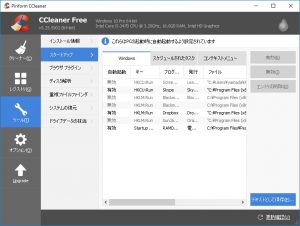 Judging from the "program name", if it is clearly unnecessary, disable it using the "disable" button.
Judging from the "program name", if it is clearly unnecessary, disable it using the "disable" button.
However, if "C:\Windows\~" is written in the "File" column, it may be a system program, so
if you don't know what program it is, don't touch it.
Restart Windows
Once you've done this, try restarting Windows.
It's a great success if you feel that ``Startup is faster!'' or ``The browser is now running smoothly!''
This software is very useful, so it's a good idea to use it frequently, not just once a year.
If you have any trouble with your company's infrastructure, please contact us here !

![[Osaka/Yokohama/Tokushima] Looking for infrastructure/server side engineers!](https://beyondjapan.com/cms/wp-content/uploads/2022/12/recruit_blog_banner-768x344.jpg)
![[Deployed by over 500 companies] AWS construction, operation, maintenance, and monitoring services](https://beyondjapan.com/cms/wp-content/uploads/2021/03/AWS_構築・運用保守-768x344.png)
![[Successor to CentOS] AlmaLinux OS server construction/migration service](https://beyondjapan.com/cms/wp-content/uploads/2023/08/almalinux_blogbanner-768x344.png)
![[For WordPress only] Cloud server “Web Speed”](https://beyondjapan.com/cms/wp-content/uploads/2022/11/webspeed_blog_banner-768x344.png)
![[Cheap] Website security automatic diagnosis “Quick Scanner”](https://beyondjapan.com/cms/wp-content/uploads/2023/04/quick_eyecatch_blogbanner-768x345.jpg)
![[Reservation system development] EDISONE customization development service](https://beyondjapan.com/cms/wp-content/uploads/2023/06/edisone_blog_banner-768x345.jpg)
![[Registration of 100 URLs is 0 yen] Website monitoring service “Appmill”](https://beyondjapan.com/cms/wp-content/uploads/2021/03/Appmill_ブログバナー-768x344.png)
![[If you are traveling, business trip, or stationed in China] Chinese SIM service “Choco SIM”](https://beyondjapan.com/cms/wp-content/uploads/2024/05/china-sim_blogbanner-768x345.jpg)
![[Global exclusive service] Beyond's MSP in North America and China](https://beyondjapan.com/cms/wp-content/uploads/2024/06/gloval_surport_blog_slider-768x345.jpg)
![[YouTube] Beyond official channel “Biyomaru Channel”](https://beyondjapan.com/cms/wp-content/uploads/2021/07/バナー1-768x339.jpg)
 0
0![[Webinar] There's a reason why games last so long! Make a difference with operational capabilities and cost transparency](https://beyondjapan.com/cms/wp-content/uploads/2025/12/c14776e0eaed6aff318ca510f1743ad6-1024x536.png)








