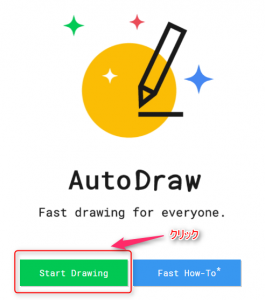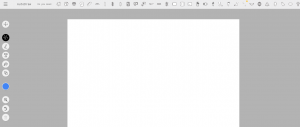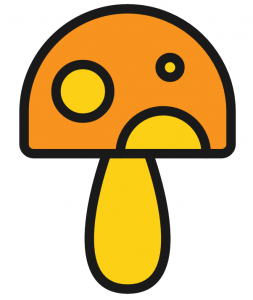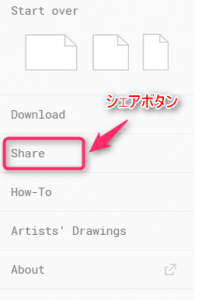Impressions of using Google's drawing tool "Auto Draw"
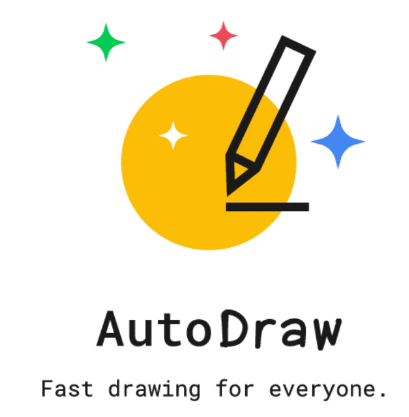
table of contents
This is Ohara from the technical sales department.
I will write about my impressions after using Google's drawing tool "AutoDraw" that was announced in April.
How to use AutoDraw
You can start AutoDraw from the URL below.
By the way, there is no need to set a login ID or password first.
■AutoDraw
https://www.autodraw.com/
Click the "Start Drawing" button on the top page to start immediately.
Click on it and the creation screen will appear immediately.
Let's write it first
For the time being, I drew the word "mushroom" freehand. . .

However, the great thing about "AutoDraw" is that it uses Google's machine learning function to
convert it into a beautiful image!
After drawing an illustration like the one above on the creation screen,
candidate images created by machine learning will appear at the top of the creation screen.
Now, click on the mushroom candidate image.
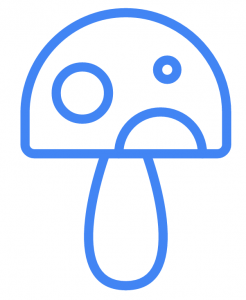
It automatically converted into a beautiful mushroom.
Next, let's color this mushroom.
It's starting to feel good.
It's done!
You can also add background color and text.
The time from start to completion is about 2 to 3 minutes.
You can also share the created images on SNS or link copy URL.
summary
There are many other functions, but
The features of AutoDraw are as follows.
・Google's machine learning continues to increase the number of image conversion patterns.
・You can individually post illustration images of conversion candidates.
・You can incorporate images created with AutoDraw into photos and videos.
using AutoDraw to create eye-catching images for blogs, and
providing and posting illustrations and materials for conversion,
new businesses that never existed before may be born in the future. yeah.
■AutoDraw
https://www.autodraw.com/

 0
0