Introducing powerful shortcut keys in Visual Studio Code
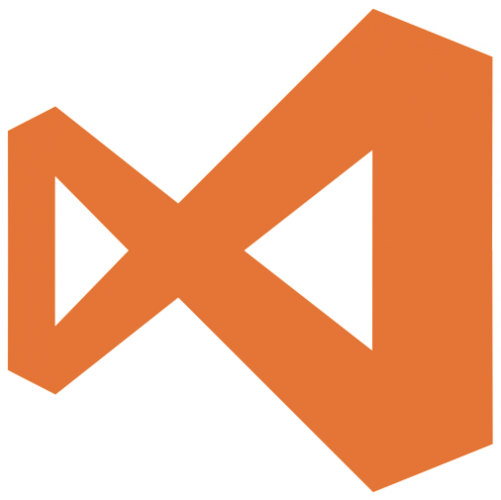
table of contents
- 1 Jump the cursor to the matching parenthesis
- 2 Chord folding at cursor position
- 3 Code folding for the entire file
- 4 Expand all collapsed code folds
- 5 Make selected JSON data easier to read by adding line breaks and indents (JSON pretty)
- 6 Delete the entire line
- 7 Add a newline before the cursor line
- 8 Move to the beginning/end of the file
- 9 Switching Editor Tabs
- 10 Comment out / Uncomment
- 11 summary
Hello.
I'm Mandai, in charge of Wild on the development team.
When developing, the speed at which you can work depends on how familiar the editor is to your hands, so I want to use shortcut keys as little as possible and get used to them so that my hands move automatically
Even so, there are some shortcuts that you only use occasionally, or that you use often but just can't get used to and your body rejects.
Also, as a memo to prevent the wasteful situation of thinking "Wow, this is convenient" but then forgetting it later, I would like to introduce some shortcuts that can be used in Visual Studio Code (hereinafter referred to as VSCode), which are known only to those in the know and are hard to find even if you search for them.
The key configuration may vary depending on the version used, but the shortcuts listed in this article were verified using version 1.17.2
Jump the cursor to the matching parenthesis
Ctrl + Shift + \
In the case of JS or PHP, it responds to "[", "{", "(", etc
In the case of HTML, it seems to react to pairs of "<" and ">" placed before and after tags
Chord folding at cursor position
Ctrl
+ Shift + [ Ctrl + Shift + ]
The top is collapsed and the bottom is expanded.
As you use it, it can get tedious to have to move the mouse cursor to the line number every time.
Code folding for the entire file
Ctrl + k -> Ctrl + 0
Ctrl , k and 0 in that order.
Expand all collapsed code folds
Ctrl + k -> Ctrl + j
Ctrl , k and j in that order.
Make selected JSON data easier to read by adding line breaks and indents (JSON pretty)
Alt + Ctrl + m
If parsing is not possible, a warning will be displayed, so it can also be used to check the structure of JSON data
I introduced this feature even though it's not a standard feature. It's so convenient...
Please install JSON Tools
Delete the entire line
Ctrl + Shift + k
In Eclipse, Ctrl + Shift was set up so I could delete using just my left hand.
Add a newline before the cursor line
Ctrl + Shift + Enter
If you're not sure, imagine pressing Home Enter
Move to the beginning/end of the file
Ctrl
+ Home Ctrl + End
You can also add Shift
Switching Editor Tabs
There are several ways to switch editor tabs using the keyboard, so I will introduce them here
Ctrl + Tab
Select from a list of open files
Ctrl
+ Page Up Ctrl + Page Down
Switch to the next editor tab
Comment out / Uncomment
Ctrl + /
Commenting out is a standard function, but for the following reasons, I always do it via shortcut keys unless there is a very good reason not to
- When you comment out using a shortcut, it will comment out with the proper indentation so as not to break the indentation
- The shortcut key combination for block comments is too unfortunate ( Ctrl + Shift + a ).
- The combination of selection and block commenting does not work as intended, and commenting multiple lines produces the intended result
- VSCode comments out extensions according to the programming language, which is convenient for people who switch between different languages
Well, the biggest advantage is that you don't have to think about unnecessary things.
The disadvantage is that code folding doesn't work for multi-line comments.
summary
When developing, the thing you spend the most time doing is probably moving your right hand back and forth between the mouse and keyboard (that's a bit of an exaggeration). If
you could reduce that time even a little, your development speed would increase and you would be able to do better work and be more productive.
a surprisingly popular article, " Alt -Obsessed Visual Studio Code Shortcuts Starting with Alt ," so please check it out too.
That's it.

 1
1






