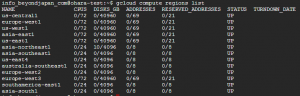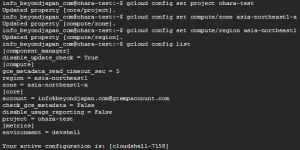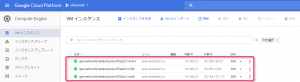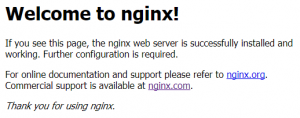Try creating a Kubernetes cluster using GCP's GKE
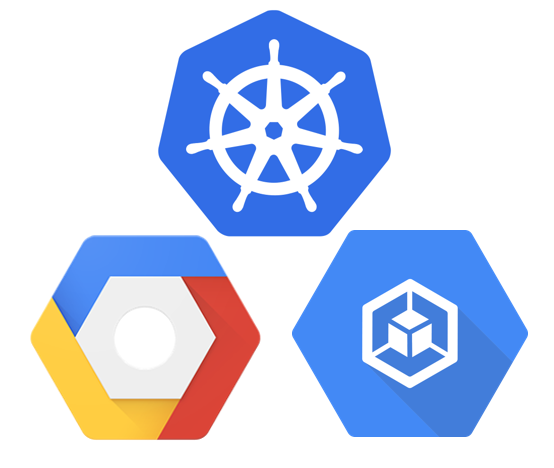
table of contents
- 1 Introduction
- 2 Check your region
- 3 Set default values for gcloud
- 4 Setting environment variables
- 5 Create a Kubernetes cluster with GKE
- 6 Deploy nginx on Kubernetes
- 7 Verify the pod is working
- 8 Expose nginx to the outside world
- 9 Check the network load balancer address
- 10 Undeploy nginx (delete it)
- 11 summary
This is Ohara from the technical sales department.
Create a network load balancing cluster using GCP's container orchestration tool "Google Kubernetes Engine (GKE)."
Introduction
Google Kubernetes Engine (GKE)
has a feature that manages network load balancing.
To use Network Load Balancing,
simply include
the type: LoadBalancer in your service configuration file GKE will set up your service and connect Network Load Balancing to it.
Reference: https://cloud.google.com/kubernetes-engine/
This time, we will start [Cloud Shell] on the GCP management machine and configure the settings.
Check your region
First, set default values and environment variables for gcloud.
You must set your Project ID and select your GCP Zone and Region.
[Region] You can check the list of available GCP regions using the command below.
By the way, [Zone] cannot be checked using the command below, so
select any zone from [a to c] and assign it.
* You can also check [Region] and [Zone] on the GCP official website below.
Reference: https://cloud.google.com/compute/docs/regions-zones/regions-zones?hl=ja
gcloud compute regions list
This time, we will use the following example to configure the settings.
[Project name]
ohara-test
[Zone name]
asia-northeast1-a *Enter any zone from [a to c]
[Region name]
asia-northeast1
Set default values for gcloud
gcloud config set project [project name] gcloud config set compute/zone [zone name] gcloud config set compute/region [region name] gcloud config list
Setting environment variables
export CLUSTER_NAME="httploadbalancer" export ZONE="[Zone]" * The same zone set with the previous default value export REGION="[Region]" * The same region set with the previous default value
*Note: If the values set in [gcloud default value] and [environment variable]
are not the same for the zone and region, an error will occur.
Create a Kubernetes cluster with GKE
In this example, we will start "3 nodes (3 instances)".
*It may take about 3 to 5 minutes to start up.
gcloud container clusters create networklb --num-nodes 3
If you check the Google Compute Engine (GCE) control panel, you will see that
three nodes (instances) have been created,
each configured as a Kubernetes node.
Deploy nginx on Kubernetes
kubectl run nginx --image=nginx --replicas=3
A replication controller is created that launches three pods,
each running an nginx container.
Verify the pod is working
Check the status of your deployment.
You can see that the pods are running on different nodes.
Once all pods are in running status,
you can expose your nginx cluster as an external service.
kubectl get pods -owide
Expose nginx to the outside world
I am creating a network load balancer that will load balance traffic to three nginx instances
kubectl expose deployment nginx --port=80 --target-port=80 \ --type=LoadBalancer
Check the network load balancer address
Check EXTERNAL-IP (Global IP).
Please note that [pending] may appear immediately after executing the command below.
In that case, execute the command below until the IP address is displayed in EXTERNAL-IP.
*It may take several minutes for the IP address to be displayed.
kubectl get service nginx
You're done!
you hit the IP address displayed in EXTERNAL-IP in your browser and
the following display appears, it is a success.
===============================================
Undeploy nginx (delete it)
The next step is to delete the Kubernetes cluster that we created earlier.
Although it is possible to delete it using the GCE/GKE control panel,
let's try deleting it from Cloud Shell.
■ Delete service
kubectl delete service nginx
■ Delete a replication controller
kubectl delete deployment nginx
■ Deleting a cluster
gcloud container clusters delete networklb
All deletion is now complete.
If you check the GCE control panel, you should see three instances deleted.
summary
■ Created three Kubernetes clusters using GKE from Cloud Shell.
■ I deployed nginx on a Kubernetes cluster and published it externally.
■ I deleted my Kubernetes cluster.

 0
0