Reboot workbench.action.minimizeOtherEditors! VisualStudioCode1.26 released!
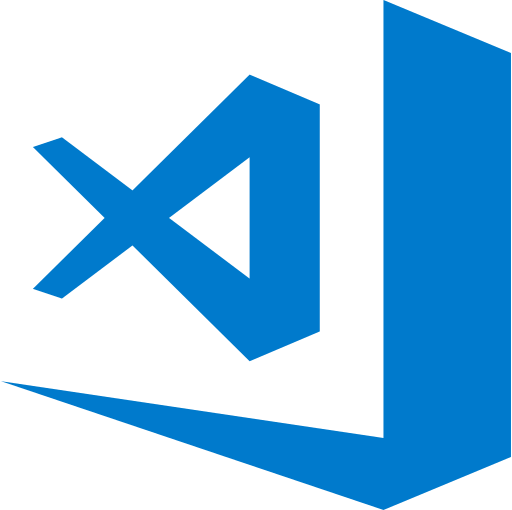
table of contents
- 1 Breadcrumb list is now available
- 2 The ability to maximize the minimized editor by clicking on it is back!
- 3 Organizing the menu
- 4 Quite convenient! Automatically fix import mistakes
- 5 New settings editor for easier viewing of settings screens
- 6 It seems that you can now select rectangles in the terminal.
- 7 Personalize settings for each user
- 8 summary
Hello.
I'm Mandai, in charge of Wild on the development team.
Visual Studio Code 1.26 (hereinafter referred to as VSCode) has been released.
This time, features that have been missing for some time have been revived, and the settings screen, which had too many items, has been made easier to use, and even more subtle but easier-to-use features have been added.
Since it is an editor made with Electron, support for TypeScript and JS, which Microsoft recommends, is always generous. This time too, some interesting features have been implemented.
Hmm, I want to write JS, so I want a job writing JS!
Breadcrumb list is now available
Introducing a breadcrumb trail that displays the directory structure of your workspace.
When programming, you may find that you have several pieces of code with the same file name, and you can't tell which file is which.
Also, this itself can be used like an explorer, so you can hide the explorer panel that tends to occupy the left side and use a larger screen.
you can turn the Explorer panel on/off Ctrl + B.
The ability to maximize the minimized editor by clicking on it is back!
In my case, when I was debugging with the source and logs open left and right, I was able to switch the editor I wanted to view with just a click, which was a useful feature, but it disappeared at some point.
I thought it was somewhat inconvenient, but I'm glad it's back with this release!
This feature got lost while working on the grid editor layout! It comes with a comment like ``Tehe☆''.
Adding the setting "workbench.action.minimizeOtherEditors" to setting.json and setting it to true will enable it, but it will not appear on the left side probably because it is treated as a hidden item.
To enable this, add the following code directly to settings.json as a user setting or workspace setting.
// Add a comma at the end if necessary "workbench.action.minimizeOtherEditors": true
A warning saying "unknown configuration setting" appears, but it works correctly.
I think this is because it is not registered in the original settings.json, but I think it will be fixed soon.
Organizing the menu
It seems like you decided to go on a diet because the item "Display" on the menu says you've gained weight.
It looks like I've successfully lost weight, which is great.
Since I mainly use shortcut keys, I don't really remember what they were like before, so I don't know, but the cleaner menu is very welcome!
Quite convenient! Automatically fix import mistakes
Although it is only for JS/TS, a function has been added that automatically detects unimported classes and modules and notifies them with a miniature light bulb mark.
Will I have less trouble with undefined?
In the opposite case, it might be less troublesome if you leave the import to VSCode and write an external class first, then import it later.
New settings editor for easier viewing of settings screens
Incremental search is also included, and I don't remember having much trouble with the settings editor, but a new version with a redesigned UI has been added as a preview.
The JSON file that was separated into left and right is gone, and the settings that can be changed using the select button and input box are now all in the middle of the editor. Well, I feel like it's not unusual at all.
I think it would be faster to modify setting.json for filters to hide things in the Explorer panel (such as those that exclude things like node_modules), but if it's just an ON/OFF setting, it's easier to see this way. That's right.
Wouldn't it be better to use a JSON file here? However, there are of course people who prefer things that are easy to see, so I hope that both will coexist in the future.
It seems that you can now select rectangles in the terminal.
When you're doing server-side development, you start to feel like the terminal is your true friend (I don't have many friends, I'm sure), so I'm personally happy to have a rectangular selection because it's convenient.
It's easy to use, just hold
Alt This is especially useful when you want to copy and paste only part of the DB output.
Personalize settings for each user
This happened to me too, but if VSCode is installed for all users on Windows, a warning will now appear asking you to reinstall it for the current user.
That's what I was wondering about the mysterious administrator privilege confirmation that I was asked every time I updated!
A migration tool is also available, which is useful because it allows you to migrate user settings as is.
After migration, extensions and configuration files will be stored in the following directory.
C:\Users\[username]\AppData\Local\Programs\Microsoft VS Code
If you are using VSCode with multiple users, you will have to install VSCode individually, but the warning that appears every time will no longer appear, so if you are getting a warning, it is better to move it as soon as possible.
summary
I would like to use the new breadcrumb trail consciously for a while to see if it is useful or not, or if it simply reduces the display area of the editor.
I can recommend many screen-based functions like this one, but you won't know if it actually matches your usage scenario until you try it yourself, so why not give it a try?
By the way, this breadcrumb trail, depending on the type of file (for example Markdown), has a specification that when you click the three dots to the right of the file name, a list of header elements in the file will appear, and it is like a combination of Explorer and Outline. It has become.
If the outline function is integrated, file formats that can be parsed by the outline should be able to be displayed even as breadcrumbs, so there may be a future where it will be possible to display method lists.
That's it.

 0
0







