[MEO] How to resolve an error when registering Google My Business [Owner confirmation]
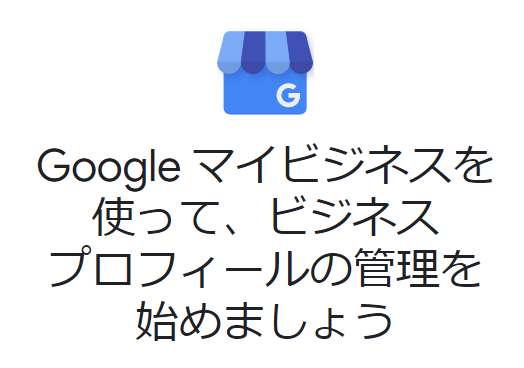
table of contents
This is Ohara from the technical sales department.
Google's search engine says that by posting office and store information and enriching the content, it
will also be effective in ``MEO (Map Engine Optimization)'' when searching for that company or store.
Also, when I recently opened a new location for Beyond's "Canadian office (Beyond GTA Inc.)," I registered and updated my business location on Google My Business for the first time in a while, but I was asked to
"Register/confirm owner (name confirmation)" When I tried to do this, I encountered an error like the one below and couldn't proceed further, so I'll explain how to troubleshoot and resolve the issue.
*Also confirmed by Google My Business Support.
Error details
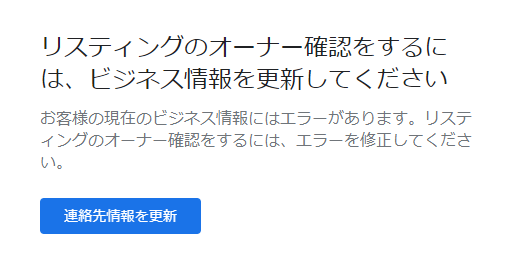
Update your business information to verify your listingThere is an error in your current business information. To verify your listing, please correct the error.
How to resolve the error (matters to be addressed when registering as owner)
● 1. Send a photo of the exterior of your location, including the fixed signboard, to Google My Business Support.
・To confirm whether the target business actually exists,
it is necessary to check the business name on the "fixed signboard" installed on the exterior of the base.
Signs must be fixed and cannot be easily removed or moved.
● 2. Edit the business name of your company/store.
・With Google My Business, you cannot register a business name that includes words that are not posted on the signboard of the actual location,
pronunciations, promotional phrases, place names, store names, or symbols such as ().
The business name should be similar to the fixed signage.
In the unlikely event that the business name registered in Google My Business and the business name listed on the signboard do not match, you
will need to change the business name.
*For details, please refer to the "Name" item on the help page below.
< Google My Business Help: Guidelines for listing local business information on Google >
● 3. Set up a direct phone number to the company/store's local base.
・On the Google My Business management screen, you need to set a direct phone number to the business location of your company/store.
*If you have just opened a business location and do not have a phone number, you may write the phone number of the head office etc. as the forwarding destination
. Material costs) are required.
● 4. List your address and phone number on your website
・Register the URL of your company's website on the Google My Business management screen, but
it is essential that the address and phone number of your business location are listed in the information on that website (company profile, etc.).
● 5. Receive a confirmation call from Google My Business Support
・Once each of the above confirmations 1 to 4 are completed, Google My Business Support will call your business location to confirm the existence of your business.
For phone contact information, calls will be made to the direct phone number for your business location set on your website and Google My Business, so you
will need to inform Google My Business Support of the name of the person in charge at that time. there is.
*Contacts from Google My Business Support can also be provided in Japanese.
*If you have a preferred time to receive phone calls, you can specify in advance.
*Google My Business Support Business hours: Monday to Thursday 9:30 to 18:00 / Friday 9:30 to 16:00 (excluding holidays)
summary
We have described how to resolve errors when opening a new office with Google My Business.
Also, depending on the situation at your business location, it may be possible to resolve the error by simply taking one of the above measures.
I hope that the contents of this article will help those who are having trouble with similar errors.

![[Osaka/Yokohama/Tokushima] Looking for infrastructure/server side engineers!](https://beyondjapan.com/cms/wp-content/uploads/2022/12/recruit_blog_banner-768x344.jpg)
![[Deployed by over 500 companies] AWS construction, operation, maintenance, and monitoring services](https://beyondjapan.com/cms/wp-content/uploads/2021/03/AWS_構築・運用保守-768x344.png)
![[Successor to CentOS] AlmaLinux OS server construction/migration service](https://beyondjapan.com/cms/wp-content/uploads/2023/08/almalinux_blogbanner-768x344.png)
![[For WordPress only] Cloud server “Web Speed”](https://beyondjapan.com/cms/wp-content/uploads/2022/11/webspeed_blog_banner-768x344.png)
![[Cheap] Website security automatic diagnosis “Quick Scanner”](https://beyondjapan.com/cms/wp-content/uploads/2023/04/quick_eyecatch_blogbanner-768x345.jpg)
![[Reservation system development] EDISONE customization development service](https://beyondjapan.com/cms/wp-content/uploads/2023/06/edisone_blog_banner-768x345.jpg)
![[Registration of 100 URLs is 0 yen] Website monitoring service “Appmill”](https://beyondjapan.com/cms/wp-content/uploads/2021/03/Appmill_ブログバナー-768x344.png)
![[Compatible with over 200 countries] Global eSIM “Beyond SIM”](https://beyondjapan.com/cms/wp-content/uploads/2024/05/beyond_esim_blog_slider1-768x345.jpg)
![[If you are traveling, business trip, or stationed in China] Chinese SIM service “Choco SIM”](https://beyondjapan.com/cms/wp-content/uploads/2024/05/china-sim_blogbanner-768x345.jpg)
![[Global exclusive service] Beyond's MSP in North America and China](https://beyondjapan.com/cms/wp-content/uploads/2024/06/gloval_surport_blog_slider-768x345.jpg)
![[YouTube] Beyond official channel “Biyomaru Channel”](https://beyondjapan.com/cms/wp-content/uploads/2021/07/バナー1-768x339.jpg)
 0
0![[2025.6.30 Amazon Linux 2 support ended] Amazon Linux server migration solution](https://beyondjapan.com/cms/wp-content/uploads/2024/05/59b34db220409b6211b90ac6a7729303-1024x444.png)








