Extend disk in Hyper-V environment
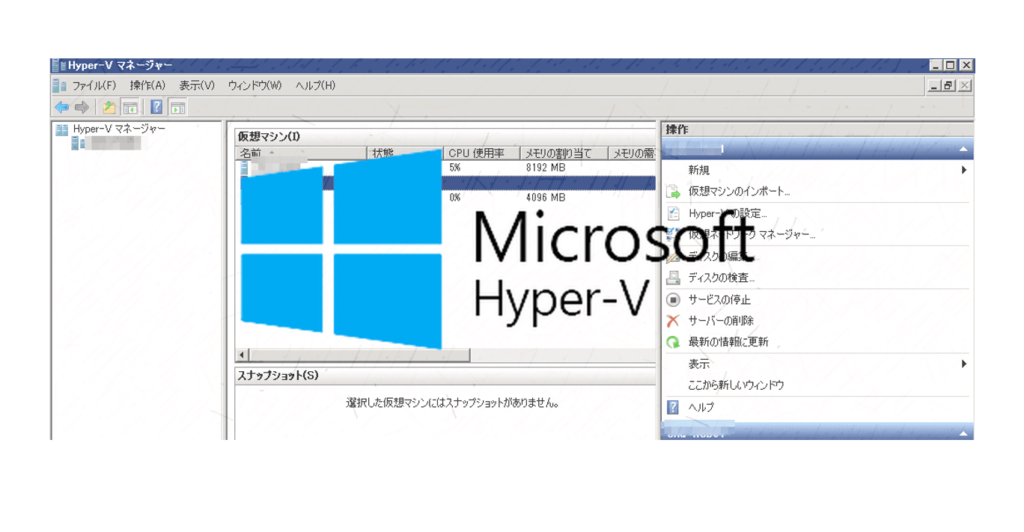
table of contents
My name is Ito and I am an infrastructure engineer.
Hyper-V is a Windows virtual environment.
The convenient thing about virtual environments is that you can change the specifications later.
However, the procedure for disks is a little more complicated than for CPUs and memory.
So, here are the steps to add a disk to Hyper-V!
The steps can be broadly divided into two.
- Work on Hyper-V side
- Working within a virtual OS
Steps on Hyper-V side
First, on the Hyper-V side, increase the capacity of the virtual HDD used for the virtual OS.
*To expand the virtual HDD, it is necessary to shut down the virtual OS. *
The following is the work to be done after shutdown.
Locate the VHD file
Check the location of the HDD used for the virtual OS.
Check the settings of the target virtual OS.
The enclosed part is the location of the VHD file.
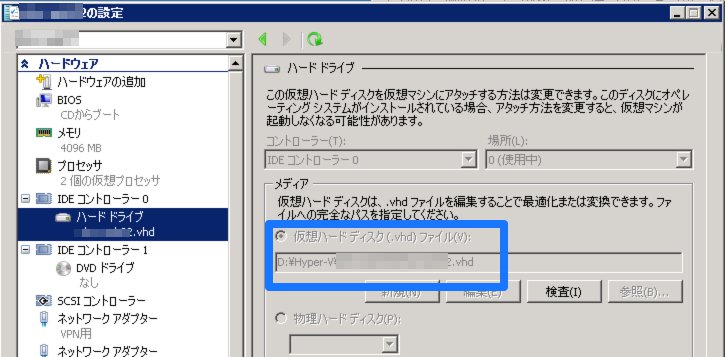
Extending VHD files
Once you have confirmed the location of the VHD file, let's actually expand it.
Perform "Edit Disk" from the Hyper-V management screen.
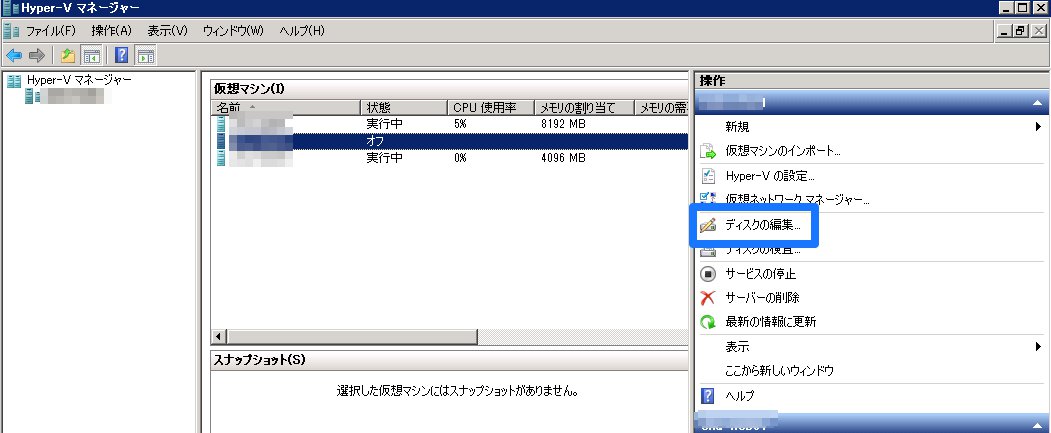
Select the VHD file location you checked earlier.
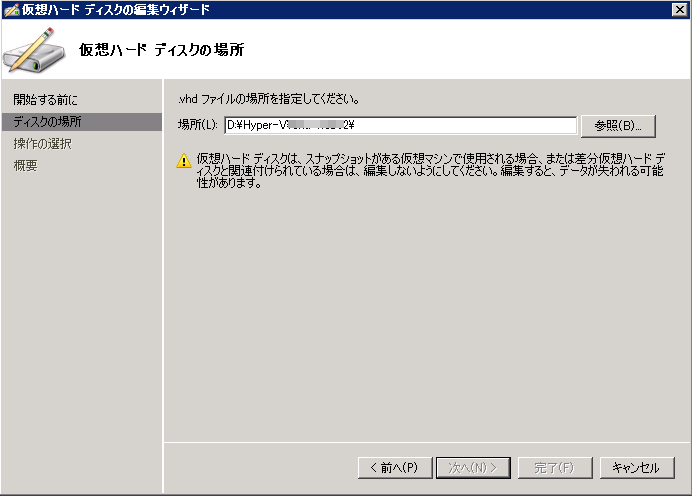
"Extend"
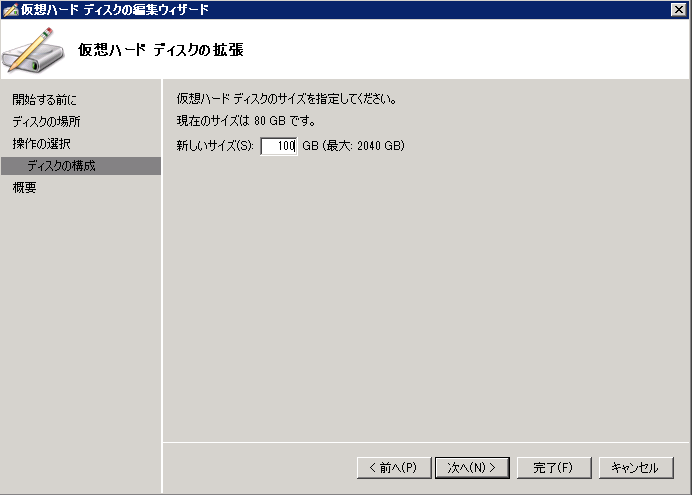
Determine the capacity of the VHD file after expansion.
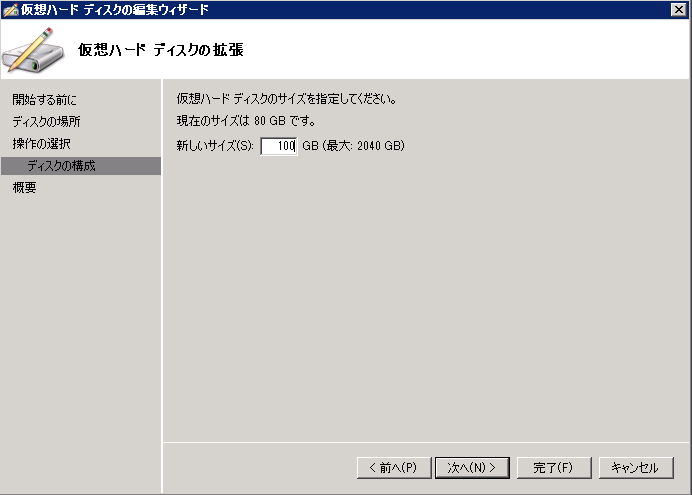
The VHD file expansion is now complete.
However, although the VHD file has been extended, it is still not extended on the virtual OS side.
Windows recognizes it, but no partitions are assigned to it.
Therefore, expand the partition on the OS.
Working within a virtual OS
Start up the virtual OS that was shut down and expand it.
From "Server Manager", go to [Storage] - [Disk Management].
(For client OS, this is "Computer Management".
Since you are expanding the disk capacity, you may have some "unallocated" space.

Right-click the drive you want to expand and select "Extend Volume".
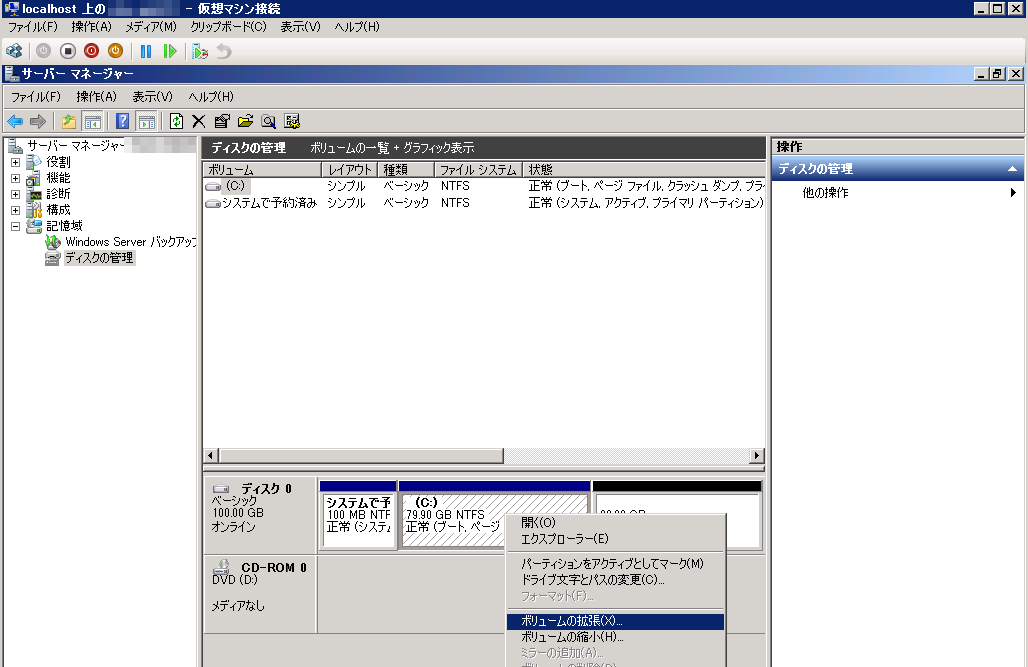
The Extend Volume Wizard appears.
If you want to expand everything, just click "Next" without worrying about it and it will be completed.
Done! ! !
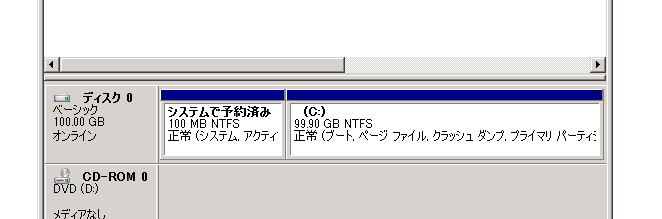
Points to note
Basically, partition expansion is only possible on drives with unallocated space on the right
If the partitions are cut like "C drive, D drive, unallocated" and you
want to expand the C drive, you need to delete the D drive first.
Be careful, it's quite troublesome.

 21
21







