Maybe this is the feature you wanted the most? Visual Studio Code 1.31 release summary!
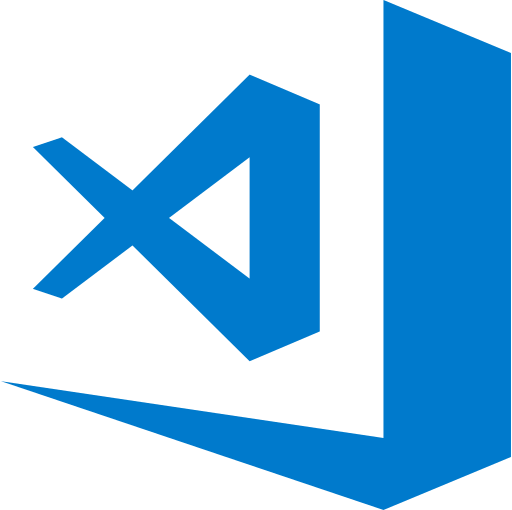
table of contents
- 1 You can now turn on/off extensions without reloading!
- 2 New tree widget!
- 3 There was no cut command in the context menu.
- 4 A new setting has been added that people who open many editors should check at least once.
- 5 Do you know about the feature called Smart Selections?
- 6 Terminal now responds better to file paths
- 7 summary
Hello.
I'm Mandai, in charge of Wild on the development team.
Visual Studio Code (VSCode) version 1.31 has been released.
This time it's not that troublesome, but the topic seems to be that it's now more comfortable to use by eliminating some of the annoying things.
You can now turn on/off extensions without reloading!
This is it!
The restart called reload that always occurred when installing extensions no longer occurs.
If you have been using VSCode for a long time, the number of extensions has increased and become a problem, and I think there are many extensions that are loaded even though they are not used in the currently open window.
In such cases, disabling it for each workspace makes it a little more comfortable, but sometimes it's difficult to disable it because you don't want to reload.
The reason I don't want to reload is that the history of the file will be erased, so Ctrl + Z won't work.
This kind of information that is just in memory cannot be reloaded until it is written to a file.
For example, when developing an API, you don't need a Chrome debugger.
By the way, this feature seems to be one of the top requested features for VSCode, so I'm really glad it was released this time.
New tree widget!
It seems that the tree view widget module has been replaced with a new one.
Not only has the performance improved, but it also allows file name filtering, which is a nice feature.
The usability is a little different than before, so I feel like the UI needs a little more adjustment, but it's very convenient when you want to search by file name.
This is a relief when sometimes code completion doesn't work and you have to search for a file.
There are also three modes for displaying search results: simple, highLight, and filter.
Simple is a method that matches the input string from the beginning and moves the focus to the matching file.
highlight is a method that displays the input result in the upper right corner and highlights files that include that string in the file name.
Similar to highlight, filter is a method that displays the input results in the upper right corner, and then displays only partially matched files.
I tried using all the modes, and I thought it was easy to use because the filter moved quickly.
intuitively cancel filtering with the
ESC The setting key is "workbench.list.keyboardNavigation", so please try using the settings that suit your skin sensibilities.
This new tree widget seems to have various other functions, such as the ability to select all files in the same hierarchy as the currently selected one with Ctrl + a It is now possible to adjust the size, and a function has been added that allows you to select whether to support horizontal scrolling with the "workbench.tree.horizontalScrolling" key.
There was no cut command in the context menu.
As the title suggests, until now there was no cut command in the context menu (the one that appears when you right-click), but it has finally been added with this version update.
If you use VSCode, you use shortcuts a lot and just think about it, so to be honest, I didn't realize that it wasn't there.
A new setting has been added that people who open many editors should check at least once.
When programming, you can trace inheritance sources and open many editors, but if you close the editor with Ctrl + w It feels like you are manipulating the address space of an assembly.
Even if you intuitively understand the phenomenon of stacking, it doesn't necessarily mean that the items are stacked in the order you want them to be deleted.
A setting called "workbench.editor.focusRecentEditorAfterClose" has been added to control this behavior.
If you turn off this setting, when you close an editor, the focus will move to the editor on the right, so you can move the editor you are still using to the left and close it all at once from the right.
I personally think this feature is really cool.
Do you know about the feature called Smart Selections?
Alt + Shift + → , and it seems that this function continues to be improved.
Unfortunately, VSCode's ability to parse Japanese phrases is disastrous, making it impractical to use Smart Selections with Japanese text.
I wish I could do something about it with some nice extensions, but I can't seem to find anything like that.
If anyone knows, Twitter etc.
Terminal now responds better to file paths
You can now launch the editor by holding down Ctrl on a relative path in the terminal
However, it is not possible to directly click on the results of the ls or dir commands, but it seems that this is only possible after echoing the file name.
I think it would be quite convenient if the editor could be started directly from the result of the ls command, but since the result of the ls command does not have ./ etc., I think it would be difficult to tell whether it is a file name or not. I'm imagining it.
summary
This time, 1.31 added a lot of new features.
Personally, I wanted the tree widget's file name search, and I think I'd like to use it a lot.
Why not start looking for your favorite extensions now that the barrier to introducing extensions has dropped significantly?
In the past, I have compiled an article about extensions that make using Visual Studio Code more fun.
That's it.

![[Osaka/Yokohama/Tokushima] Looking for infrastructure/server side engineers!](https://beyondjapan.com/cms/wp-content/uploads/2022/12/recruit_blog_banner-768x344.jpg)
![[Deployed by over 500 companies] AWS construction, operation, maintenance, and monitoring services](https://beyondjapan.com/cms/wp-content/uploads/2021/03/AWS_構築・運用保守-768x344.png)
![[Successor to CentOS] AlmaLinux OS server construction/migration service](https://beyondjapan.com/cms/wp-content/uploads/2023/08/almalinux_blogbanner-768x344.png)
![[For WordPress only] Cloud server “Web Speed”](https://beyondjapan.com/cms/wp-content/uploads/2022/11/webspeed_blog_banner-768x344.png)
![[Cheap] Website security automatic diagnosis “Quick Scanner”](https://beyondjapan.com/cms/wp-content/uploads/2023/04/quick_eyecatch_blogbanner-768x345.jpg)
![[Reservation system development] EDISONE customization development service](https://beyondjapan.com/cms/wp-content/uploads/2023/06/edisone_blog_banner-768x345.jpg)
![[Registration of 100 URLs is 0 yen] Website monitoring service “Appmill”](https://beyondjapan.com/cms/wp-content/uploads/2021/03/Appmill_ブログバナー-768x344.png)
![[If you are traveling, business trip, or stationed in China] Chinese SIM service “Choco SIM”](https://beyondjapan.com/cms/wp-content/uploads/2024/05/china-sim_blogbanner-768x345.jpg)
![[Global exclusive service] Beyond's MSP in North America and China](https://beyondjapan.com/cms/wp-content/uploads/2024/06/gloval_surport_blog_slider-768x345.jpg)
![[YouTube] Beyond official channel “Biyomaru Channel”](https://beyondjapan.com/cms/wp-content/uploads/2021/07/バナー1-768x339.jpg)
 0
0![[Webinar] There's a reason why games last so long! Make a difference with operational capabilities and cost transparency](https://beyondjapan.com/cms/wp-content/uploads/2025/12/c14776e0eaed6aff318ca510f1743ad6-1024x536.png)








