How to use Bash after Windows 10 Anniversary Update

table of contents
My name is Ito and I am an infrastructure engineer.
The Windows 10 Anniversary Update has finally arrived!
One thing I'm particularly interested in the "Windows Subsystem for Linux ,
which allows you to use Bash on Windows.
It seems that members of our development team have also been playing around with the evaluation version.
Trying out the evaluation version of Bash on Ubuntu on Windows | Beyond Inc.
The Anniversary Update will be rolled out to Windows Update, but for those who can't wait, you can update manually.
See the instructions below:
How to get the Windows 10 Anniversary Update | Windows Blog for Japan
I thought I would be able to use Bash immediately after the update, but that was not the case, so
I would like to introduce a way to use the Windows Subsystem for Linux after the Anniversary Update
Enable it from the Control Panel
First, enable it as a Windows feature from the Control Panel
Go to [Control Panel] - [Programs and Features] - [Turn Windows features on or off] and
enable "Windows Subsystem for Linux."
Select "Programs and Features"
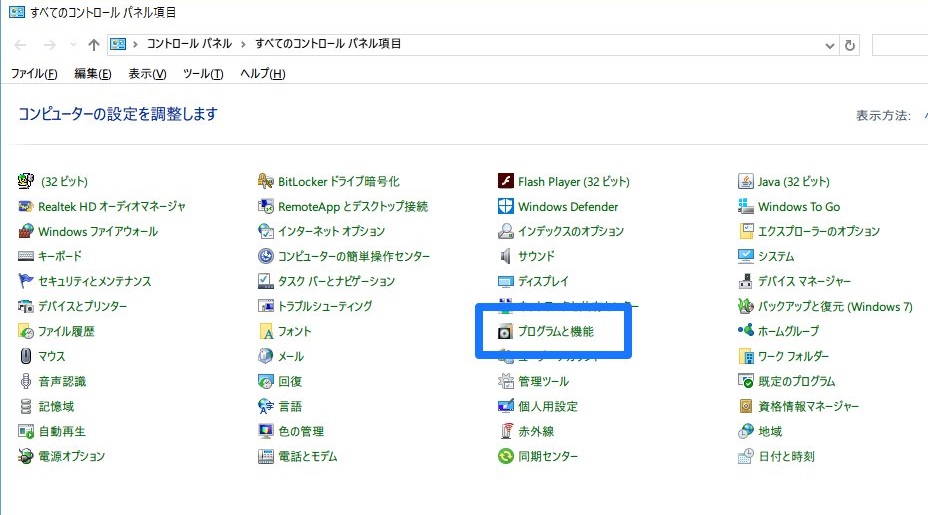
Select "Turn Windows features on or off"
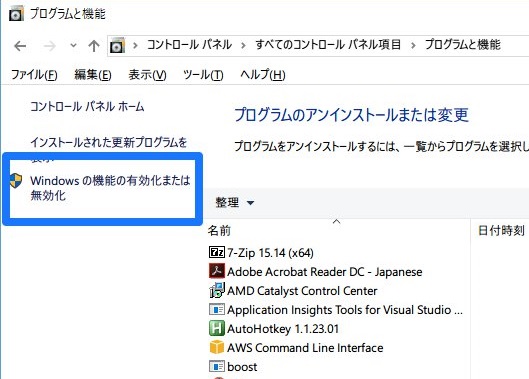
On the Windows Features screen, check "Windows Subsystem for Linux (Beta)" and
click OK.
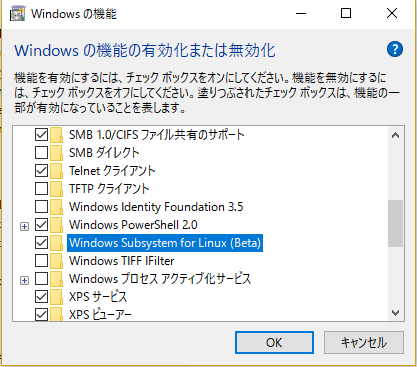
Click OK to enable it.
After enabling, you will need to restart your computer, so please do so.
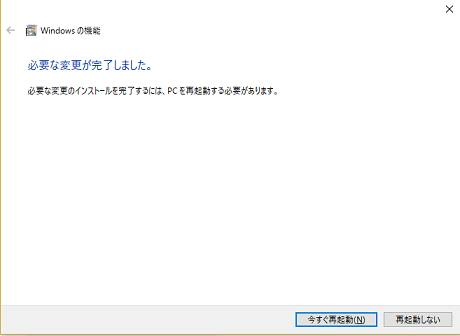
Enable Developer Mode
Since the "Windows Subsystem for Linux" can only be used by developers, you will need
to put Windows into developer mode.
Open the "Settings" app and go to "Update & Security."
(Why are the Control Panel and Settings app separated?)
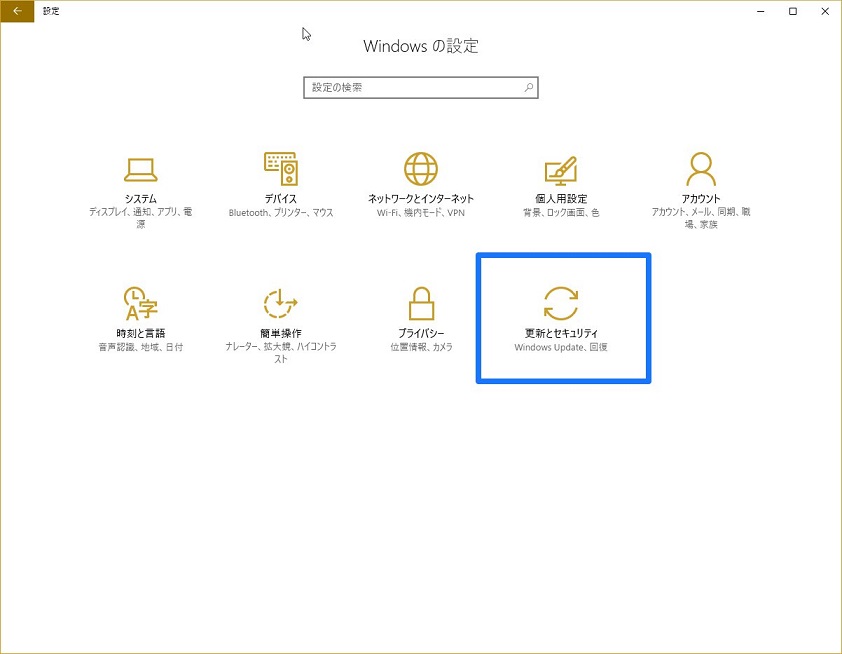
Go to "For Developers" and select "Developer Mode".
Once you select Developer Mode, the packages will be installed.
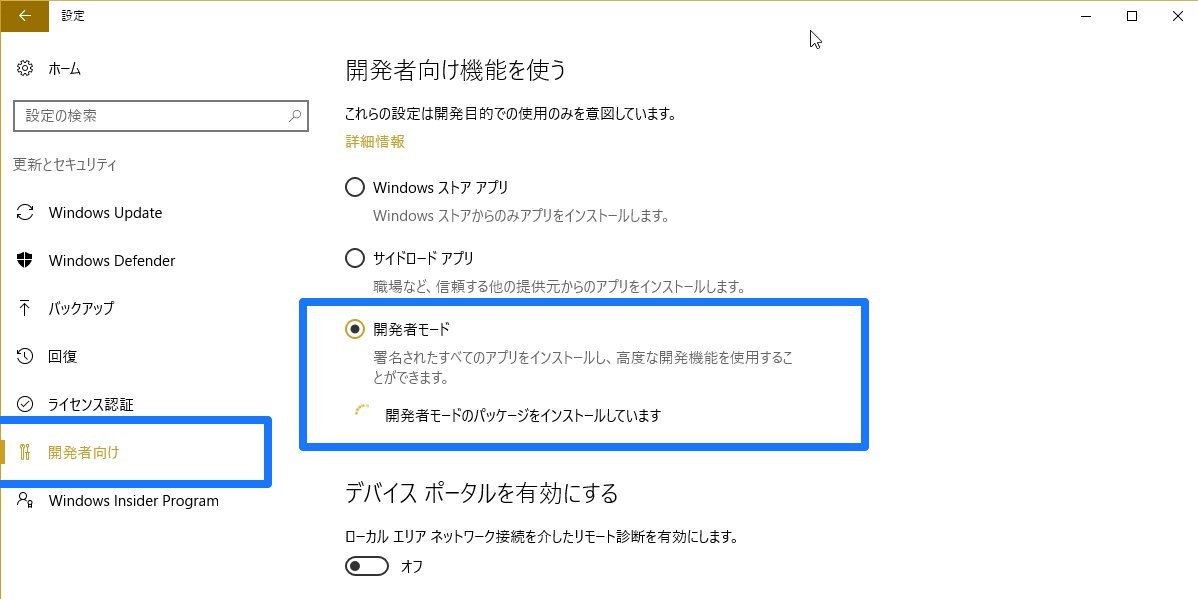
Once
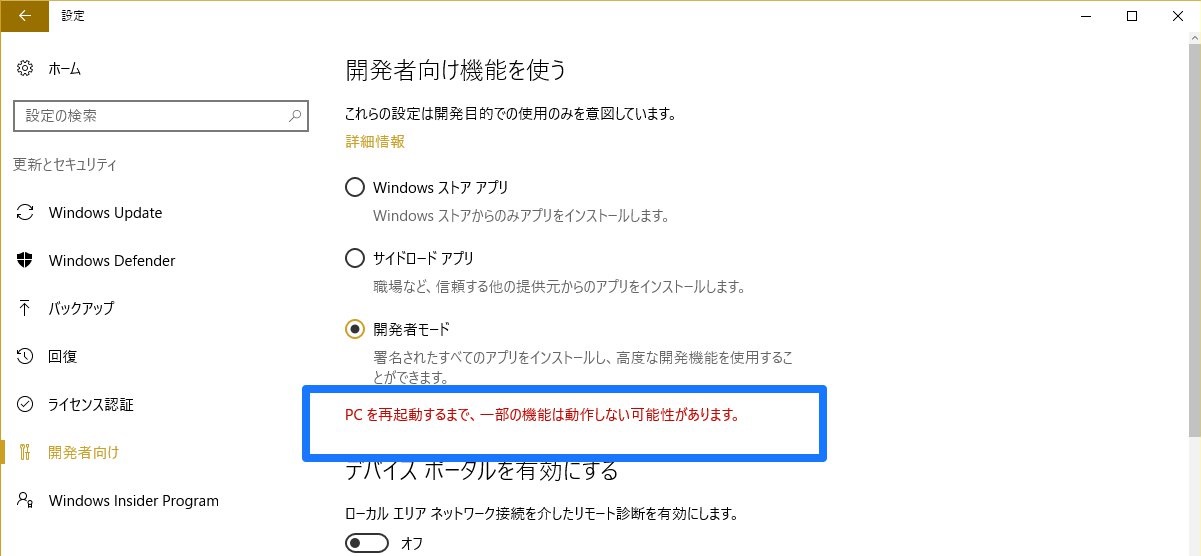 the installation is complete, you will be prompted to restart your computer.
the installation is complete, you will be prompted to restart your computer.
Finally, let's try using Bash
Start "bash" from the command prompt
Execute the bash command to start the installation!
After installation, create a UNIX user.
Once you've created the user, you're done!
Make sure you can use unix commands
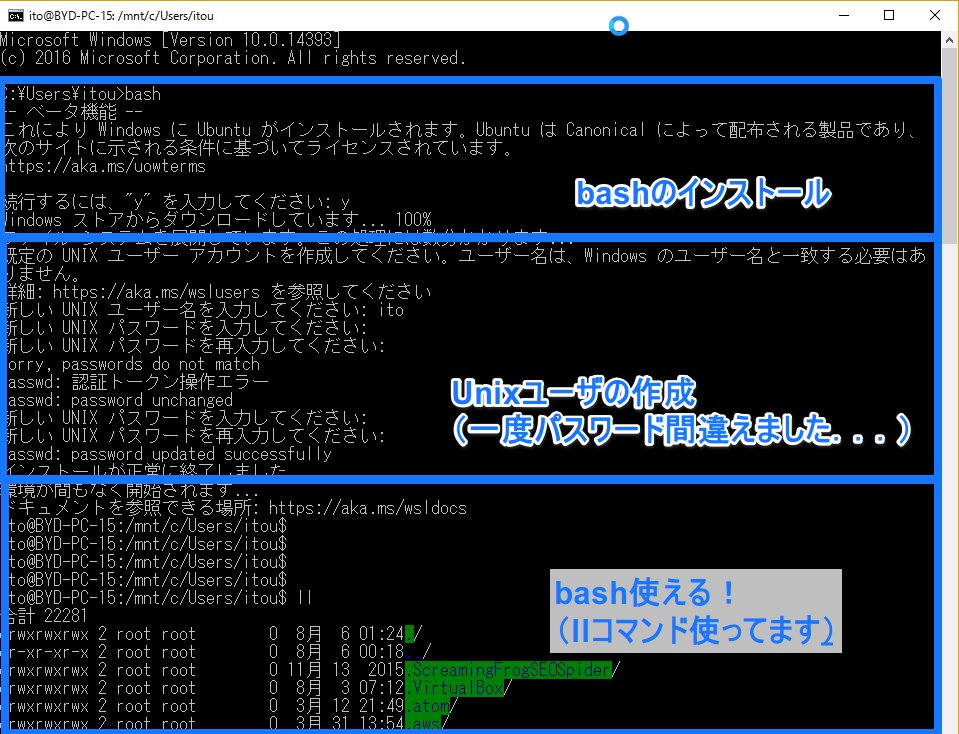
This is how to use Bash after the Anniversary Update.
However, the command prompt is too lame...
First of all, I guess we need to figure out how to make that look cool
Please refer to the following for available commands. (This is an evaluation version only.)
Try out the evaluation version of Bash on Ubuntu on Windows | Beyond Co., Ltd.

 0
0







