[Tablet] For those who cannot run Windows 10 Anniversary Update due to insufficient space [32GB]
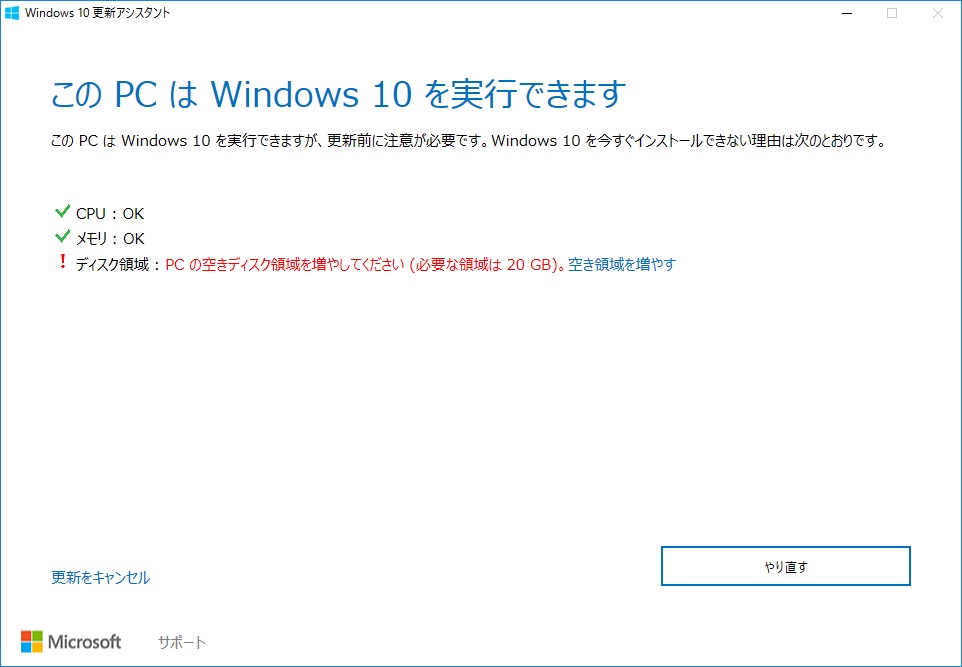
table of contents
Windows10 Anniversary Update released! !
This is Yamada from the Systems Department.
This is a topic from a while ago, but the " Windows 10 Anniversary Update " has been released.
This is the second major update since the release of Windows 10, and it includes enhancements for Xbox One, Cortana, Windows Hello, Windows Ink, and more.
As we have introduced in this blog , the implementation of Unix command functionality must have been great news for developers.
Even for those who don't, I think it must have been exciting to see some kind of update coming...I wonder if I have to implement this.
Of course, I'm a kid who loves computers, so I was looking forward to it.
After the release, let's update with high expectations! ! ! ···and. . . This time I had a little trouble.
Not enough capacity
This update actually requires a considerable amount of storage space to run.
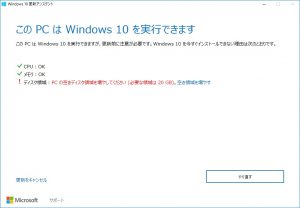
What... then...! ! !
20GB free space... My PC has an SSD (60GB) installed a long time ago, so this is a pain.
I was told that I need 16GB even on a separate tablet (32GB SSD). Half.
Clicking on the part that says "Increase free space" will run a disk cleanup, but to be honest,
I don't think the free space will increase dramatically unless there are still files from before the upgrade installation. .
These days, when low-capacity tablet PCs of 100GB or less are widespread, this kind of treatment is terrible! Not much!
And there!
If you have the same problem as me, please try this method.
Install from MediaCreationTool
If the title caught your eye, that's right.
This is an upgrade media creation tool that was used during Windows 10 upgrade installation.
In fact, if you update from this guy, you can update even if you don't have that huge amount of free space.
Of course, if there is too little free space, the update will fail, but
on my tablet I was able to successfully update with about 8GB of free space.
Here's how.
Settings ⇒ Update & Security
First, click "Settings" from the Windows button at the bottom left of the screen.
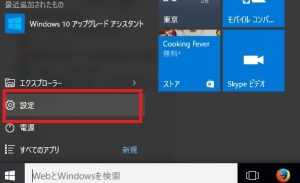
Click "Update & Security"
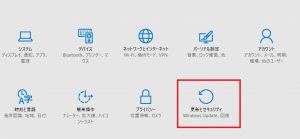
Clicking "More Info" on this screen will take you to Microsoft's update site.
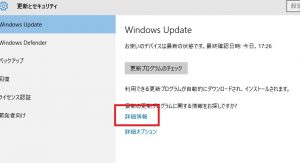
Download the tool from the Microsoft site
You may be tempted to click "Update Now" at this point, but that's no good .
Click "Download tool now" below.
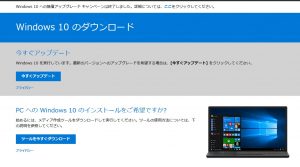
Then you should be able to download "MediaCreationTool.exe".
Run the tool! !
Once downloaded, run "MediaCreationTool.exe".
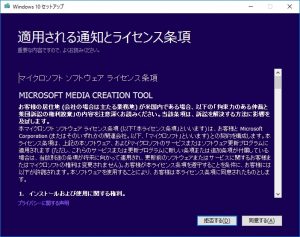
Click "Agree" on this screen

Click "Upgrade this PC now"
All you have to do is install it according to your preferred settings.
lastly
If you have a Win tablet with a capacity of around 32GB, this upgrade may be quite a problem. (Me, me, etc.)
If you are like that, please refer to it!

 0
0






